Navigate Reports
So we could really talk about reports all day long but it won't do any of us much good if we don't know a) where to find them and b) how to navigate through them. (See Related Topics for additional articles that will help you to create and work with reports.)
Locate reports
First, we'll want to navigate to your Reports landing page so you can see where reports live and how to navigate through those that live there.
1. Click Reports (after you've logged into your Asset Panda account of course!).
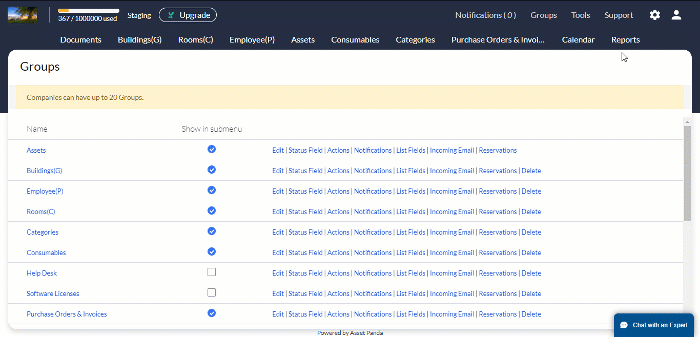
Your main Reports landing page appears right before your eyes. You'll notice how the different report types live here.
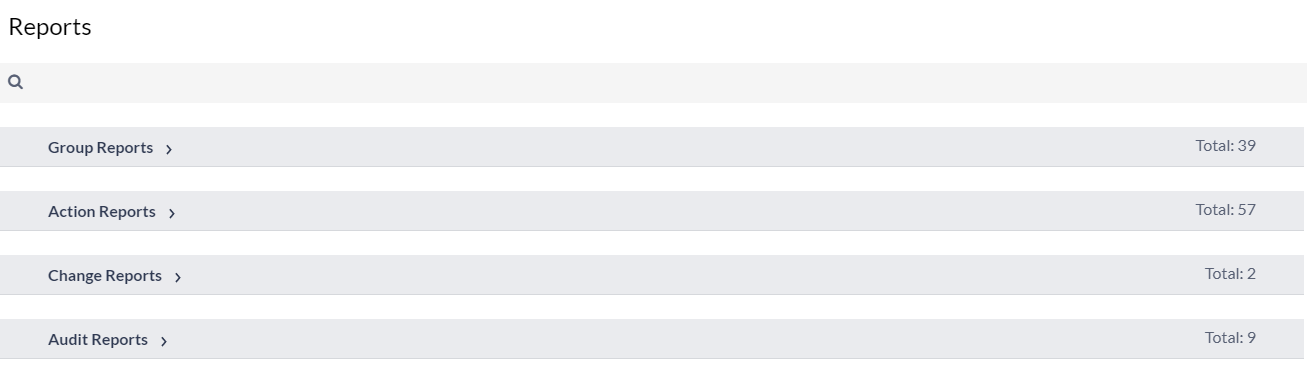
2. Click the right-facing arrow  (next to the report type) to expand your report types, and to view the folders and reports contained within. Click the down-facing arrow
(next to the report type) to expand your report types, and to view the folders and reports contained within. Click the down-facing arrow  to collapse any open report types.
to collapse any open report types.
You will notice that selecting a new report type or report folder automatically collapses any other report type or folder you may have open.
While you're at it, check out how each report type and folder lists the total number of reports contained within each.
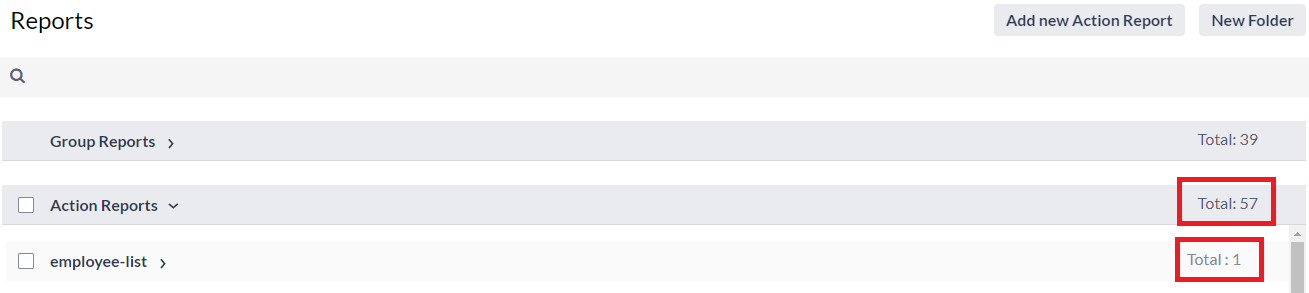
Report and folder options
One thing to pay attention to is that your available options (see the buttons located on the upper, right side of your screen) change depending on what you select. Don't worry. We will be covering these options as we progress through this article and walk you through the Report page functionality.
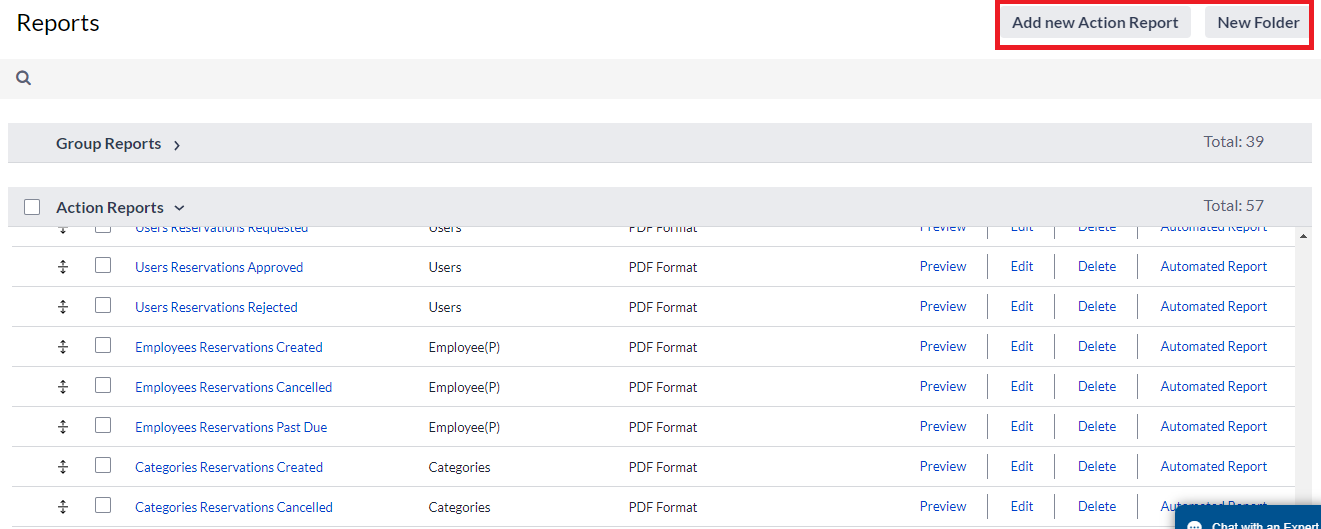
In fact, you won't see any buttons at all when all of the report options are in a collapsed state.
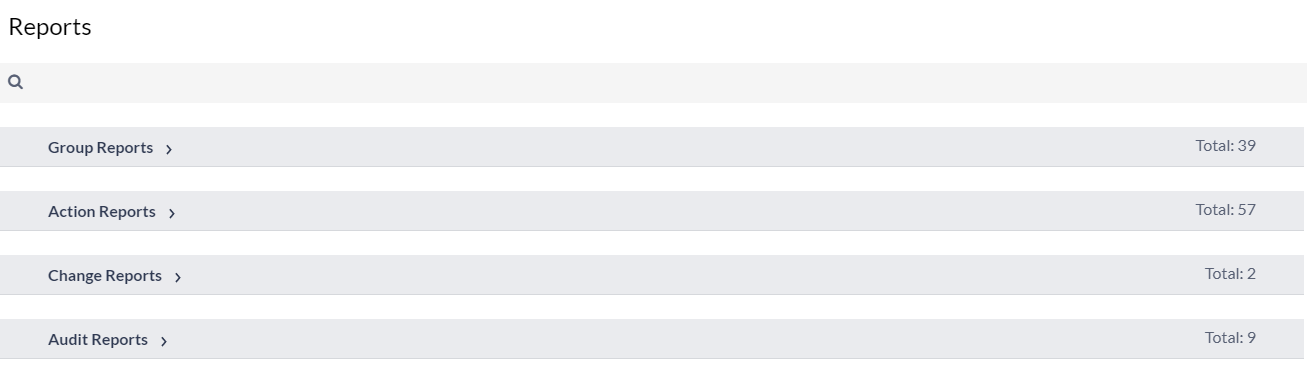
You'll have to start playing around for different buttons to become available.
Related Topics