Memo Fields
You may find an instance where you wish to add notes to an action. Maybe it's a record or some other type of free text reminder. This is where our Memo field becomes extremely helpful as it's a free text field that allows you to include notes or any other type of memo to an action.
Create a Memo field
To create a memo field:
NOTE: Memo fields allow an unlimited amount of characters.
1. Create or edit the action you wish to contain the memo field. (See Create or Modify an Action and Configure an Action for more information.)
2. Scroll down to the Open Fields section and create an open field. (See Open Fields for more information.)
3. Provide the History/Report Label, and then select Memo from the Type drop-down menu.
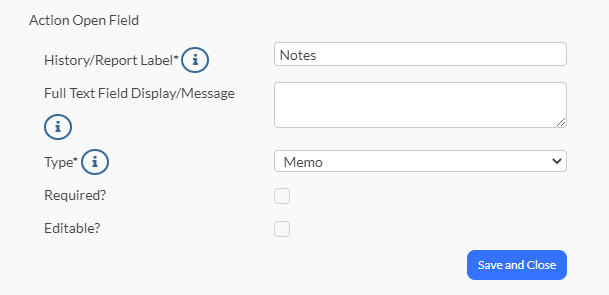
4. Select Save and Close.
View and use Memo field
You'll be able to view and use your Memo field when you perform the action that contains this field. (We've titled our Memo field as Notes in the example below. Yours may differ.)
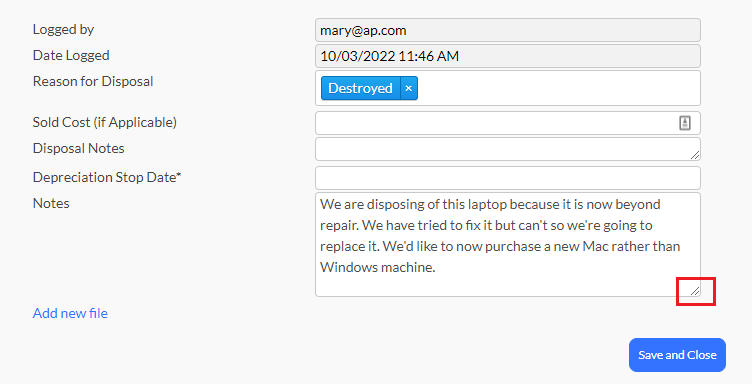
1. Enter the free text information you wish to include within your Memo field.
NOTE: The is no limit on the amount of characters you can enter within the Memo field.
2. Drag the bottom, right corner of the field to expand your field.
3. Select Save and Close.
Related Topics