View Pinned Filters
The following instructions will guide you through the process to view your pinned filters.
1. Click the pinned filters button. You will notice that your default pinned filter is displayed as the pinned filters button (if you have existing pinned filters). The eye ![]() icon indicates the active filter that you are currently viewing.
icon indicates the active filter that you are currently viewing.
(See Edit Pinned Filters to set and/or change the default.)
2. Select the pinned filter you wish to view.
(See Create Pinned Filters to create your pinned filters.)

Hover your mouse over any of your pinned filters to view a description of what the filter contains. (See Create Pinned Filters for information on how to initially create this description or Edit Pinned Filters to edit.)
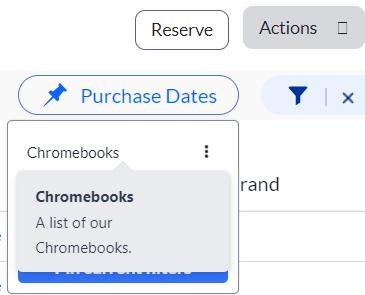
NOTE: The color blue (as shown below) indicates the pinned filter that you are currently viewing.
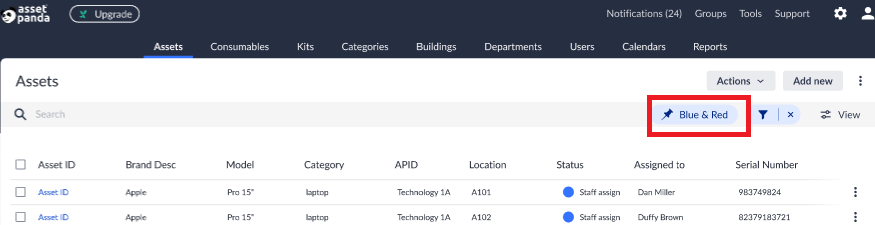
3. Click the pinned filter button again to view additional filters, if any.
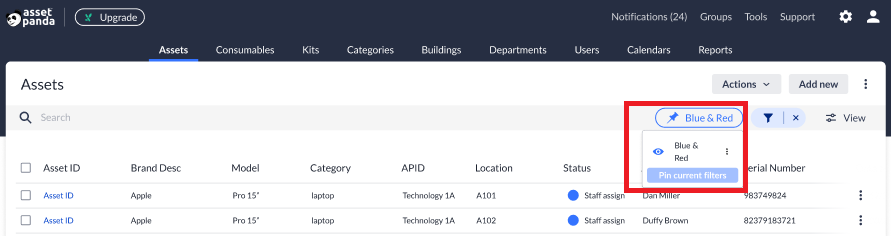
4. Select any other pinned filters you wish to view, and then click Pin current filters.
Related Topics