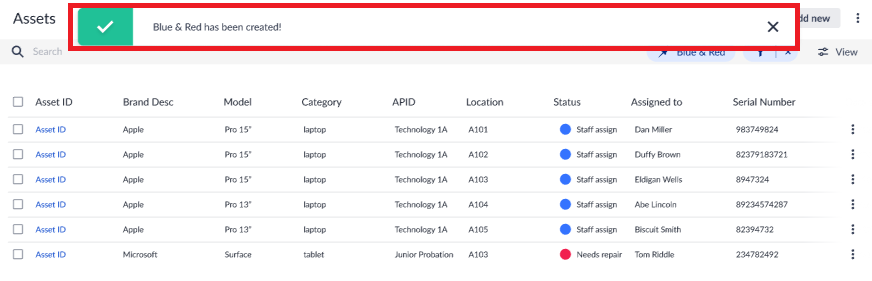Create Pinned Filters
The pinned filters feature allows you to save those filters that you consistently use, without the need to create them all over again every time you need them.
NOTE: Each user may create only up to 10 pinned filters at any given time.
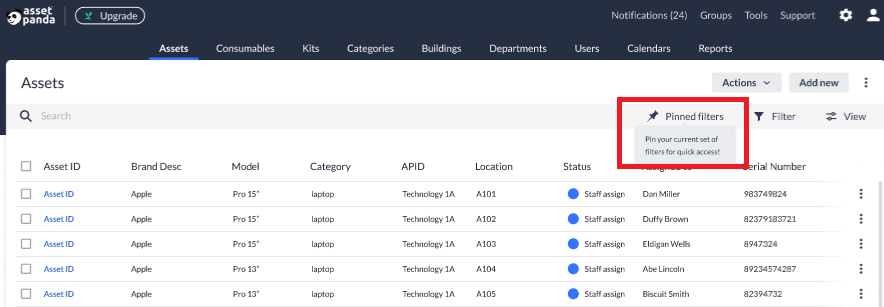
Create pinned filters
1. Navigate to your preferred group. (The Assets group is shown in the following examples, but you can create pinned filters in any group.)
2. Click the filter button to set and apply your filters.
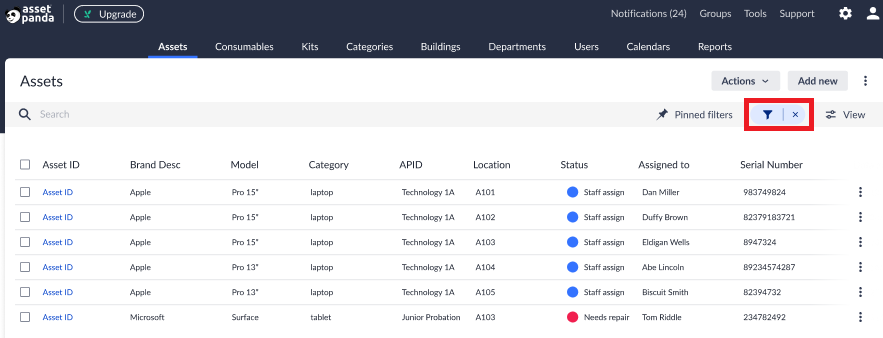
3. Click the Pinned filters button once you have created the filter(s) you wish to set, and then click Pin current filters.
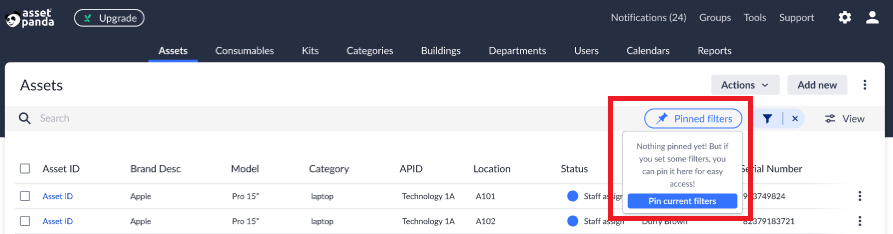
4. Enter the name of your filter within the Filter name field, along with any details you would like to include to help you identify the contents of the filter.
NOTE: The Filter name is limited to 32 characters, while the Details field is limited to 300.
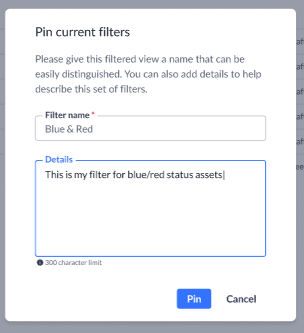
5. Click Pin to create the pinned filter.
A message displays letting you know that your pinned filter was successfully created.