Search for an Asset on Mobile
Asset Panda gives you multiple options to accomplish tasks. This includes the ability to search. You can search for a record in any group using either the search bar, or our barcode scanner.
Search Bar
1. Locate, and then open the group you wish to search. (We're using our Assets group.)
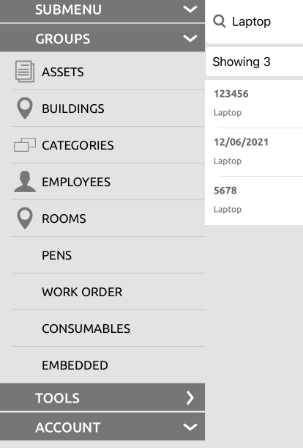
The list of all assets within that group display on your screen.
2. Enter your search into the search bar to display all assets associated with that search.
Note that you don't always have to type in all the characters of the item you wish to search for. Items similar to what you are searching for will also pull up.
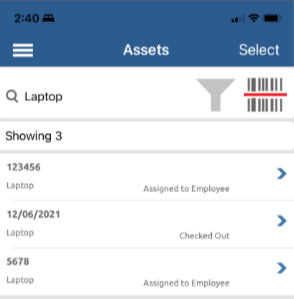
Filter Search
You can also use the filter option to filter by the field of an asset. To do this:
1. Click the filter icon.
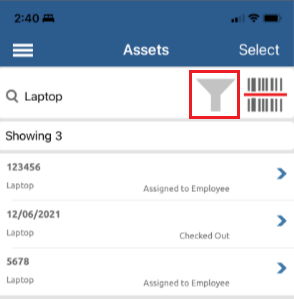
2. Select whether you wish to filter you search by Active, Archived, or All (we're searching by Active, as shown below).
3. Enter the field you wish to search by (we are conducting ours by Serial #, as shown below).
4. Enter any terms you also wish to search by (we are conducting ours by Laptop, as shown below). Note that this filter option is optional.
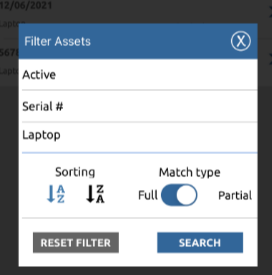
Note that you also have alphabetical sorting options, along with the ability to match the sort type full, or via a partial search.
5. Click Search.
Barcode Search
You can also search for an asset by scanning a barcode.
1. Select the barcode icon.
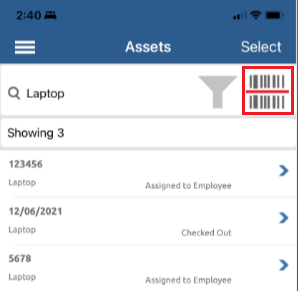
2. Use the barcode scanner to search any barcode.
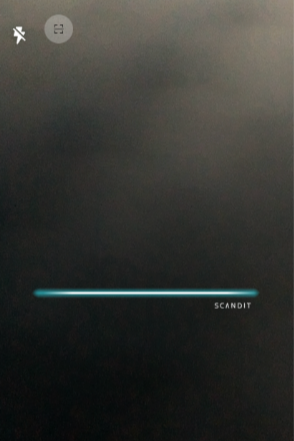
3. The search displays all assets within the barcode numbers listed in that particular sequence. Click on the asset you wish to work within.
Related Topics