Mobile Viewfinder
Scanning...it's everywhere. From grocery to retail stores, scanning is now all the rage. Which of course is why Asset Panda has made it much easier to scan via your mobile device. (What can we say? We also like to stay on top of the latest trends.)
Our mobile viewfinder gives you options. You can limit the viewfinder area and grab a smaller, focused area or, go with a much wider range, scanning anywhere within the display screen.
(Check out Mobile Group Scan and Action for more information on how to actually perform a group scan and action on your mobile device.)
Once you're ready to scan:
1. (Optional) Click the flashlight icon ![]() to activate the flashlight on your mobile device if you need more light to actually see your bar code.
to activate the flashlight on your mobile device if you need more light to actually see your bar code.
2. Click the square icon ![]() if you wish to limit the scanning range to that which is within the yellow box (an ideal option if more than one bar code surrounds your asset, allowing you to select the one you need).
if you wish to limit the scanning range to that which is within the yellow box (an ideal option if more than one bar code surrounds your asset, allowing you to select the one you need).
Remember also that you don't have to limit the scanning range. You can grab as wide an area as you need by simply not clicking the square icon ![]() or, by clicking it again (if you've already selected it).
or, by clicking it again (if you've already selected it).
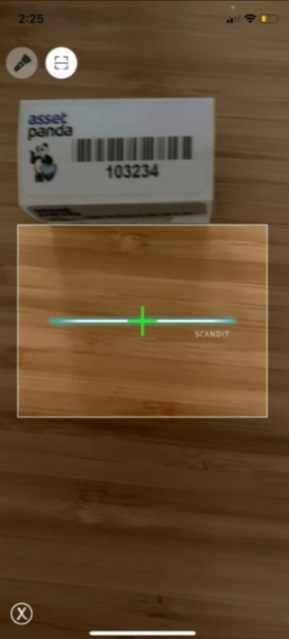
Your mobile viewfinder scans the barcode and you are ready to rock and roll! (Don't forget to check out Mobile Group Scan and Action if you need more information.)
Related Topics