Mobile Group Scan and Action
Why, yes. It is indeed possible here at Asset Panda to perform a group scan action from your mobile device.
So let's get right to it! From your mobile device:
1. Select your Tools menu, and then select Group Scan.
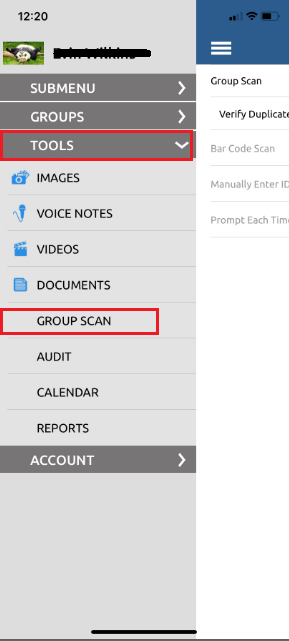
2. Select Click to select group.
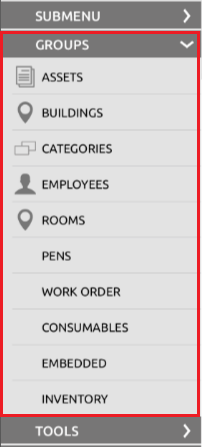
3. Select the group you wish to scan.
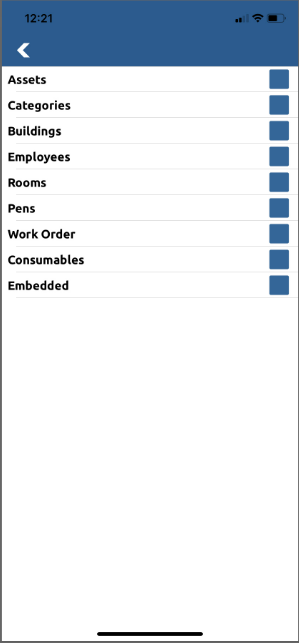
You'll notice the Verify Duplicate After Scan toggle option. You can select this optional feature if you wish to be notified of duplicate assets.
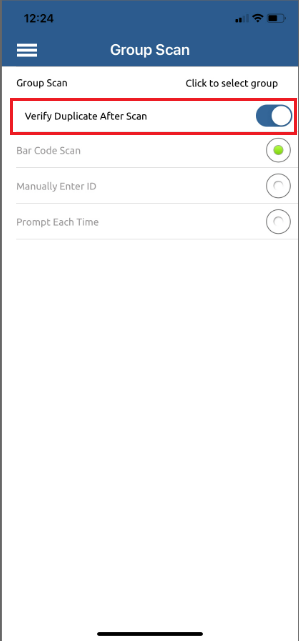
4. Select your input method:
- Bar Code Scan: Allows you to keep your device camera on as you scan your assets. This option is especially useful when you need to scan multiple assets, as it allows you to scan one right after the other. (See Mobile Viewfinder for more information on how to use this selection.
- Manually Enter ID: Allows you to manually enter the bar code information of the asset you wish to scan.
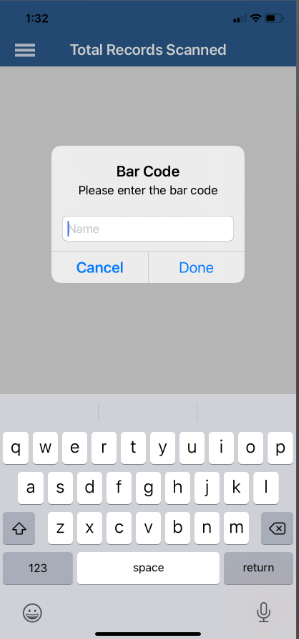
- Prompt Each Time: Turns the device camera off after each scan, prompting whether or not you'd like to scan each asset.
5. Click the orange check mark icon once you've made your input selection.
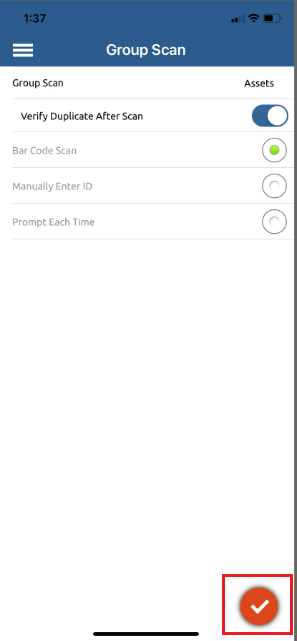
6. Scan the assets you wish to scan, and then click Done to complete the scanning process.
7. Click the ellipses icon after you have reviewed your list (if you are satisfied and ready to perform a group action).
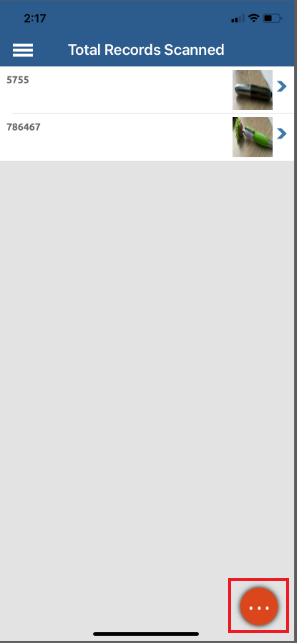
8. Select the group action you wish to perform.
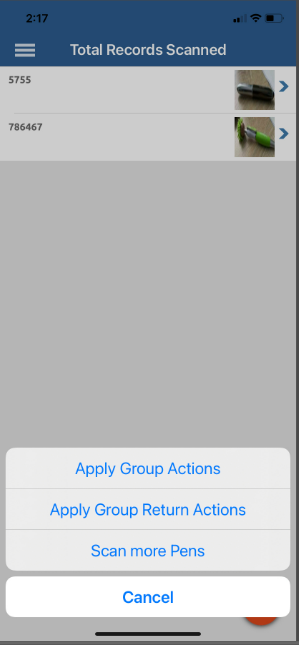
- Apply Group Actions: Fill out the information once, and it will apply it to all of the scanned items.
- Apply Group Return Actions: Performs a group return of the assets you scanned.
- Scan more: This option allows you to scan more of the asset you just scanned. (We selected Pens for our example. Yours may differ.)
And...that's it! You just performed a group scan via your mobile device.
Related Topics