Group Scan
If you've ever had to run scans on multiple objects, you know it can be a painstakingly long process. This is exactly why we offer the option to run scans on multiple objects; all at once, while using your own scanner.
The first thing you'll need to do is turn on the group scan feature within your account so...let's dive in. Shall we?
Enable a group scan
1. Select your settings ![]() icon, and then click Company Settings.
icon, and then click Company Settings.
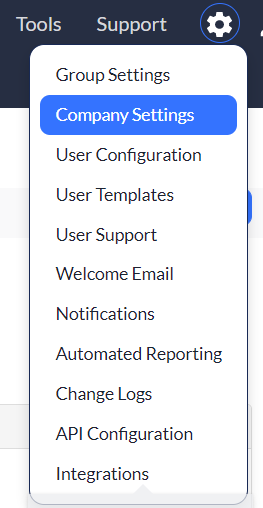
2. Scroll to Integration Options.
3. Select Yes from the Are you using a 3rd party bar code scanning device with the Asset Panda web interface?
4. Click Save.
Perform a group scan
So you're scanner is ready and you're ready to scan. (See How do I enable a group scan? above if you haven't already done so.)
1. Select your Asset group.
2. Select Actions, and then select Group Scan.
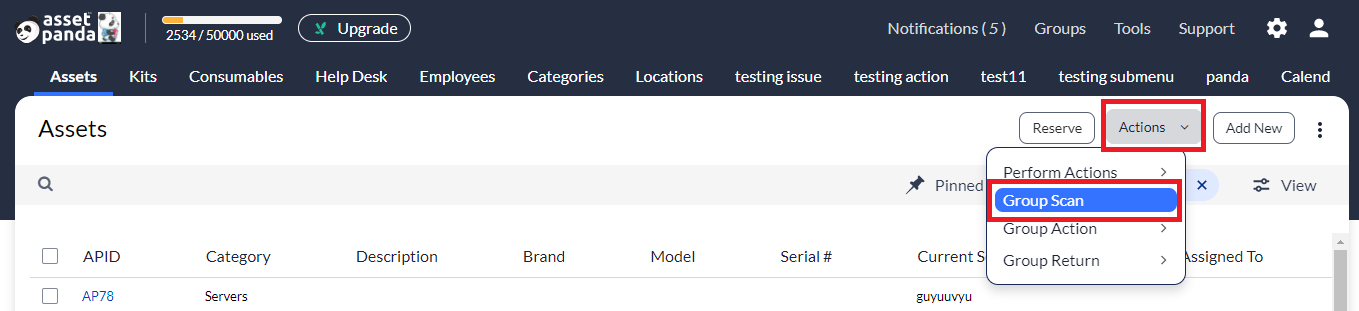
3. You'll notice a cursor within the Group Scan assets box. This means that it's ready to scan, so scan away!

The assets you're scanning begin to display within the box.
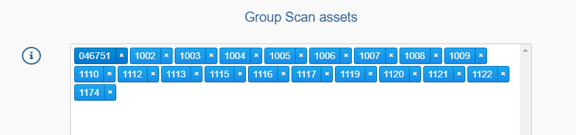
4. Click Complete Scan when you've scanned all of your barcodes.
You'll then see a list of the assets you just scanned.
5. Uncheck to deselect any assets that you may have changed your mind about scanning (if any).
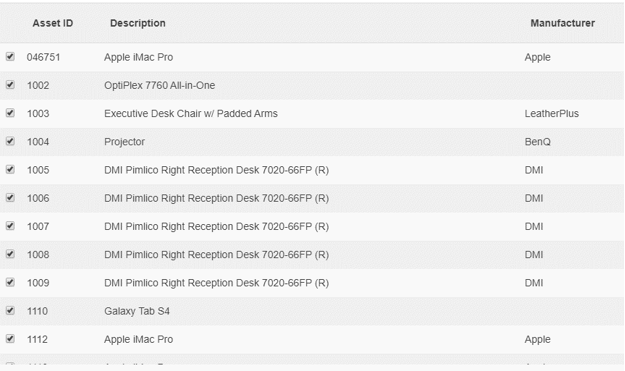
6. Click Use These Assets once you're ready to rock and roll.
You can now perform any action you need with your newly scanned assets!
