Personal List Fields
Asset Panda provides you with the option to customize the personal list fields on the list page of your groups. This is exciting stuff, so let's jump on in!
To do this:
1. Click to select your personal settings ![]() icon, and then select Settings. (Our personal information is intentionally hidden in the screenshot below.)
icon, and then select Settings. (Our personal information is intentionally hidden in the screenshot below.)
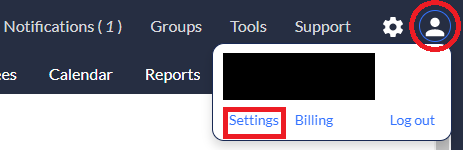
2. Make sure the List fields tab is selected (should be selected by default).
3. Click to expand the group in which you wish to customize your settings. (We're using the Assets group for our steps below.)
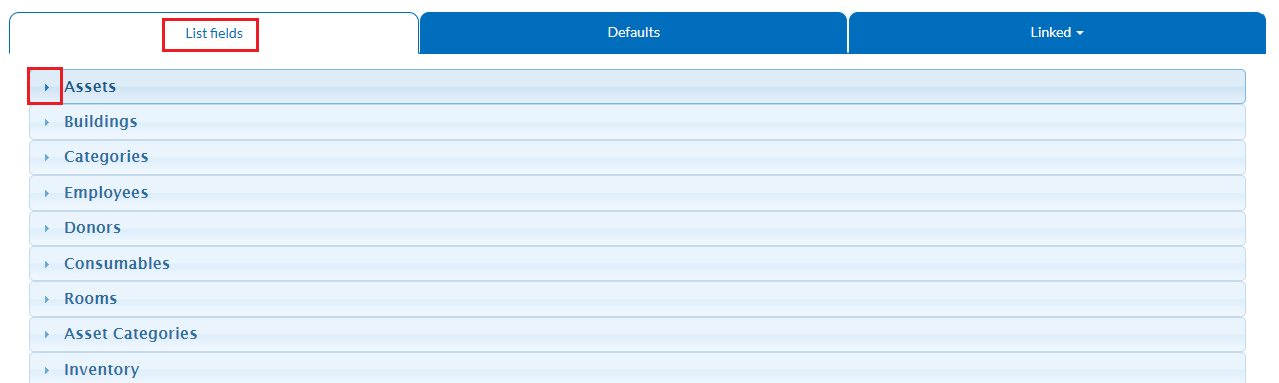
The items you see within the Selected Items box are the items that display in the list fields within your group. (You can have up to 10 selected items at any given time.)
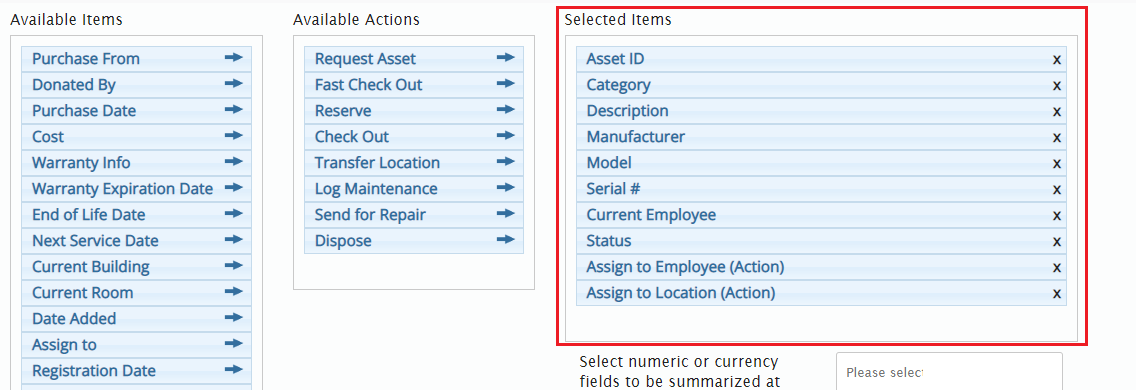
4. Click the X next to any list item you wish to remove.
5. Click the arrow icon to move items from the Available Items box if you wish to add new list field items.
The item is then moved to, and displays within the Selected Items box.
6. Click the arrow icon to move items from the Available Actions box if you wish to add actions to your list fields.
Like Selected Items, these items will then display within the Available Actions box. (Note that these items also count toward your limit of 10 selected items.)
7. Add one to three mobile list fields within the Select mobile list fields box at the bottom of the screen.
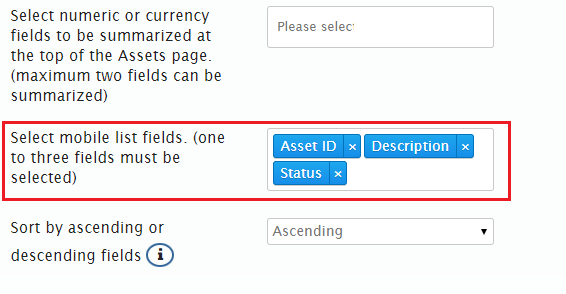
8. Click Save. The system verifies that you have your mobile list fields. It will prompt you to add them if you have not already done so.)
Related Topics