Update List Fields
This article guides you through the process of how to update your list fields.
To do this:
1. Click to select your settings ![]() icon, and then select Group Settings.
icon, and then select Group Settings.
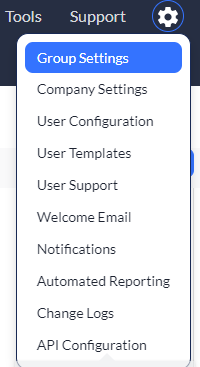
2. Locate the group you wish to update list fields for, and then select the List fields link.

The list fields for the select group display.
NOTE: You can only have 10 different List Fields at a time (this includes your action buttons.)

The items shown in the Selected Items box are what will display within the List Fields in your group.
Remove current List Fields by clicking on the (X) next to the name.
Add new List Fields by selecting the arrow next to the item name within the Available Items box. (As an example, let's say you wish to add Tech Support from the Available Items to your List Fields. Click on the arrow to the right and it will move over to the Selected items box.
Add action buttons to your List Fields by dragging items from the Available Actions box, over to the Selected Items box.
Select Ascending or Descending from the Sort by ascending or descending fields drop-down menu.
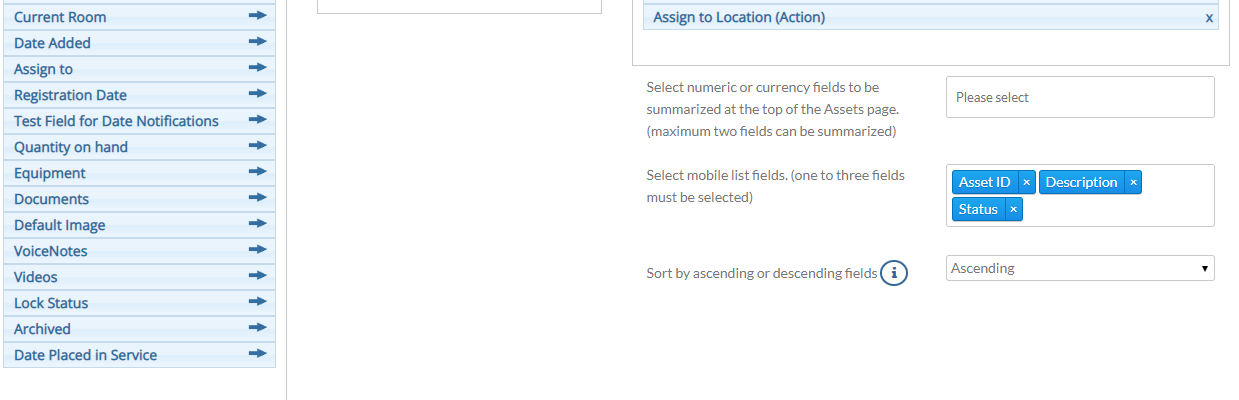
Verify that you have three mobile list fields.
3. Click Save.