Depreciation Reports
There are going to be those times where you'll want to admit that your assets (at least some of them) begin to depreciate in value. A Depreciation report can help you to catch a quick glimpse of such assets. (See Depreciation to learn more about depreciation and how it works.)
We must also admit that it's a relatively simple process and in fact, it's as easy as pulling deprecation fields into a report. Of course, actions are often better than words so let's delve in and walk through this process.
Create a Depreciation report
1. Select Reports.
You can also select your reports by clicking Tools, and then selecting Reports.
2. Select Group Reports, and then select Add new group report. (See Create a Report if you need assistance in creating a new report.)
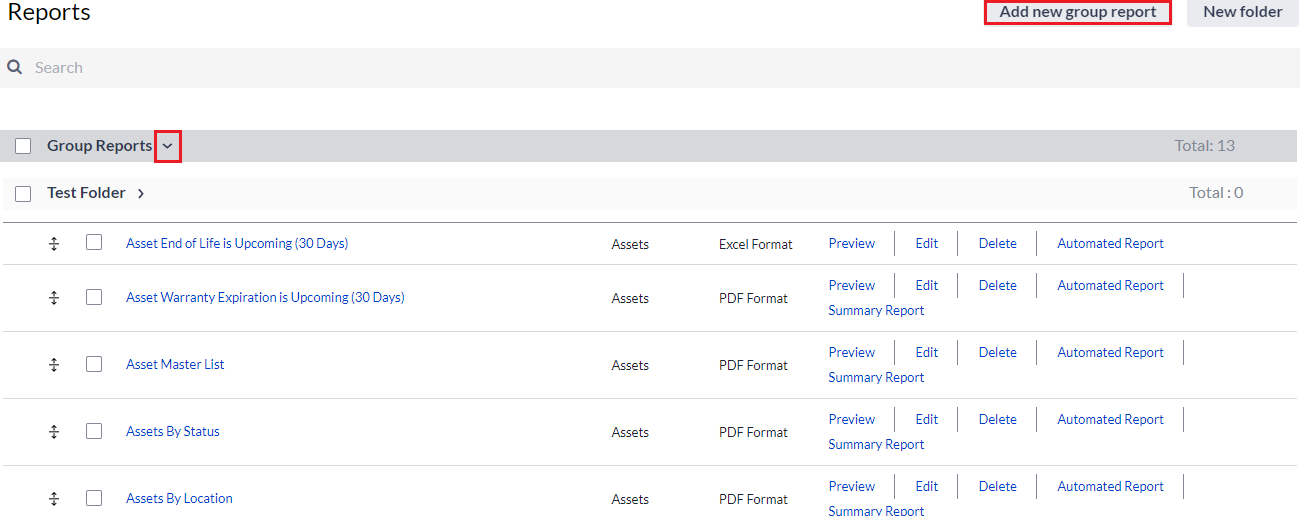
3. Use the Show depreciable objects drop-down menu to select your desired depreciation.
NOTE: Selecting Show only assets with depreciation in the date range shows only assets with depreciation within a specific timeframe but, it also means that the accumulated depreciation will be calculated between that specified time frame rather than from the beginning or the date placed in service.
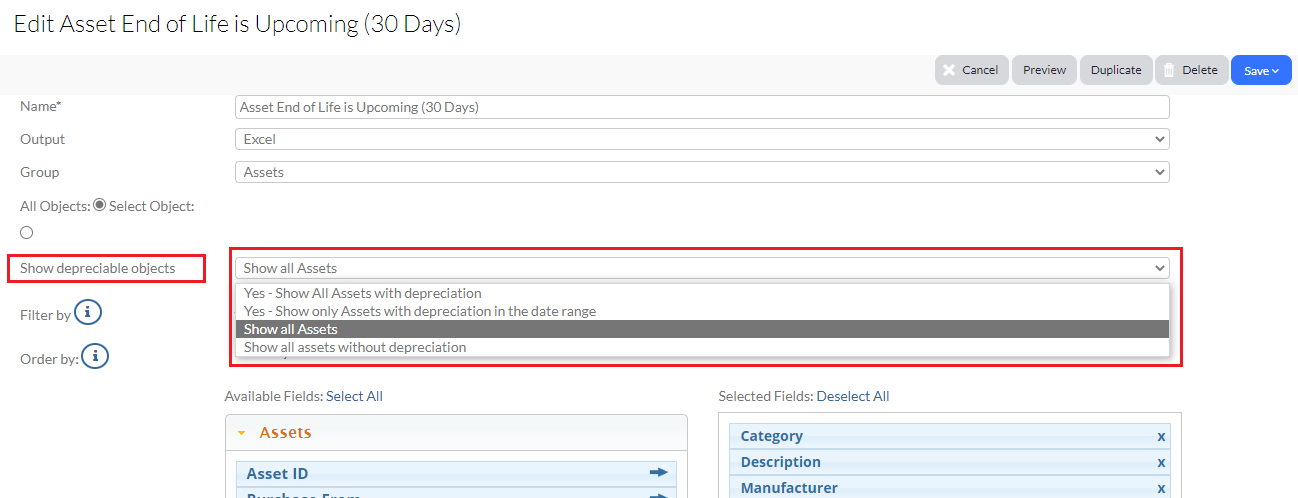
Related Topics