Create and Assign User Templates
Let's face it. Not all users who use a system have the same needs. Some need to dig deep while others can float a bit more on the surface. We take that into account here at Asset Panda and we do so via our User Templates.
First, what exactly are user templates?
User Templates limit certain activities for a group of like users without having to redefine the permissions for each user individually. One of the main benefits of this, is that it saves you a lot of hard work.
So let's now delve into creating User Templates, along with how to assign them to your existing users.
Create a new user template
Now, we're going to walk you through the steps to create a new template. (That's helpful. Right?)
1. Select your settings ![]() icon, and then select User Templates.
icon, and then select User Templates.
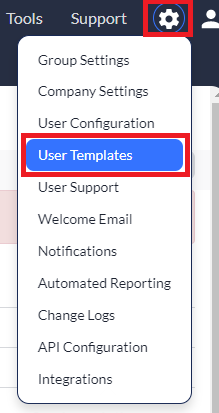
You'll see a list of existing User Templates, and you will also find that you have some options. You can either edit existing templates or, create new ones.
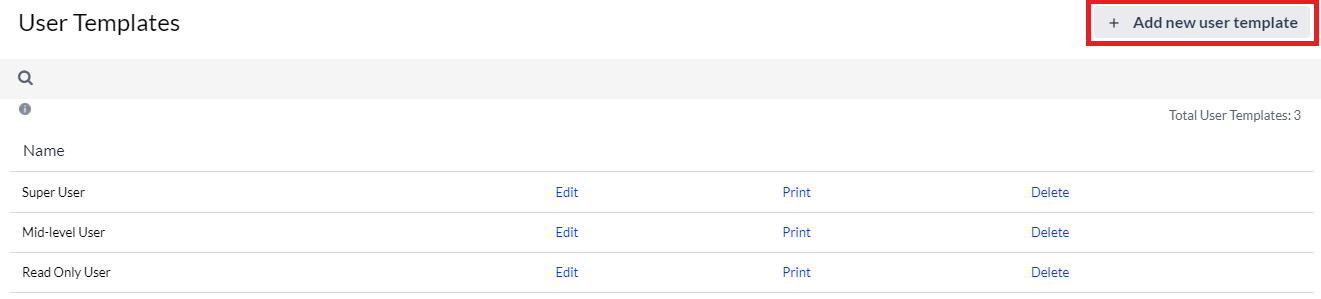
This article delves more into the creation side of things, so we'll move on with creating a brand new template. Don't worry if you need/want to modify. Just mosey on over to Custom Permissions. We'll get you all set and ready to go.
2. Click Add new user template.
3. Provide a name for your template.
More choices now come into play. You can either:
4. Use the Copy Security Settings drop-down menu to copy a template, and then click Create User Template to create a new one based upon the existing template, or...
Provide a name for your template, and then bypass the Copy Security Settings drop-down. Just click Create User Template to create an entirely new one.

You will select what permissions apply to this template on this page. Customize any configurations or permissions you want to include within your new template, and then click Save Permissions to save your new template. (Check out Custom Permissions for a detailed description of what each field does.)
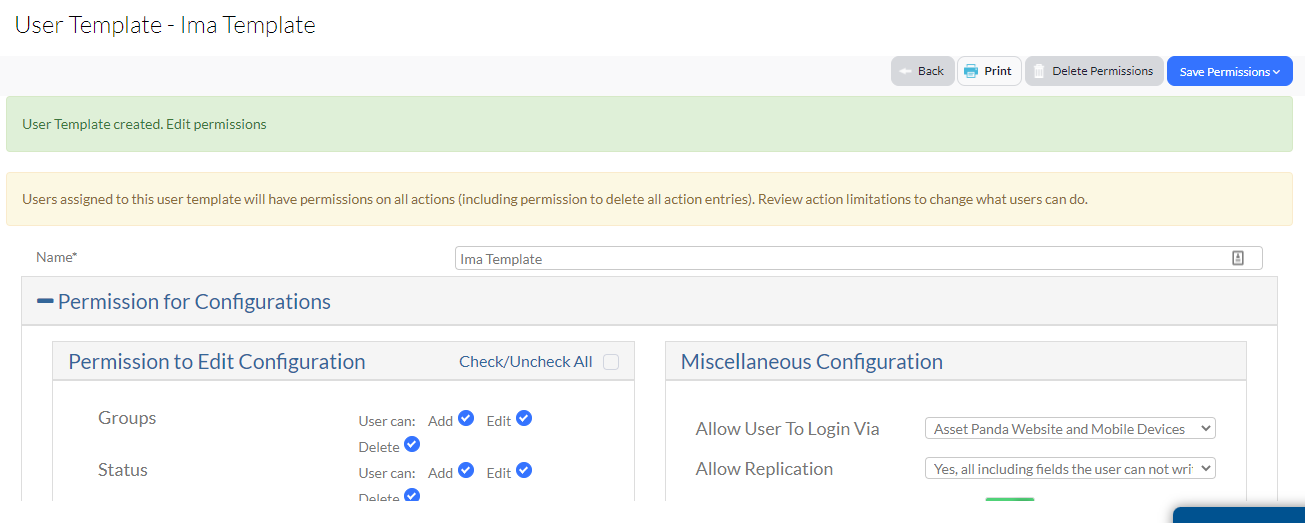
You'll notice that your new template is now a possible selection within the Copy Security Settings drop-down menu.
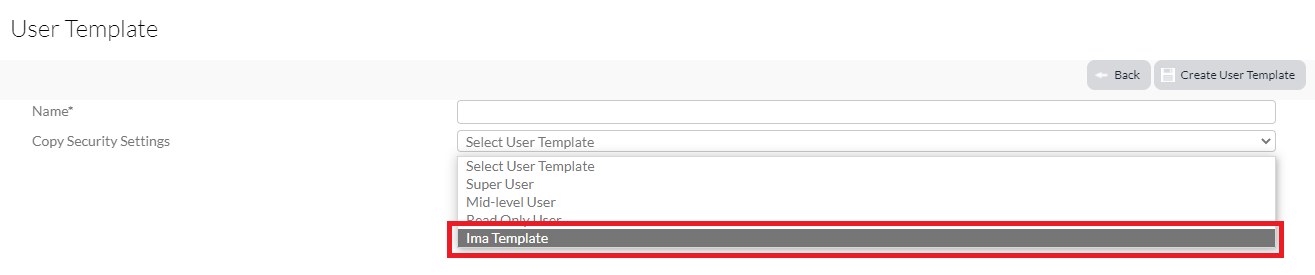
You'll also see it on the main User Templates page.
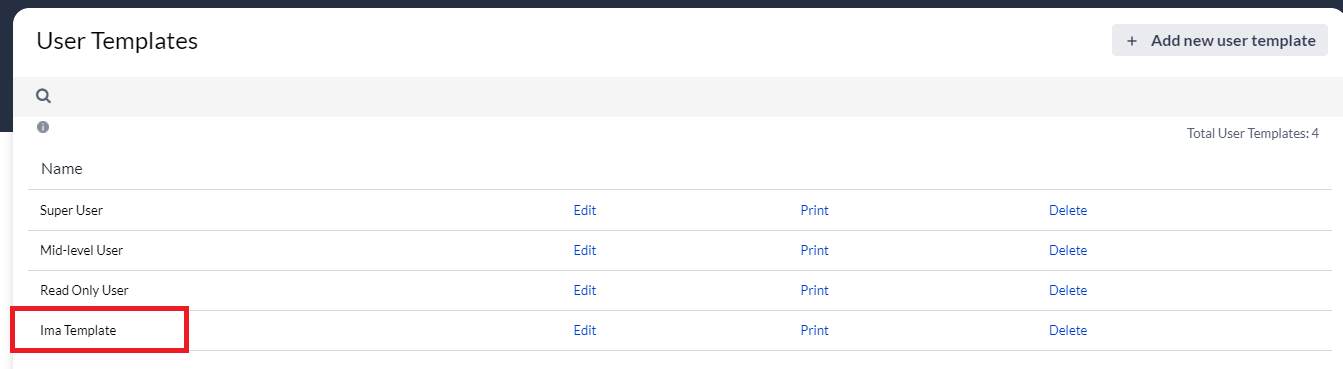
Related Topics