Shareable Calendar Navigation
The following steps will help you to successfully navigate the Shareable Calendar feature on your Asset Panda calendar. (See the Shareable Calendar Configuration article for more information on how to configure your Shareable Calendar.)
1. Log into Asset Panda, and then select Calendar from the top navigation bar.
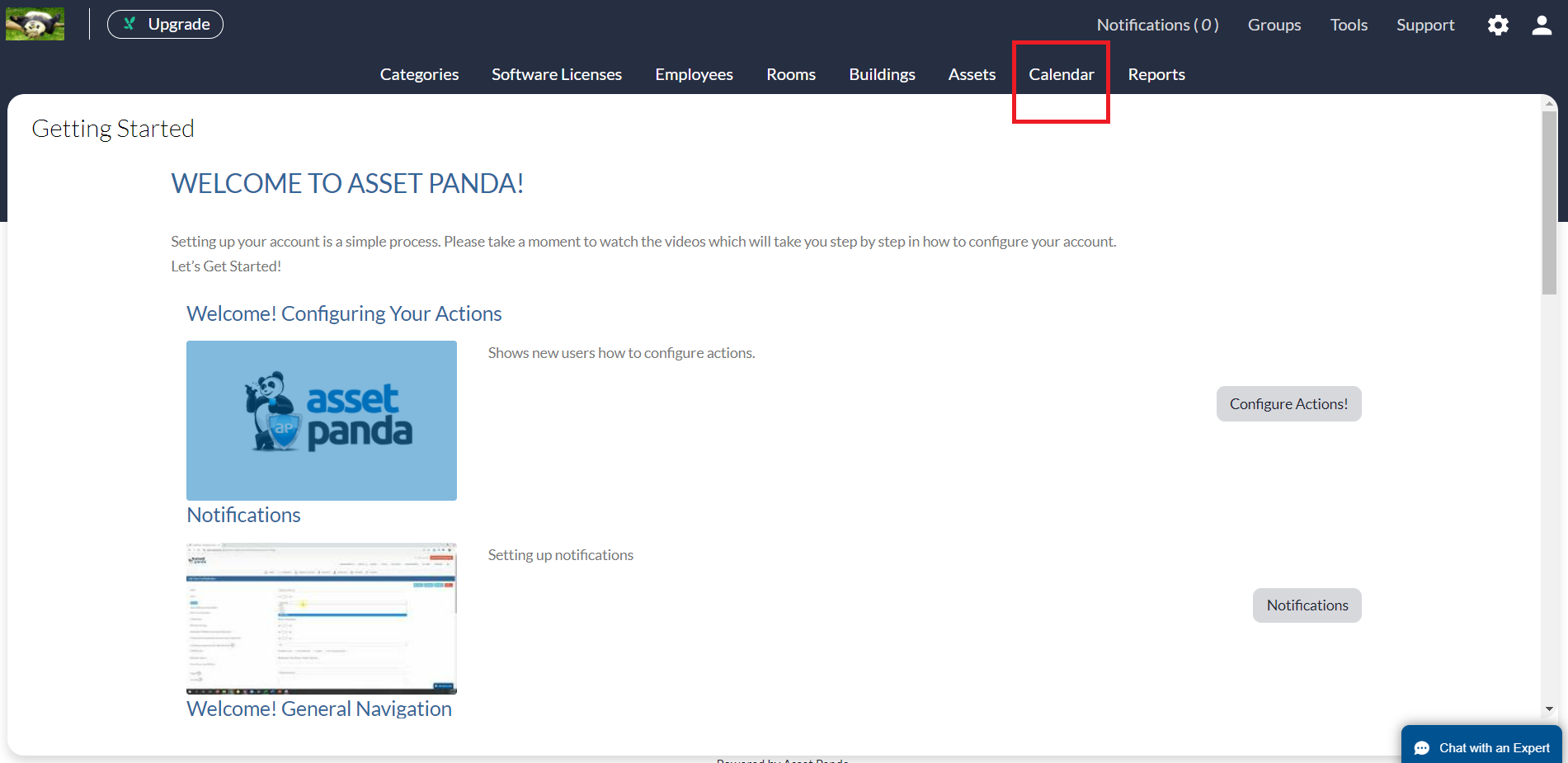
2. Locate the Shareable views section on the left side of the screen.
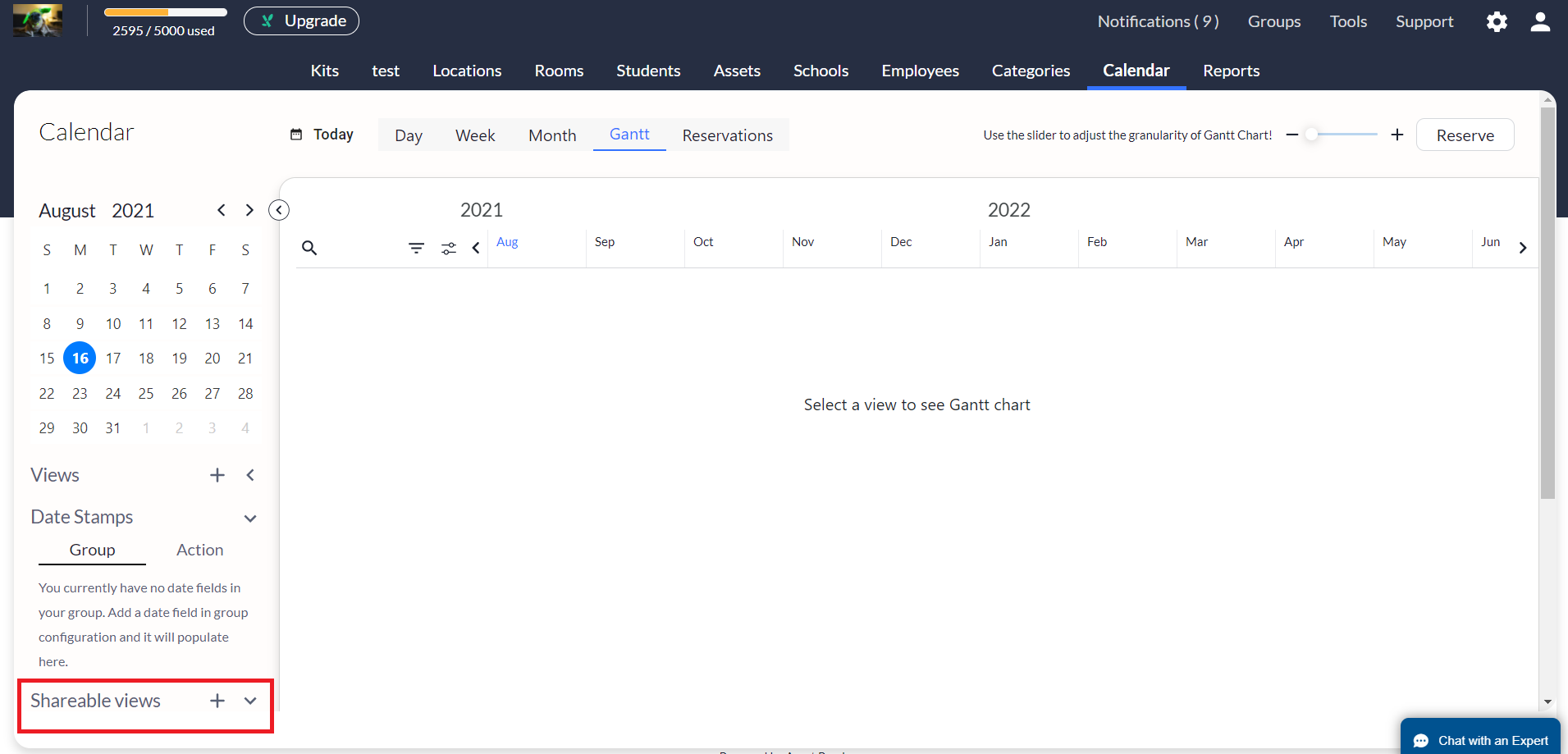
3. Use the  icon button to expand or collapse views that you are currently sharing. (See the Shareable Calendar Configuration article for more information on how to configure calendar views to share.)
icon button to expand or collapse views that you are currently sharing. (See the Shareable Calendar Configuration article for more information on how to configure calendar views to share.)
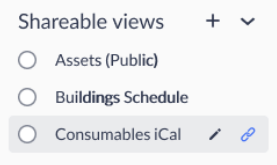
4. Click the + icon to add and configure new shareable views. (See the Shareable Calendar Configuration article for more information on how to successfully add and configure new views.)
NOTE: You may only have up to three shareable views to sync with an external calendar. The + icon will be grayed out once this maximum has been reached.
5. To edit any of your shareable views, hover your mouse over those you wish to edit, and then click the pencil icon ![]() .
.
6. To export and share with an external calendar, hover your mouse over any shareable views you wish to export and share, and then click the blue, link icon ![]() .
.
You will receive a shareable link that is unique to that specific, shareable view.
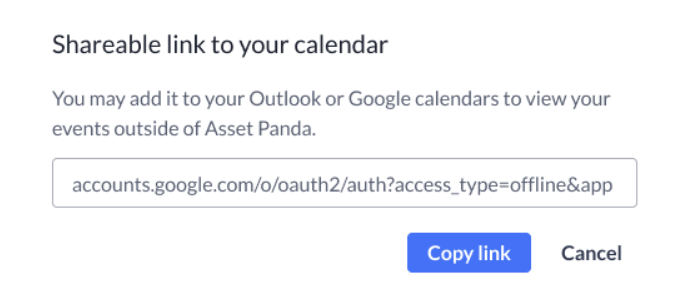
NOTE: You must click the Cancel button to exit this screen.
See Shareable Calendar Configuration to successfully configure your Shareable Calendar views.
Related Topics
Shareable Calendar Configuration