Replicate Records
Replication is a quick and easy way to duplicate records. In fact, you can create up to 25 records with just one replication. Replication copies chosen information, so that all you need to do is enter the new record’s unique values.
To create a field setup to be included within replication:
1. Click to select your settings ![]() icon, and then select Group Settings.
icon, and then select Group Settings.
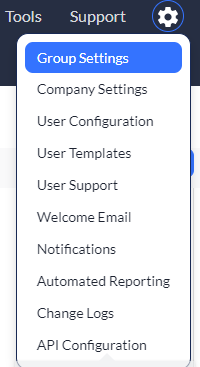
2. Locate your Assets group, and then select the Edit link.
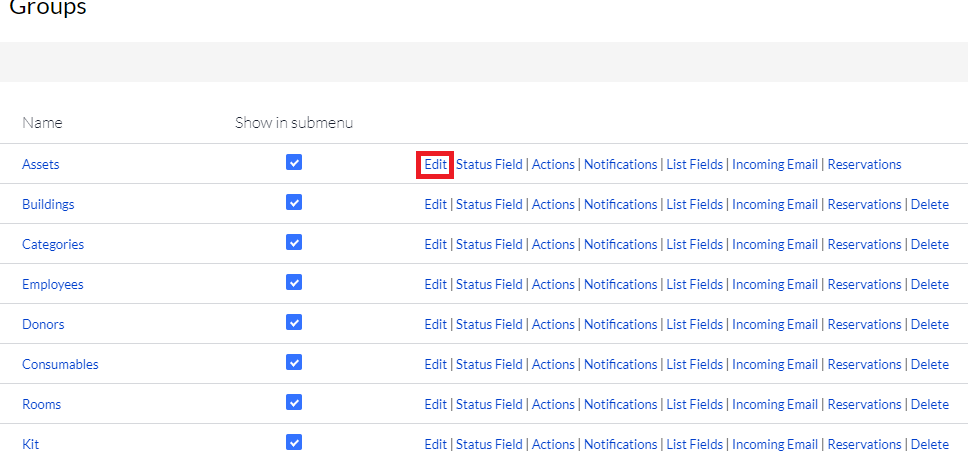
3. Locate the field that you wish to be included within your replication, and then select Edit for that field.
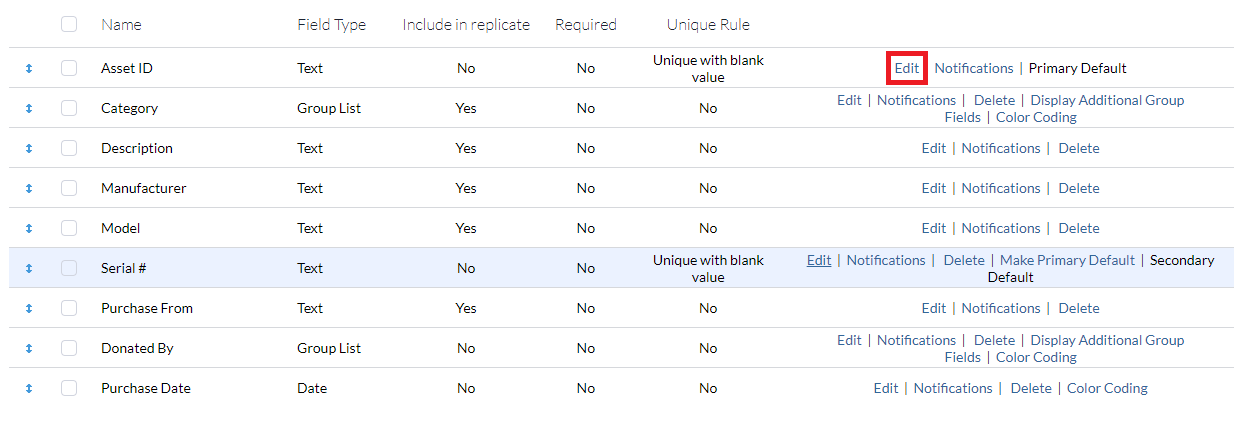
4. Scroll down to, and then select the Include in Replication option.
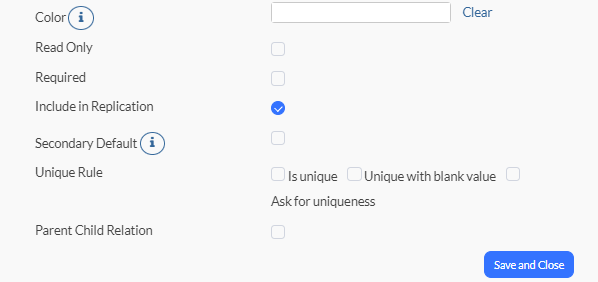
5. Click Save and Close.
6. Navigate to, and then open the record you wish to replicate. (See View a Record for more information on how to view a record.)
7. Select the ellipses  icon, located on the far, top of your screen.
icon, located on the far, top of your screen.
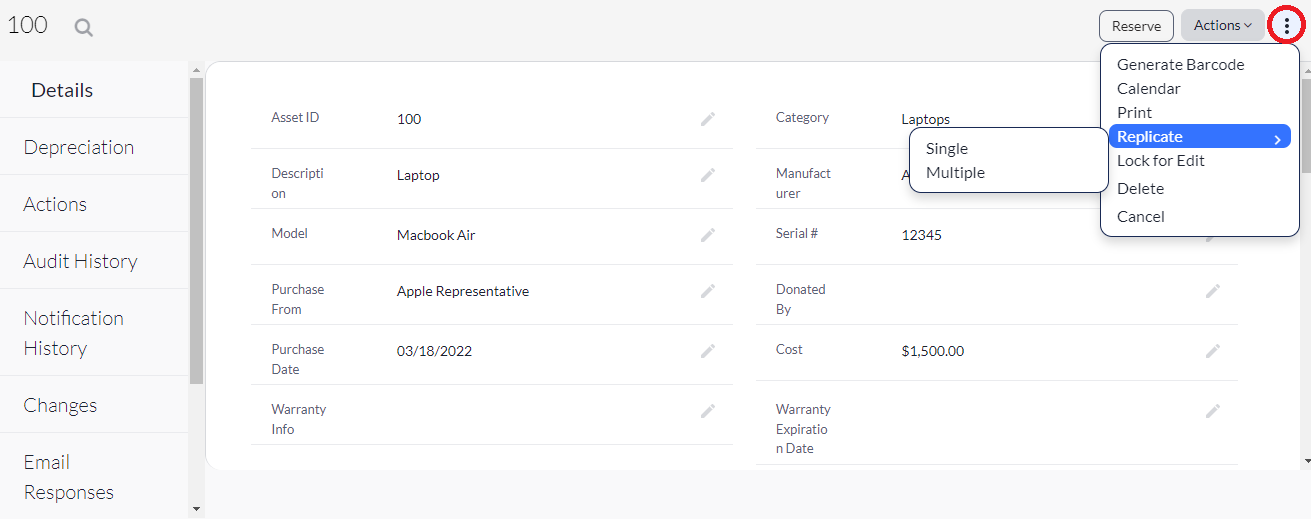
8. Select Replicate.
9. Select Single to replicate a single record. (You'll need to give it a name and include other information you wish for it to have.)
Or...
10. Click Multiple to enter the number of times you are wish to replicate this record.
Deselect any fields you don't wish to include in your replication. In the screenshot example below, the only field we didn't include is the Donate By.
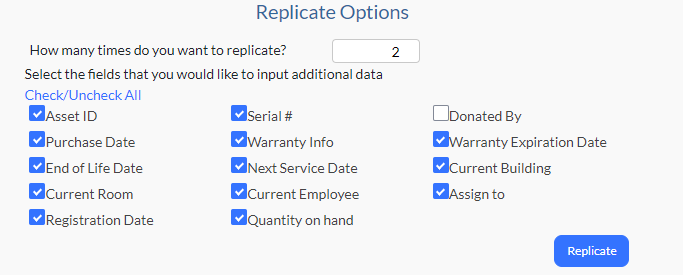
As a result, the Donate By field isn't available as we view our columns, and will not be included within our replication.
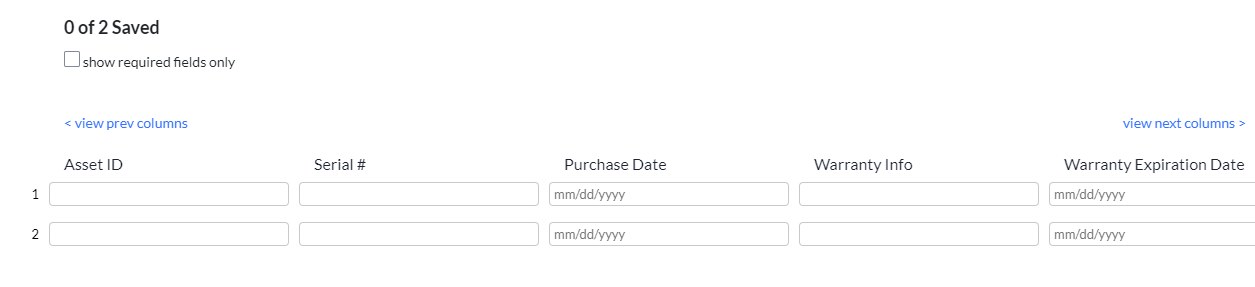
11. Enter your replicate information within the appropriate fields, and then click Save.
You'll receive an email verifying the replication was successful.