Company Settings
The Company Settings feature allows your company administrator to change or add company settings and preferences.
Access Company Settings
Click to select your settings ![]() icon, and then select Company Settings.
icon, and then select Company Settings.
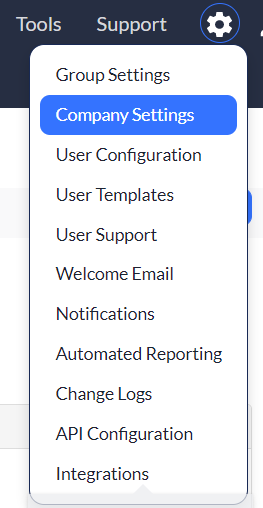
Company Settings options
You'll notice lots of options within your Company Settings page. What do they all mean?
- Company Logo: Click the Choose File button to add your company logo by selecting one of your saved files.
- Default Currency: Click anywhere in this box to display a drop-down menu that will allow you to choose your company’s default currency setting.
- Default date Format: A default date setting of MMDDYYYY is pre-selected but dates can be displayed differently. Asset Panda allows you to select the date format you wish to display. Click anywhere within the box to display a drop-down list to select from.
- Default Time Format: A default time format has been pre-selected for you. We give you the option to select a different time format if you wish for your time to display differently. Click anywhere within the box display a drop-down list to select from.
- Default Time Zone for New Users: This option allow yous to select the timezone for all users on your Asset Panda account. Note that remote users must be logged in to update their timezone. (See My Settings for more information.)
- Calendar View: A default view for a standard calendar has been pre-selected for you. Click anywhere within the box if you wish to select the Gantt Chart view.
- Show Historical Calendar Items: Select Yes or No from the drop-down menu to select whether you can see items in the calendar from the past or whether you will only see upcoming items.
- Force Mobile Apps to Automatically Log Out: Click anywhere within the box to establish a time-out length for your mobile users. The mobile Asset Panda application automatically logs off if no activity occurs according to this preset time. Note that no pre-set value is selected.
- Depreciation Calculation Frequency: Depreciation is pre-selected to Depreciation Disabled. If you wish for Asset Panda to automatically calculate depreciation on a set schedule (Yearly, Quarterly, or Monthly), click anywhere within the box, and then select the frequency option. Select if this calculation is based on a fiscal year or a calendar year.
- Inflation Calculation Frequency: Inflation is pre-selected to Inflation Disabled. If you wish for Asset Panda to automatically calculate inflation on a set schedule (Yearly, Quarterly, or Monthly), click anywhere within the box, and then select the frequency option.
- Manage Inflation for Groups: This functionality allow you to select groups for which you want inflation calculated. Click the Manage Inflation for Groups button. You'll notice that a list of available groups displays. Click the group you wish to have included, and then move it to the Selected Group box.
- Mobile Options: Control whether or not to force those using the mobile app to automatically log out. Also select whether or not to allow users to barcode scan items in group lists from their mobile devices.
- Select and Order the Groups Which Should Appear on Submenu: All pre-defined groups are selected within the Selected Groups box. If new groups are added, they are included in the sub-menu display. You can also choose to display your submenu groups within a different order. Click on the name of the group. You can then move it to a different selected list. You can also add or delete groups from your submenu. Click on the name of the group, and then drag it to the opposite side.
- Account Usage: View the number of users, records, archived records, and integrations allowed for your account.
Don't forget to click Save when all of your changes are complete!