Audit Reports
Let's now delve into audit reports. We promise you that it's not nearly as frightening as it sounds and well, come on. You know you want to!
See Create an Audit to learn more about creating an audit.
1. Select Reports.
(You can also select your reports by clicking Tools, and then selecting Reports.)
2. Click the  to expand the Audit Reports menu, and then click Add new audit report.
to expand the Audit Reports menu, and then click Add new audit report.
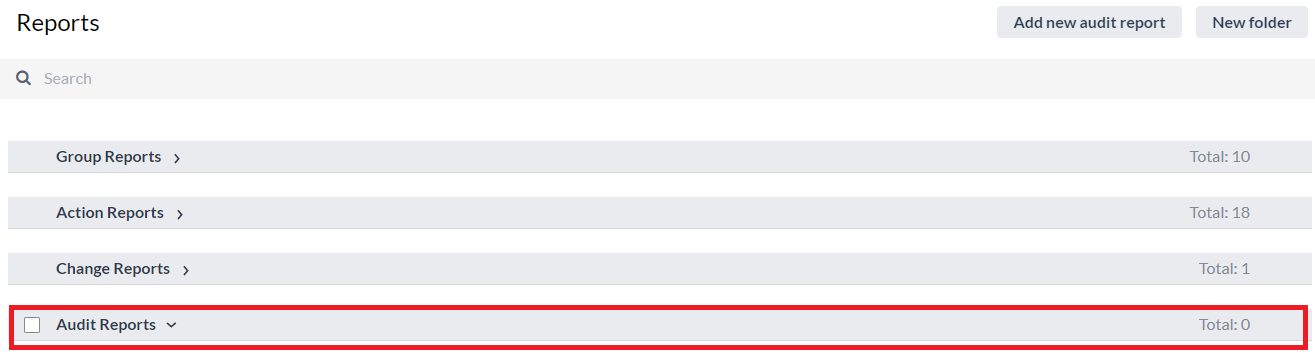
We'll guide you through the fields you'll need to build this report. Some of the fields are pretty obvious. Fields such as Name, Font, Paper Size, etc. We'll let you fill those out as you wish. We'll explain those that aren't quite so obvious though, so follow along if you feel you need assistance!
3. This is one of the obvious fields but...enter the Name of your report. (We know you like to be creative but it's usually best to name it something that you'll easily remember and be able to find.)
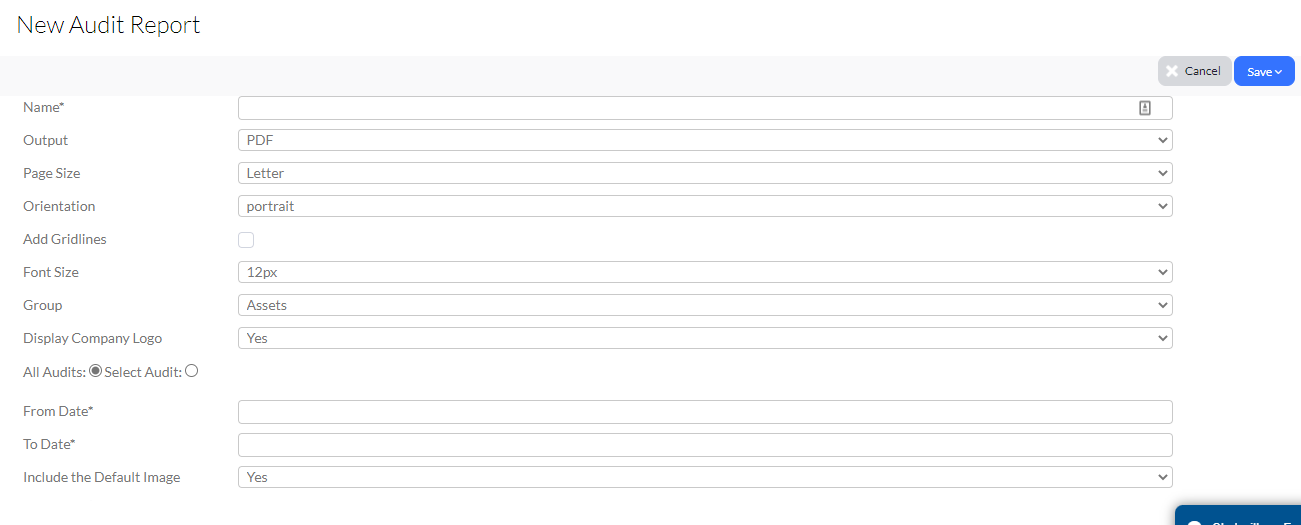
4. Select whether you wish to display All Audits or Select Audits (Select Audits lets you choose a specific audit, and only assets that were audited or, even those assets that haven't been audited.)
5. The From Date and To Date fields are both required. Use these options to select the date range for your report.
6. Use the Filter By and Order By options to further narrow down your report to very specific information. (An example would be by location, etc.)
7. The last piece of the puzzle is your selection of fields and groups. You can pull in as many as you like in order to customize your report in a way that best suits you and your organization.
Related Topics