Add a Record
No, we aren't talking about learning to play records (aka, vinyl) here. (Although that would be fun, now that I think about it.)
We're here to instead, talk about adding a record (or multiple records, of course) to a group. You can also import multiple records. See Import Data for more information on how to perform this function.
Let's get down to putting the needle on the record (so to speak). To add a new record to a group:
1. Select the group you want to add a record to. Now, this can be done in a couple of different ways.
You can select the group from your list of favorites (if it is indeed one of your favorites here).
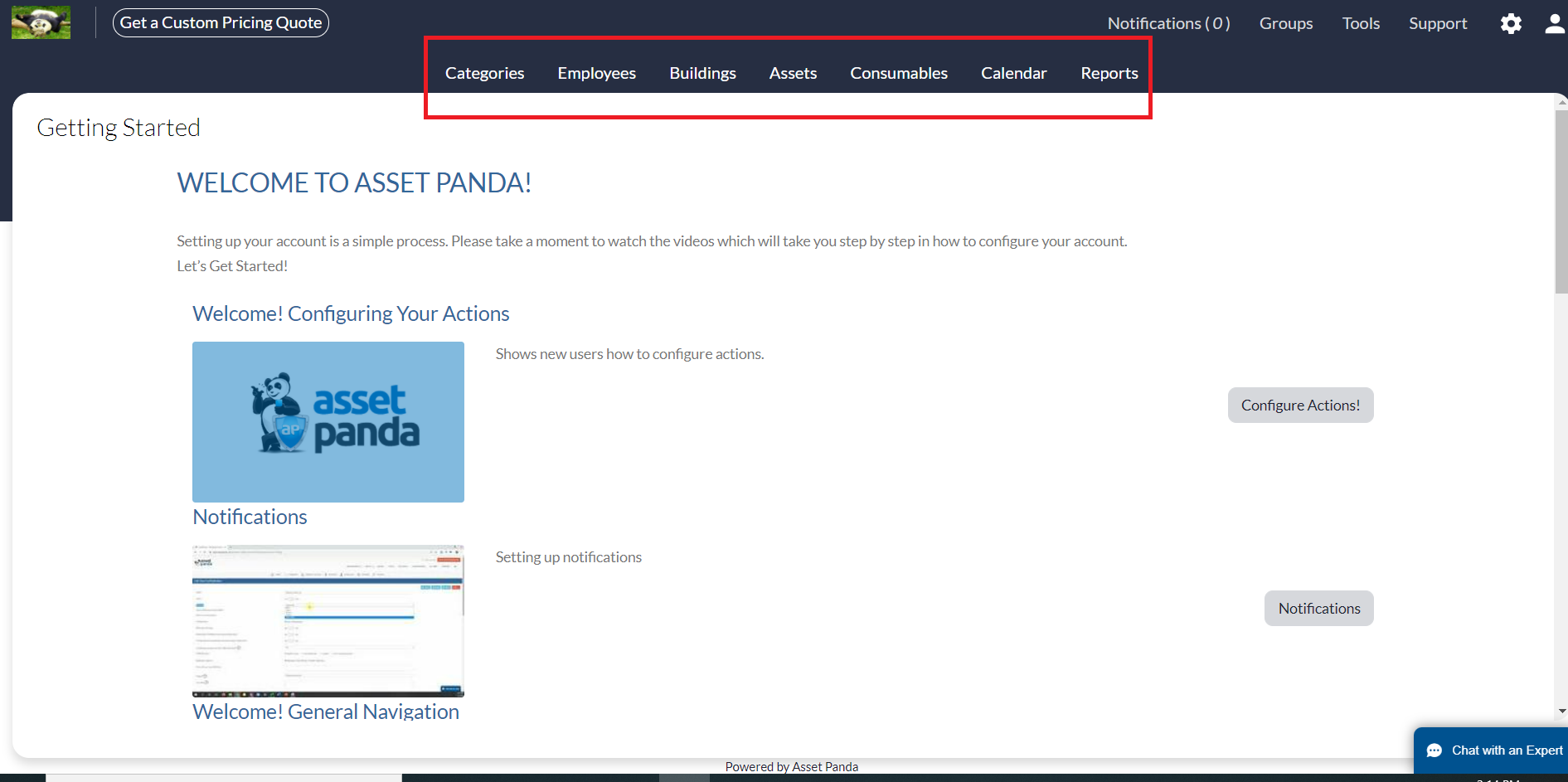
Or, you can select your group from the Groups menu.
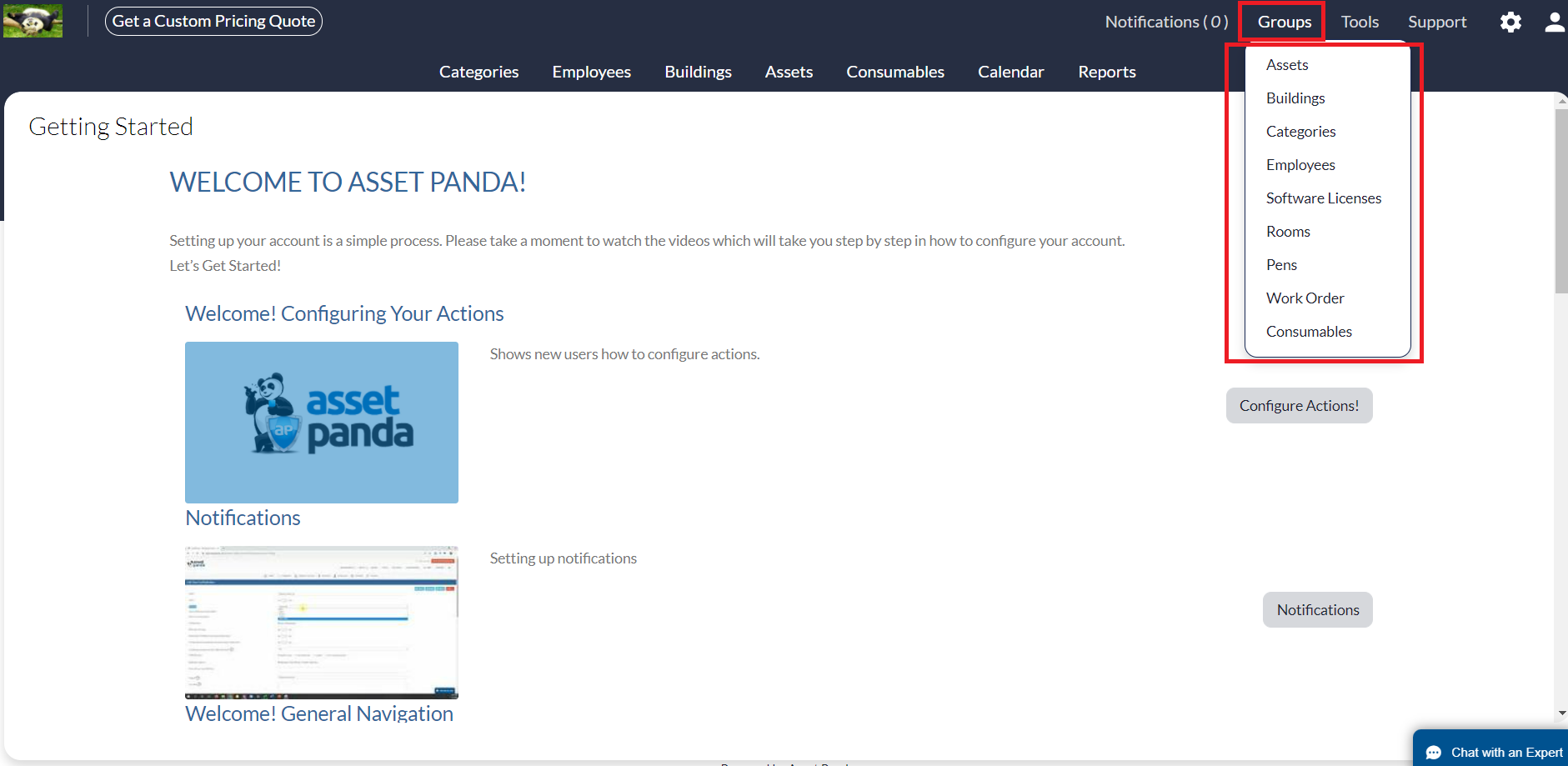
2. Click Add New.
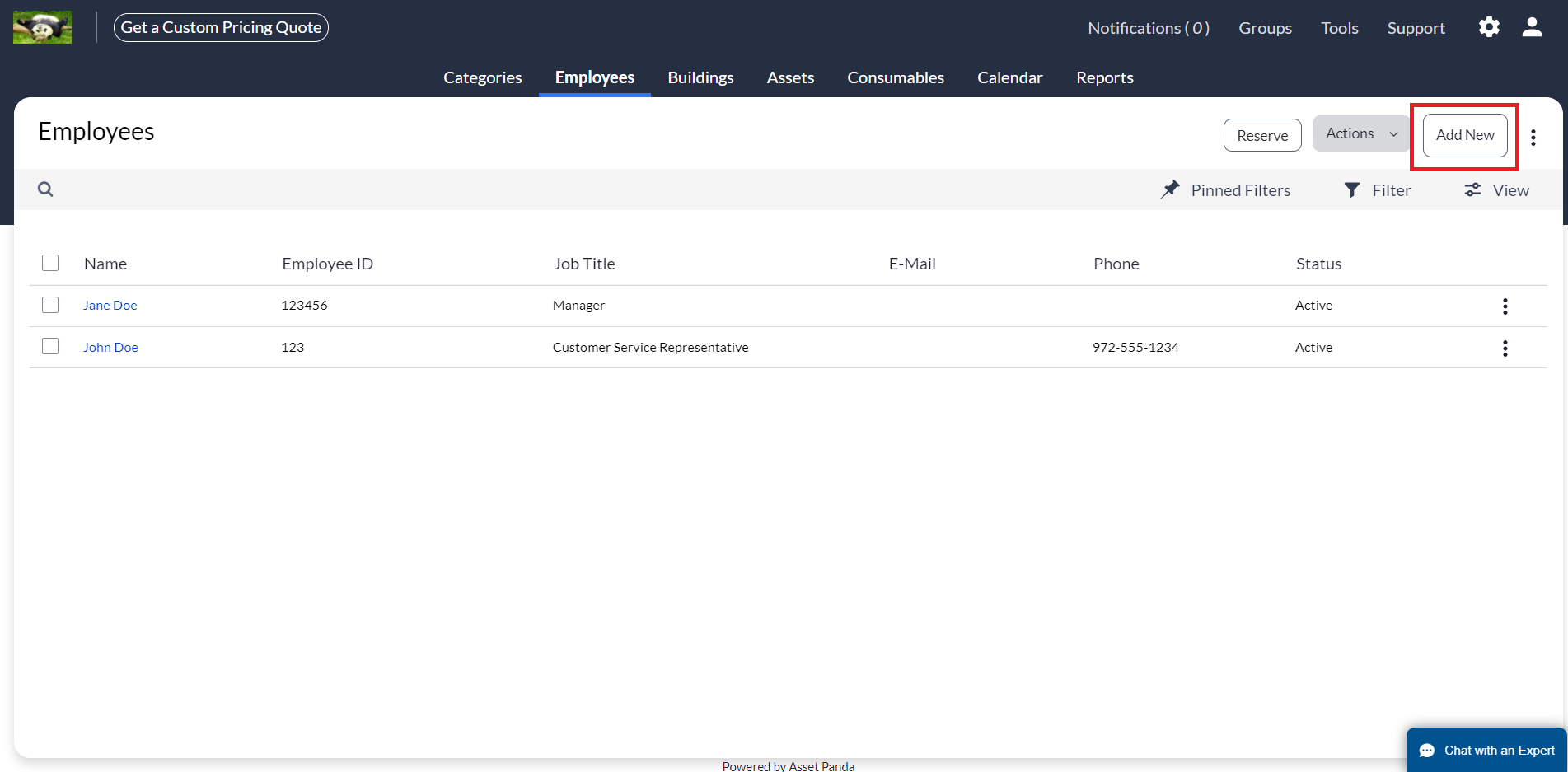
Of course, each group is going to have different options when it comes to adding a new record but they all have at least one thing in common; you must input the information you wish for your new record to have.
We're using the Assets group as our example. We understand that the Assets group may not be your jam right now and that's okay. We won't hold it against you.
3. Enter the information you want to include in your record. Remember that anything with an asterisk (*) is required. Other than that, you are free to let loose and have fun during this creative process!
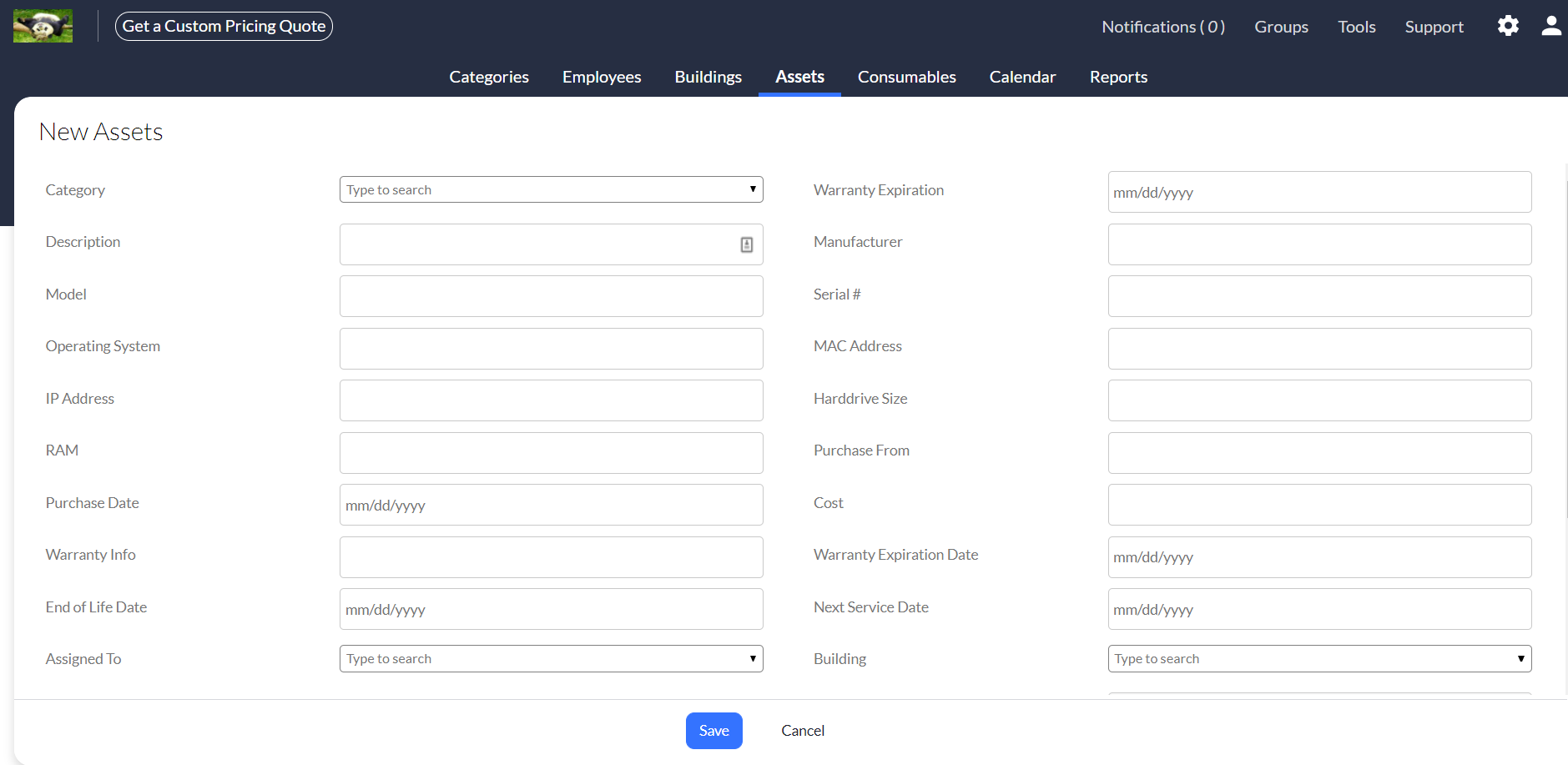
4. Click Save and just like that, your new record is now in existence.
Related Topics