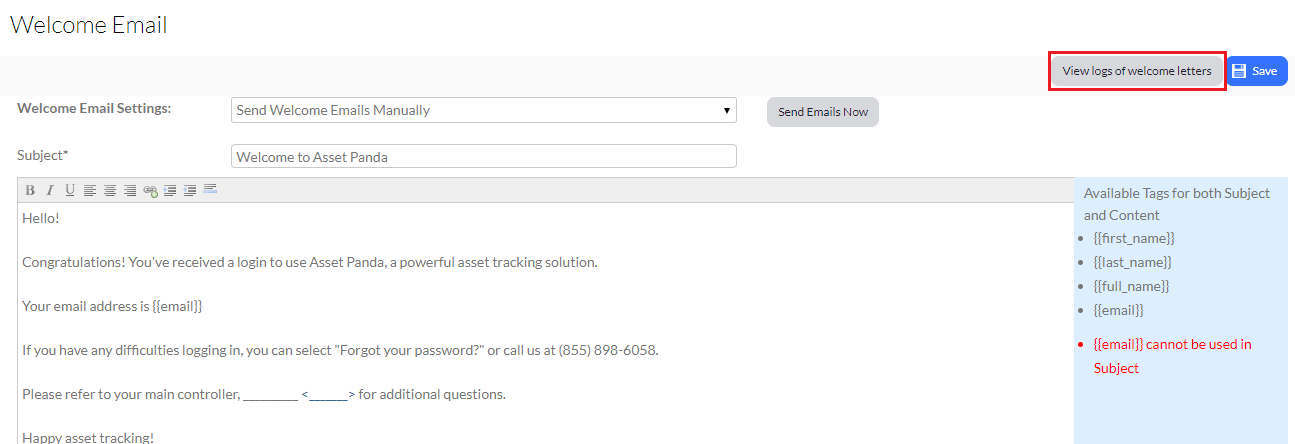Welcome Email
The Welcome Email feature allows you to send a welcome email to your users. This email not only welcomes them, but includes their login information.
To send a proper welcome:
1. Click your settings ![]() icon, and then select Welcome Email.
icon, and then select Welcome Email.
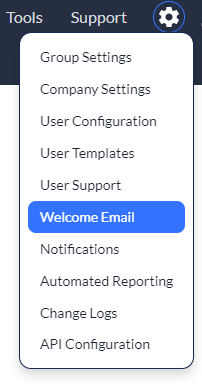
You'll notice that the Welcome Email page displays. (We TOLD you it was a proper welcome!)
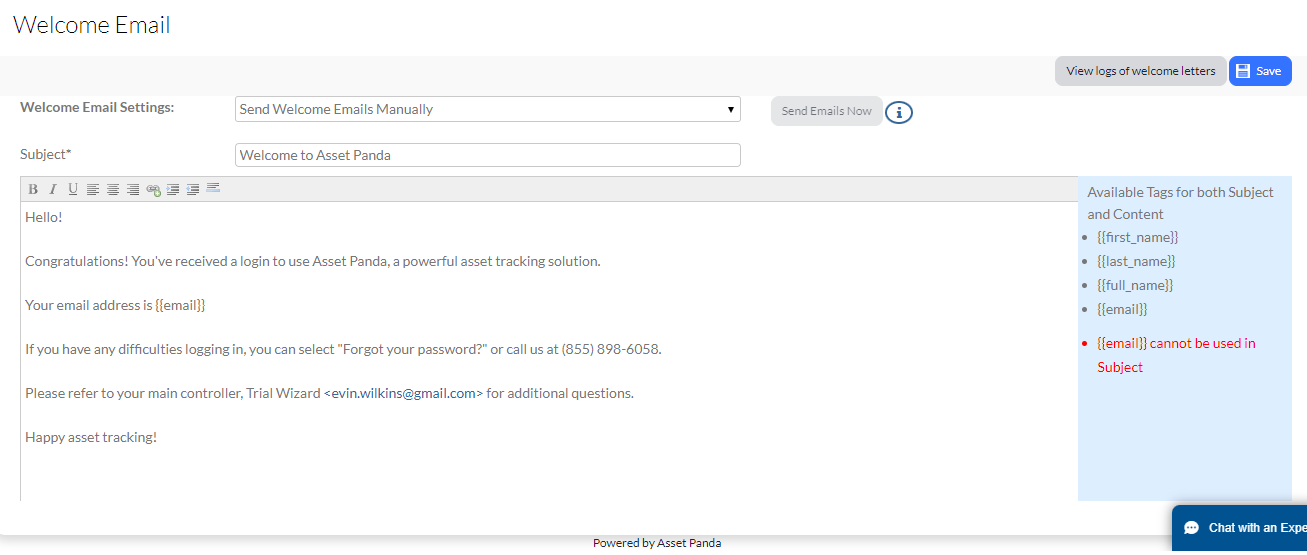
Although you are probably thinking, "Hey, Asset Panda...this Welcome Email page looks really great," you may also wonder what it all means. No worries. Let's break it down...
- Welcome Email Settings:
- Turned Off Welcome Emails – Users will not receive any Welcome Emails from Asset Panda.
- Send Welcome Emails when New User is Added – Automatically sends a Welcome Email when a new user is added.
- Send Welcome Emails Manually – Allows you to send Welcome Emails to existing users at any time. Please note: Selecting Send Emails Now will send all active users under User Configuration; there is not way to send them out individually
NOTE: Clicking the Send Emails Now button sends a Welcome Email to all active users within User Configuration. There is not a way to send them out individually.
- Subject – The subject of the email that you are sending,
- Body – The content of the mail. You can modify this email using HTML tags such as {{name}} and {{email}}. These tags pull information directly from the user’s profile.
2. Enter your preferred information in the fields explained above.
3. Click Save to save your changes.
4. Select View logs of welcome letters if you wish to view a log of your welcome emails.