Update Imports
An Update Import is a popular way to update information for all your records within a Group at once so that you don’t have to go into each record individually. This can also be used to correct any Importing errors (accidentally mapping Serial # to Brand, etc.).
NOTE: Your records in Asset Panda and the spreadsheet will have to have a unique identifier to match what's in the system to what's in Asset Panda.
- If you do not have a unique identifier, we recommend creating a new field where the field type is Numeric Auto Increment (your new unique identifier)
- Then run an Excel/CSV report with the new field and make changes on that report to update import
How to Perform an Update Import
1. Navigate to the desired Group
2. Select the three vertical dots button in the top right-hand corner of the listing page, then select Import.
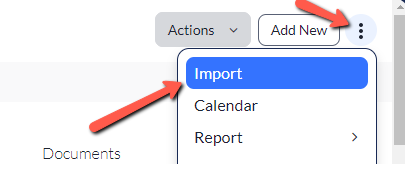
Your Import History page displays.
If you have a file already, select the Import File button. (See Importing 101 for more information on sample CSVs.)
3. Select Choose File from the Import Assets screen.
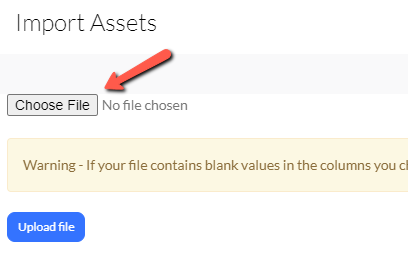
The mapping page displays. You'll notice it's divided into multiple sections. To perform an update import, you'll need to ask the system to check for duplicates.
4. Select the field that is set as your Unique Identifier. This could be Asset ID, Serial #, Company ID, etc.
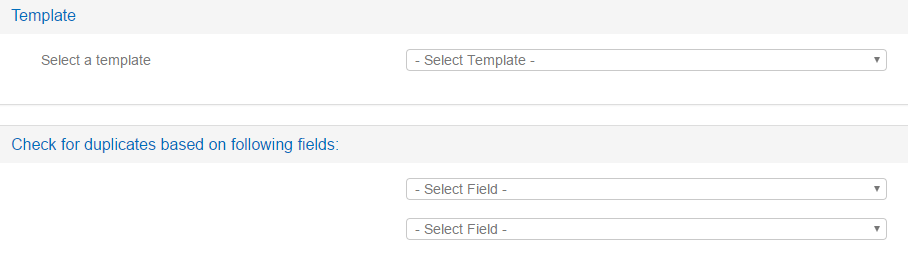
5. Scroll down to the Update Objects section.
6. The Update existing assets if duplicate is set to No by default. Use the drop-down menu to change it to Yes.
This pulls all your Fields within the designated Group.
7. Check off all the boxes that you would like to update.
Let's say for example that you wish to update the Room column. Select the checkbox next to the Room field.
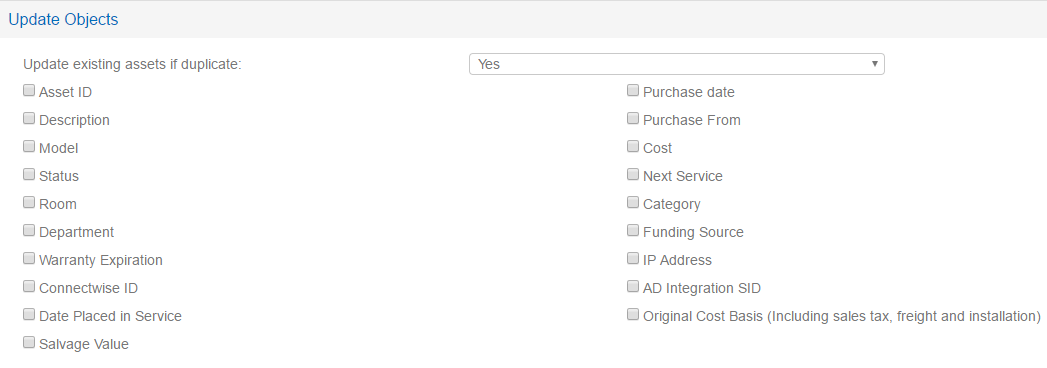
8. Scroll down to the Column Mapping section, and then map your columns.
NOTE: If you are using your own spreadsheet, take care to ensure that the column headers in your spreadsheet match the mapping options as closely as possible.
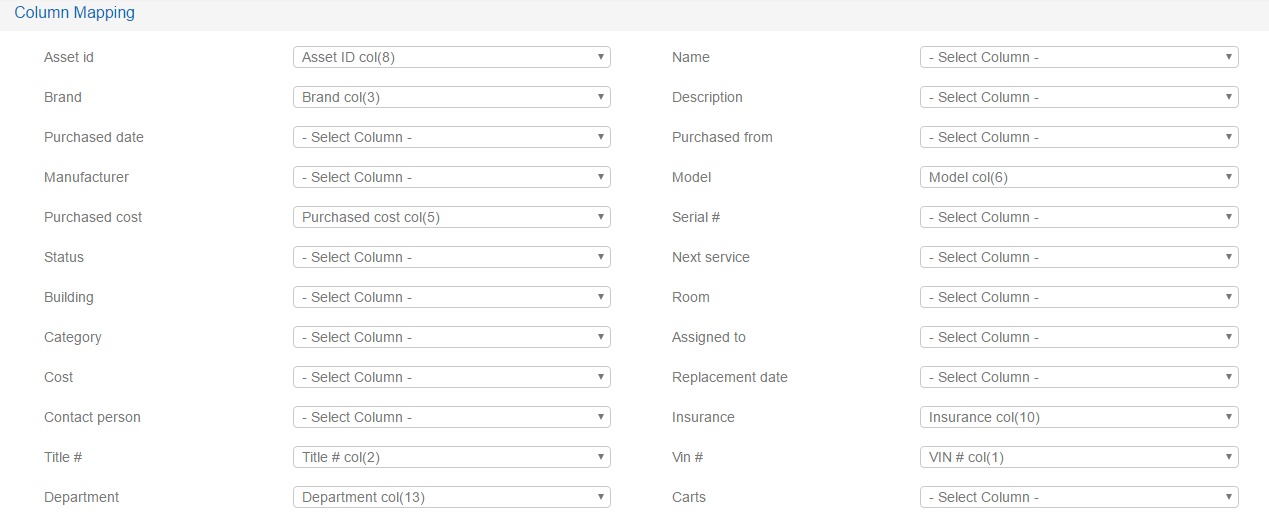
9. Click Submit.
The import process begins and your screen will refresh once all of your records are imported.
The system will ask you to Review Pending Updates, and ask you to confirm that they are ready to be added to your Group.
This is a fail safe in case of an error within your mapping. We recommend that you make sure everything is correct.
If you see Review Pending Objects, that means your spreadsheet has records that are not added into the system.
If some of your records were skipped, click the Report link on the right-hand side to find which of the exact rows had errors and what those errors were.
If you had errors in your spreadsheet, update your data and re-import!