Unique Rule
When creating new fields, you will notice that we'll ask you if you would like to apply a unique rule. First, you may wonder what exactly this means (we would).
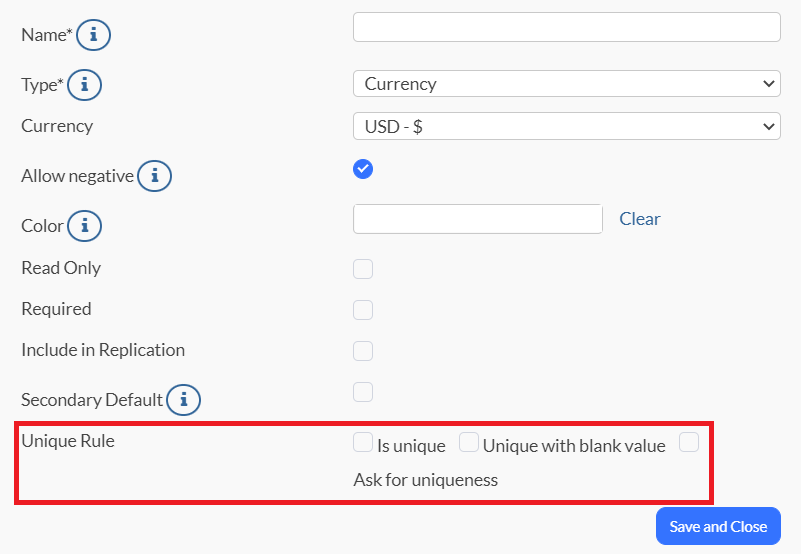
You'll have options if you decide to apply the unique rule:
- Is unique: This selection means that the value within the field can't be duplicated and that the value needs to be absolutely unique.
- Unique with blank value: This selection means that the value in the field can be left blank if there is no information to enter. The system will accept the blank value and will allow you to complete the action or creation of an item. In the instance you input a value, the system will not allow any of the same values to be duplicated. An example would be in the instance of duplicate serial numbers and so forth.
- Ask for uniqueness: This selection means that the system will prompt you to define the value as unique or accept that the value can be duplicated within the system. An example would be your Employee group. Say you're working in this group and you have several employees who share the same name (hey, it happens). The system would then alert you that a duplicate value was found, giving you the option to reject or accept it.
Edit a unique rule
You can choose to edit one of your unique rules at any time. Simply:
1. Click to select your settings ![]() icon, and then select Group Settings.
icon, and then select Group Settings.
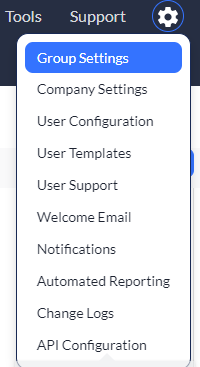
2. Click the Edit link for the group you wish to edit.
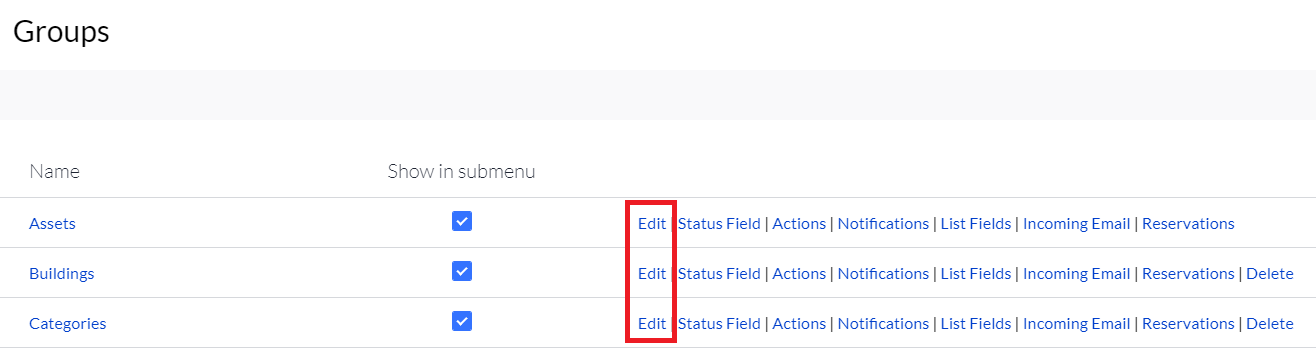
3. Navigate down to your Fields section, and select Edit for the field you wish to edit.
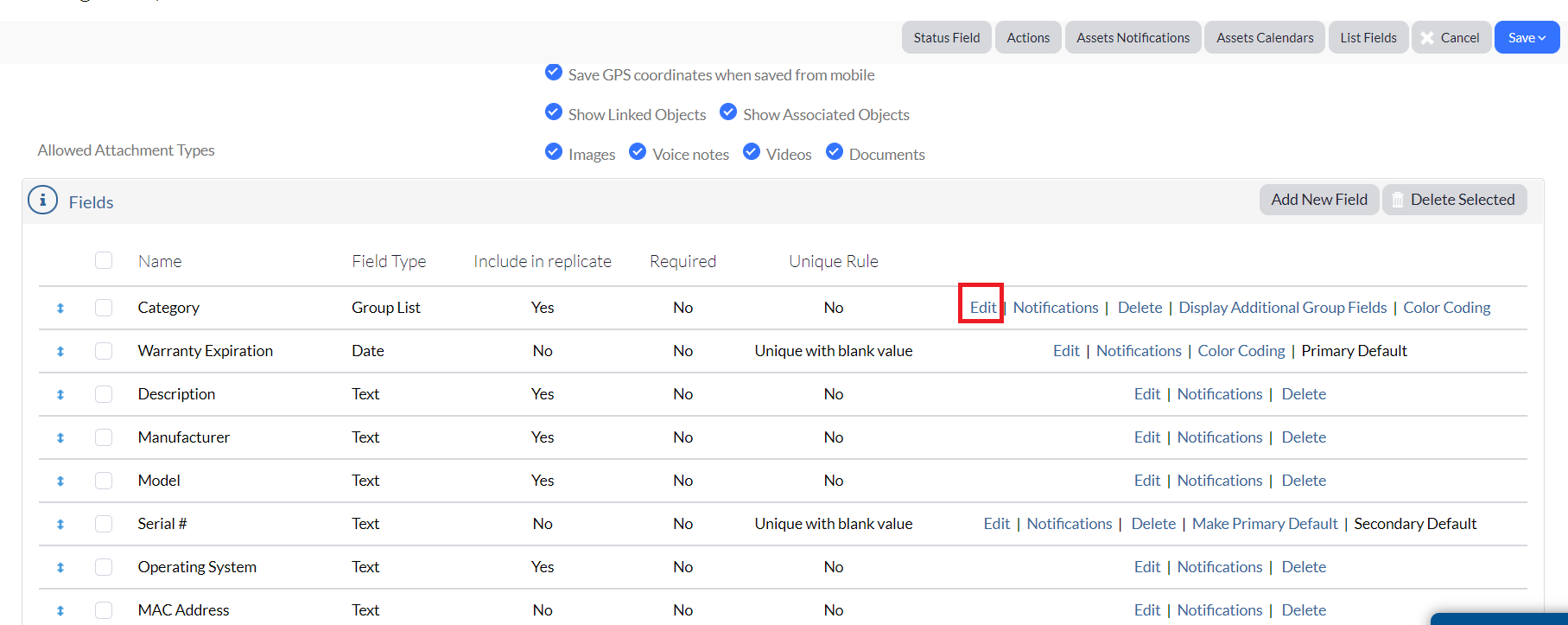
4. Navigate to the Unique Rule section and make your applicable change.
A few things to keep in mind if you edit your unique rules, as you may be required to first complete a bit of prep work. Let's say you decide to change the rule from Ask for uniqueness to another option and there are items with duplicate values. The system will alert you that you are unable to change the rule at that time. You'll need to edit the items that have duplicate values before the new rule can be applied.