Search for Multiple Records
This article will walk you through the process of searching for multiple records.
To do this:
1. Click to open your Assets group, and then locate the search bar in the top, left corner of your screen. (Click the magnifying glass icon to open the search field, as is shown below in the following screenshot.)

2. To search for multiple items at once, use the pipe ( | ) character located above the Enter key on your keyboard.
Continue typing each you have listed each asset you wish to search for, and then select Enter on your keyboard or click the magnifying glass icon in the search field to display your search results.
(We searched for Test009 and ID007 in our screenshot below.)
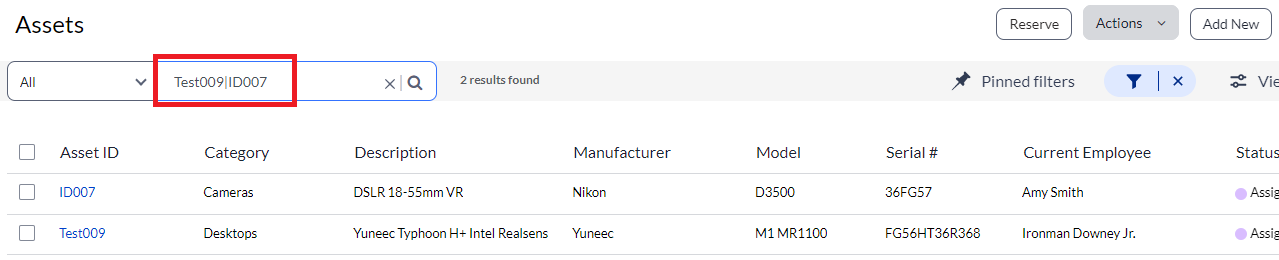
Note that you can only search for multiple assets using the same list field. For example, you can search for multiple asset IDs at one time, but cannot search for multiple asset IDs and serial numbers simultaneously.