Reallocation
Reallocation provides you the ability to alter one field, changing multiple records at once.
To use the reallocation feature:
1. From your Assets page, select the checkbox next to the asset(s) you wish to reallocate.
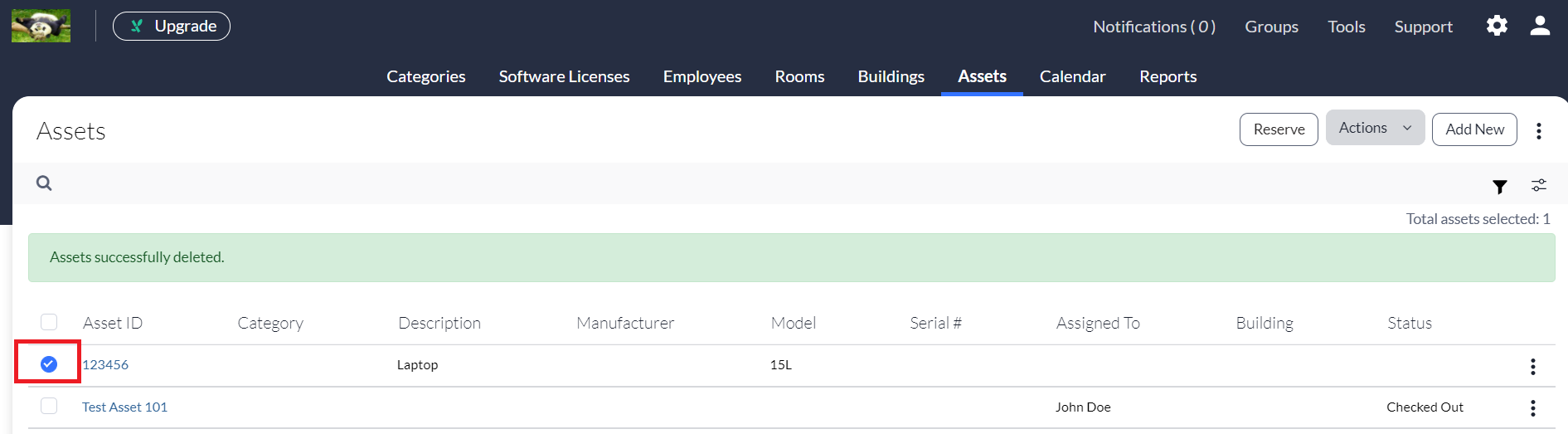
2. Click the three vertical dots (ellipses) in the upper, right corner of the page, and then select Reallocate.
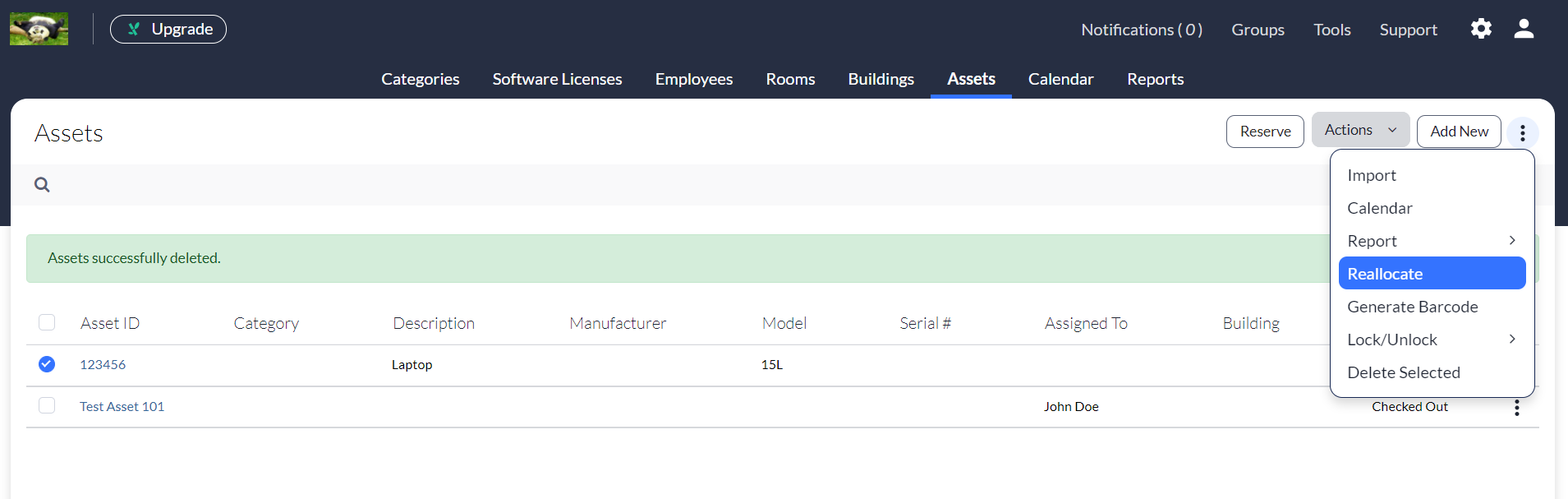
3. Select the fields you wish to modify. (Your selected fields will likely differ from those shown below.)
NOTE: You may select more than one however selecting more than one will change all selected fields for all selected Assets.
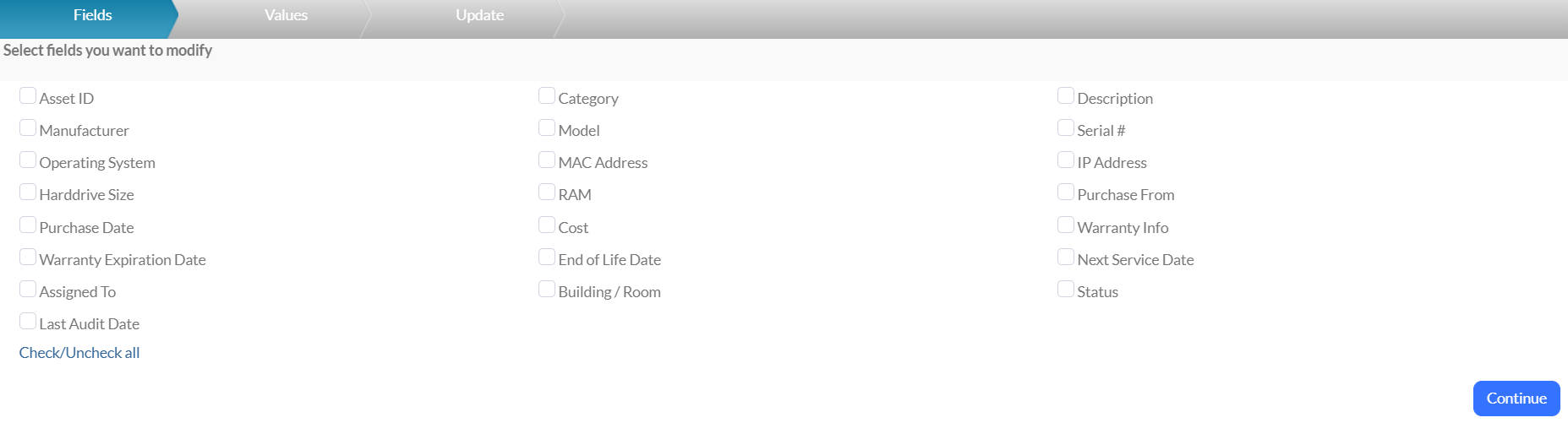
4. Click Continue once you have completed your selection(s).
5. Enter the values for your selected fields, and then click Continue. (Your selected fields will likely differ from those shown below.)

You will receive a notification that you are about to make changes to your Asset(s).
6. Confirm that your changes are correct, and then select Update Records.

Your selected Assets are now updated.