Quick Reports
The name here pretty much describes this report type. Quick reports are handy when you need to generate a single report that contains only a small number of assets and few pieces of data. It also saves you work because you can skip the usual, longer report-building process.
A couple of things to note before we dive into how to create a quick report. Quick reports can be generated from any group you have in your account, and are generated in PDF.
Let's get started!
Create a quick report
1. Select the group where you wish to pull data from. (You can also click any of the group names from the top of your dashboard page.)
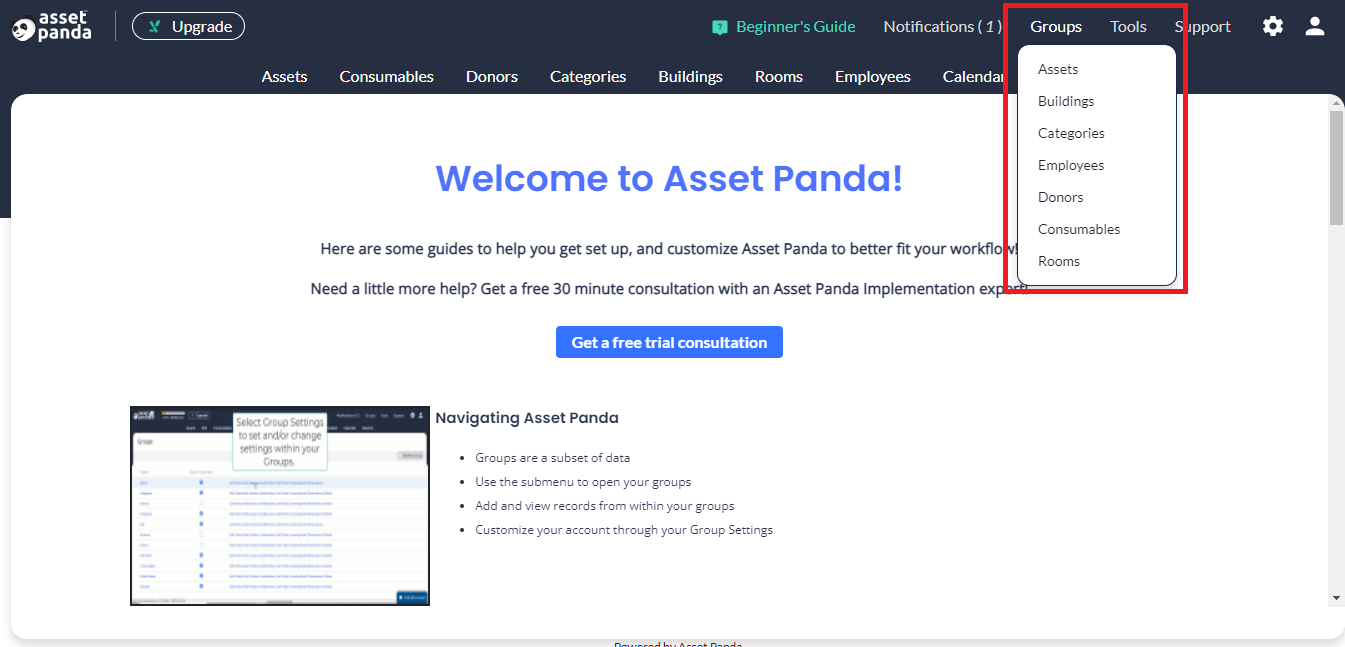
2. Select the assets you wish to generate the quick report for.
3. Click the ellipses  icon, select Report, and then select Quick Report.
icon, select Report, and then select Quick Report.
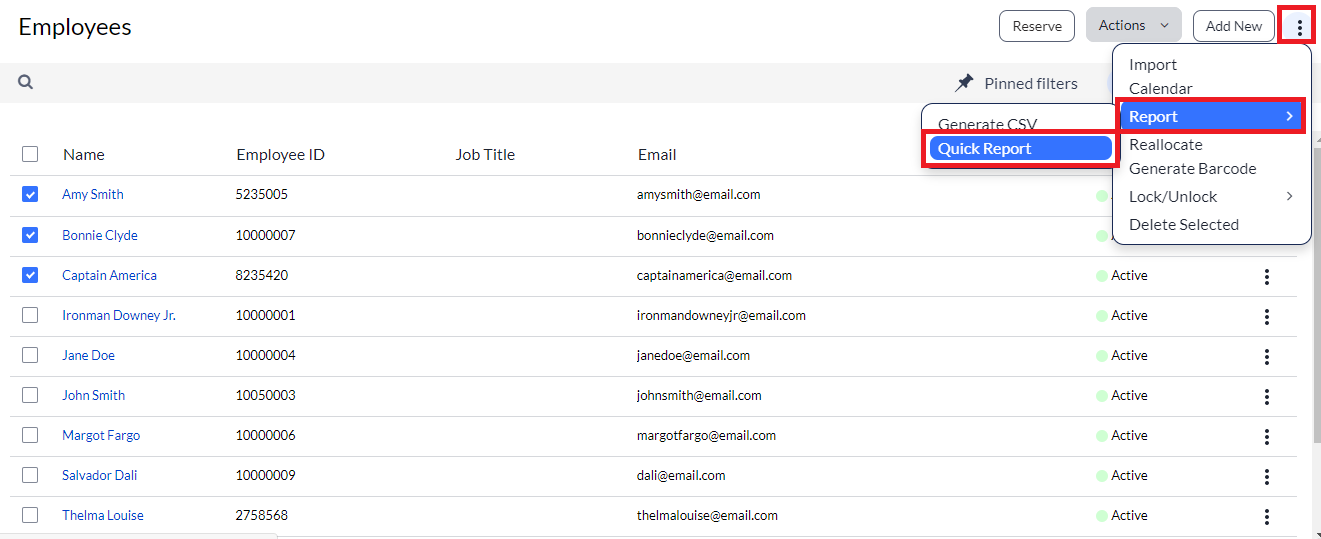
A form displays, giving you the option to use an existing report or, to create one on the fly!
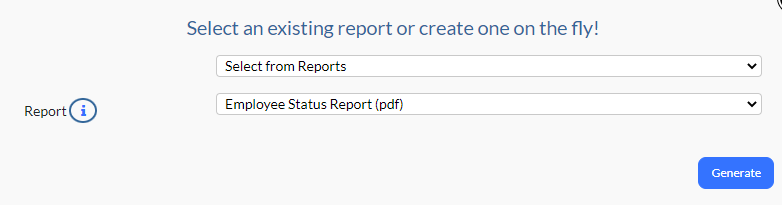
4. Select Create Quick Report from the Select from Reports drop-down menu.
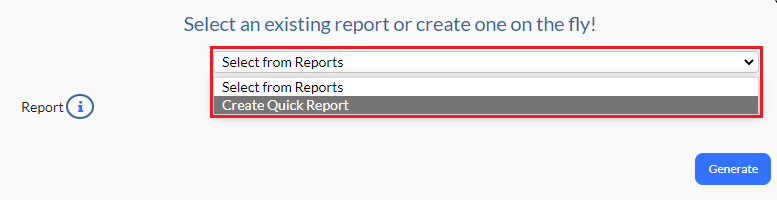
5. Use the Output drop-down menu to select your preferred output:
- PDF (default)
- CSV
- Excel
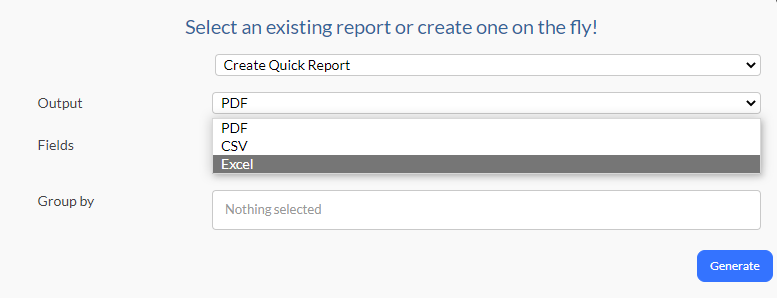
6. Click within the Fields section. Your fields display, allowing you to scroll through and select the fields you wish to add to your quick report. (Those you select are automatically added to the Fields section, as shown below.)
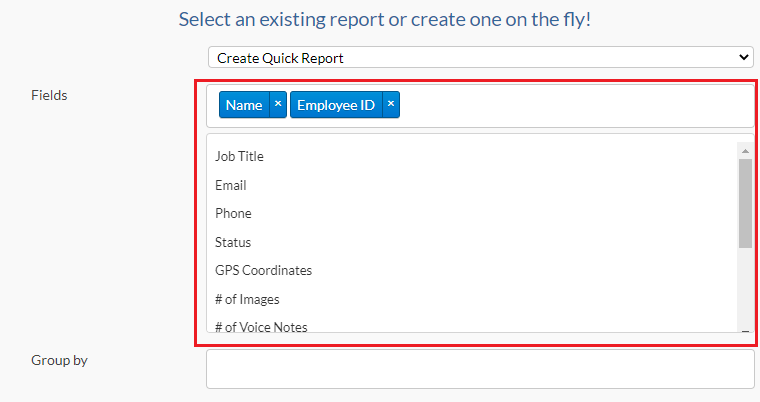
7. Select the Group by list to select the groups you wish to categorize your group by (works the same as the Fields section above.)
8. Click Generate. Your report saves as a PDF and is saved within your device downloads (or other place you may have designated for your downloads).