Mobile Search
Our mobile search gives you the opportunity to search for a record in any group using either the search field, or our barcode scanner.
Mobile search field
Let's first discuss the mobile search field:
1. Select your group, and then enter your search information into the search field. You'll notice that initially, all of the assets contained within the group will populate.
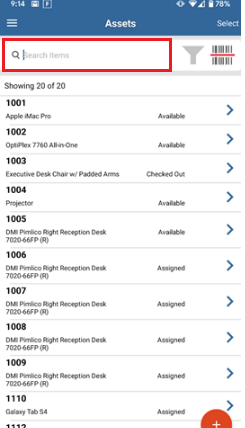
Let's say for example that you enter Galaxy Tab S4 into the search field. All searches that contain that information will display.
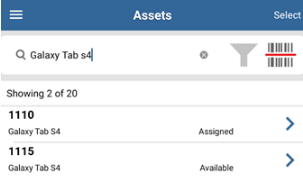
2. Click on the asset(s) to view more information to select the one you need (if needed).
Mobile filter
Another option you have is to use the filter feature by selecting the gray, funnel icon located next to the search field.
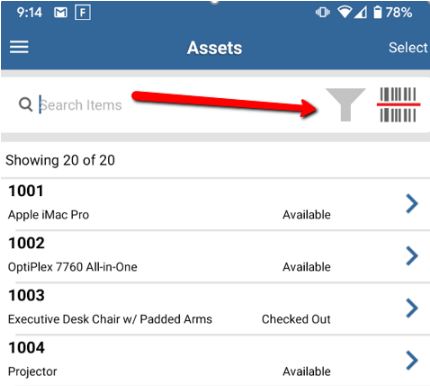
1. Use the Search Field to select the field that you wish to search within.
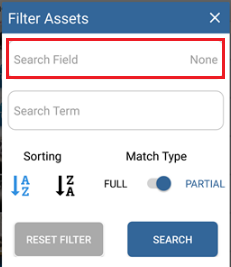
2. Use the Search Term field to search for any asset by using a specific description.
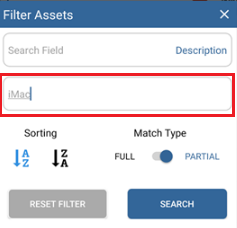
3. Click Search to view results of your specific search criteria.
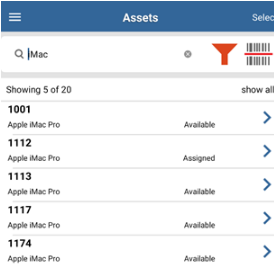
You'll notice that your filter icon has turned red, indicating that filtered results are currently being displayed.
Mobile barcode search
You can also search for an asset by scanning a barcode. To scan using the barcode:
1. Select the barcode icon next to the search field.
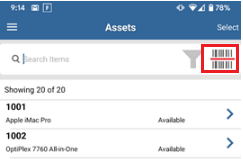
2. Use the barcode scanner to scan any barcode.
The scan pulls up all assets with the barcode numbers listed in that particular sequence.
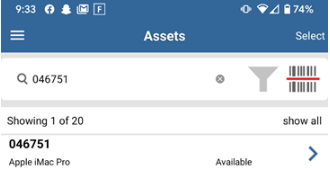
3. Click to select the asset you need and that's it!