Limiting Records Views
Asset Panda provides you the option to limit what your users can and cannot see.
In this article, we'll let you know how you can limit your users to only see records assigned to them.
NOTE: You must have Company Admin level permissions to modify User Permissions or User Templates.
To do this:
1. Click to select your settings ![]() icon, and then select Group Settings.
icon, and then select Group Settings.
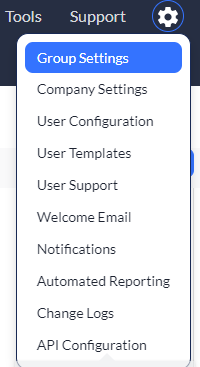
2. Navigate to the group that contains the records you wish to limit (we're using our Assets group in our example), and then select the Edit link.
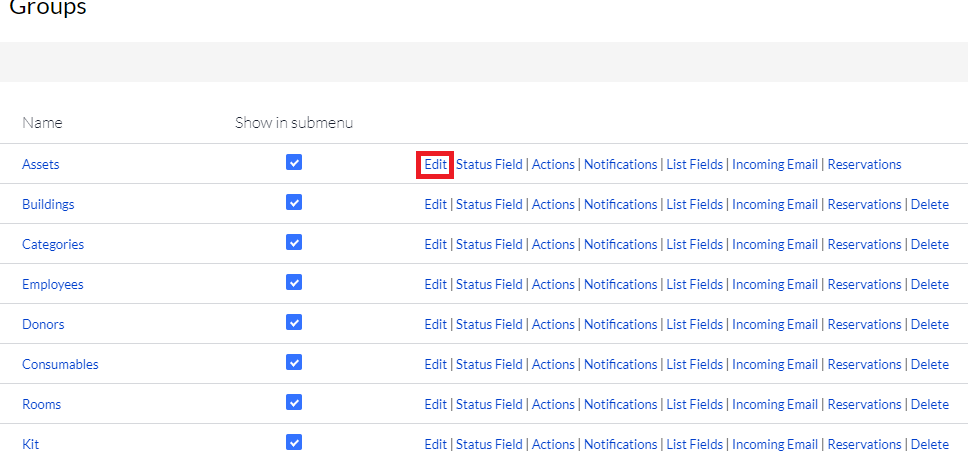
3. Scroll down to your Fields section, and the select Add New Field.
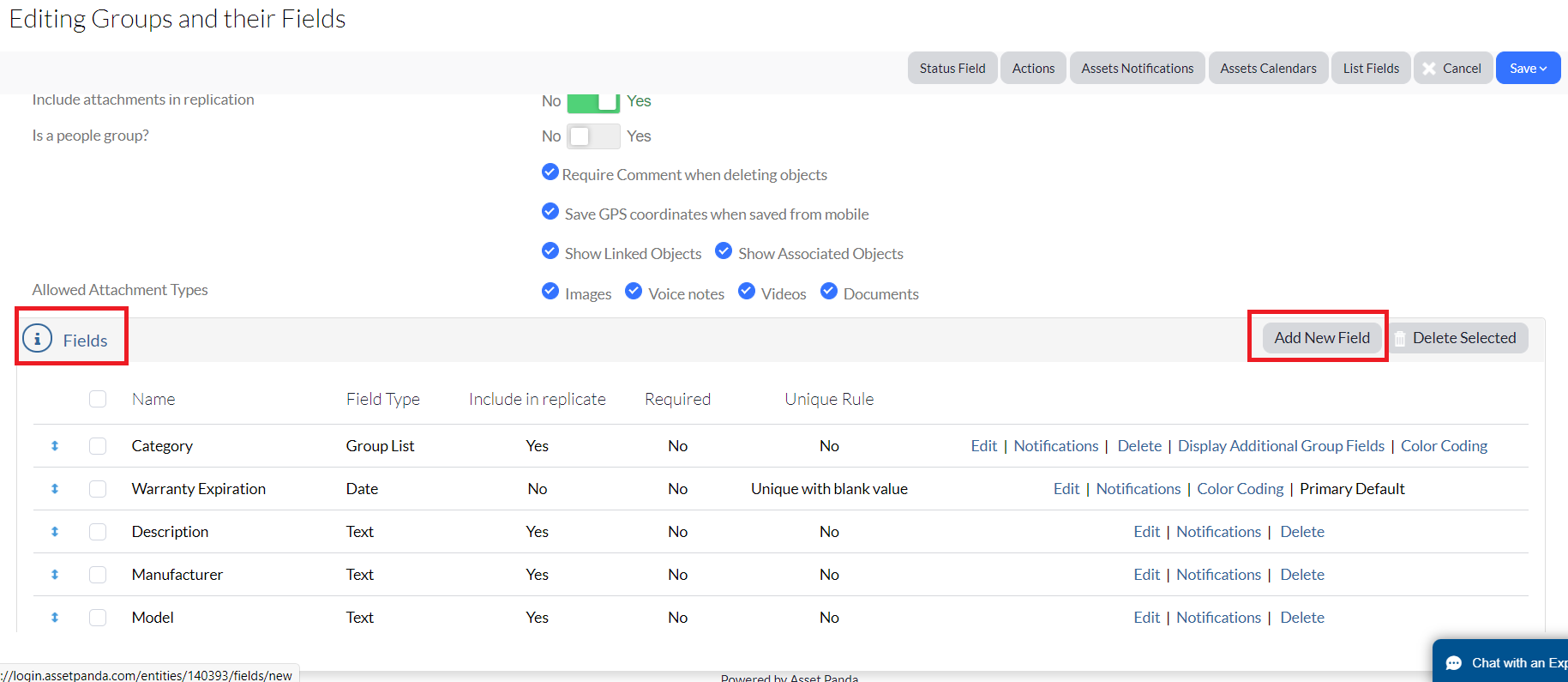
4. Enter your desired field information, selecting User as the Type.
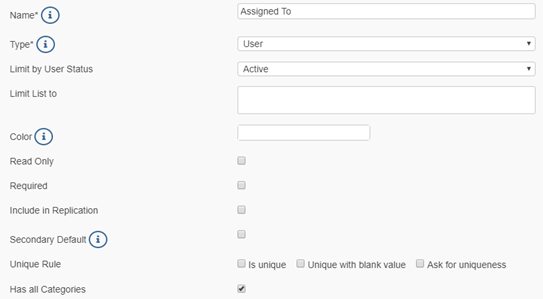
5. Click Save.
6. Click your settings ![]() icon, and then select User Configuration.
icon, and then select User Configuration.
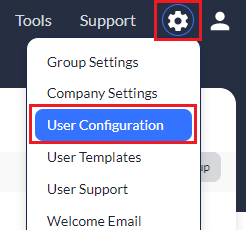
7. Locate the user you wish to limit records view for, and then select Edit user permission.
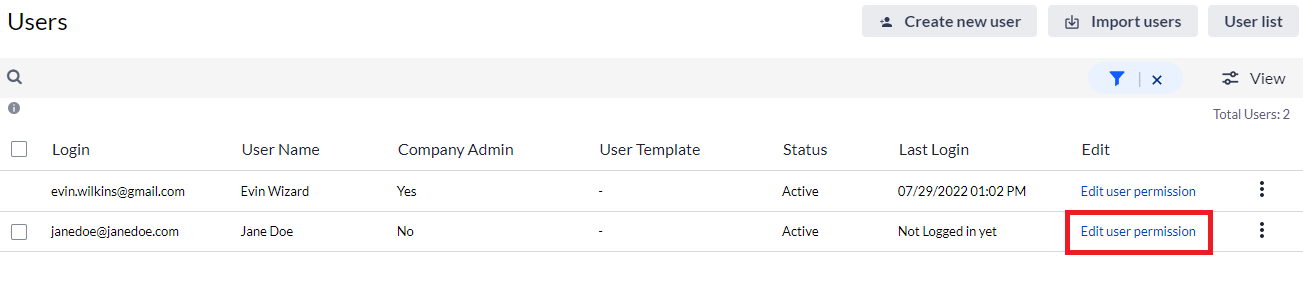
8. Select Yes if you wish to allow this user to have Company Admin privileges.
9. Use the User Template drop-down menu if you wish to base permissions off of an existing user template.
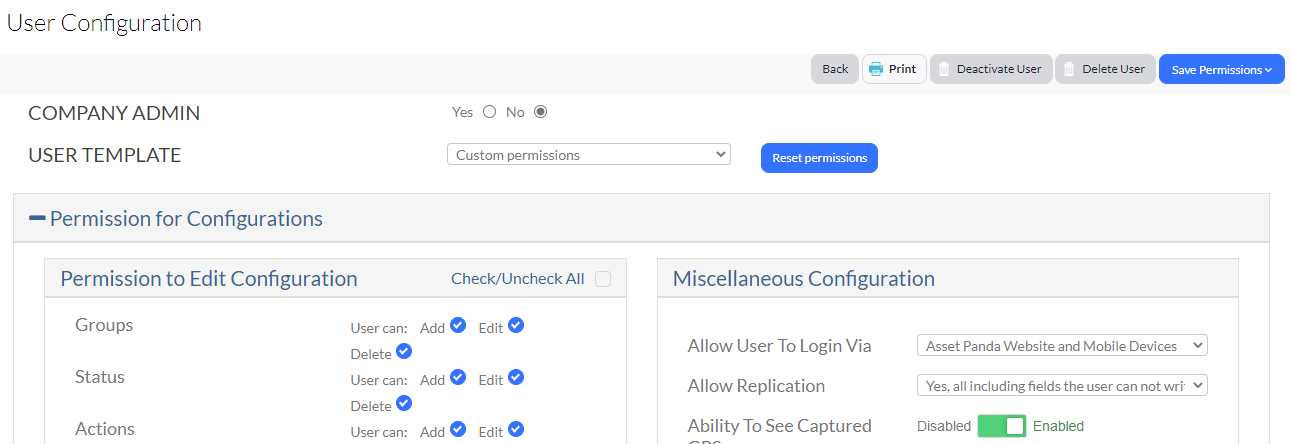
10. Scroll down to the Permission for Group Objects section, select the By Group option, and then select Assign to.
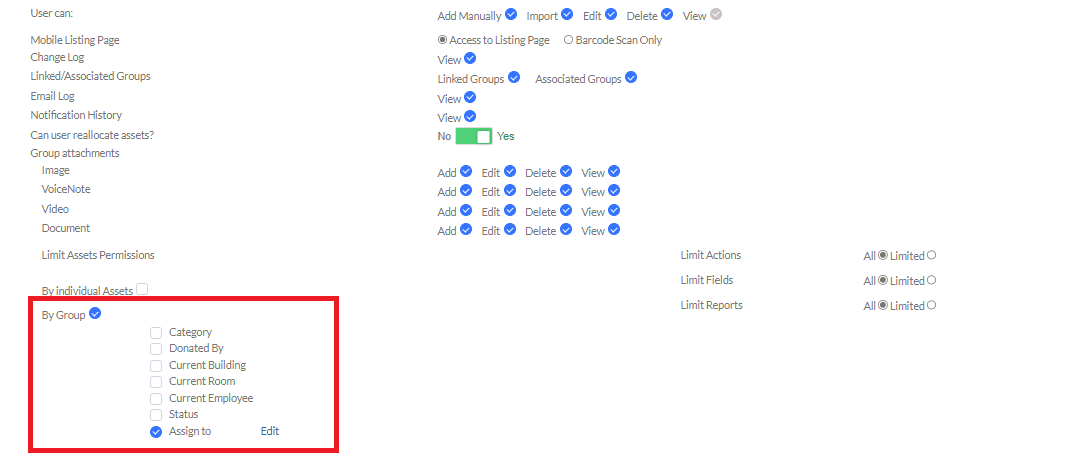
11. Click the Edit link, and then select the options for <<me>> (meaning records assigned to them).
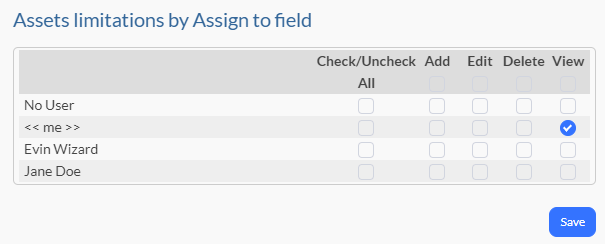
Depending on the permissions of the group, Add, Edit, Delete may not display.
12. Select View, as users must be able to view.
13. Select Save.
The user is now limited to only seeing their assigned records.