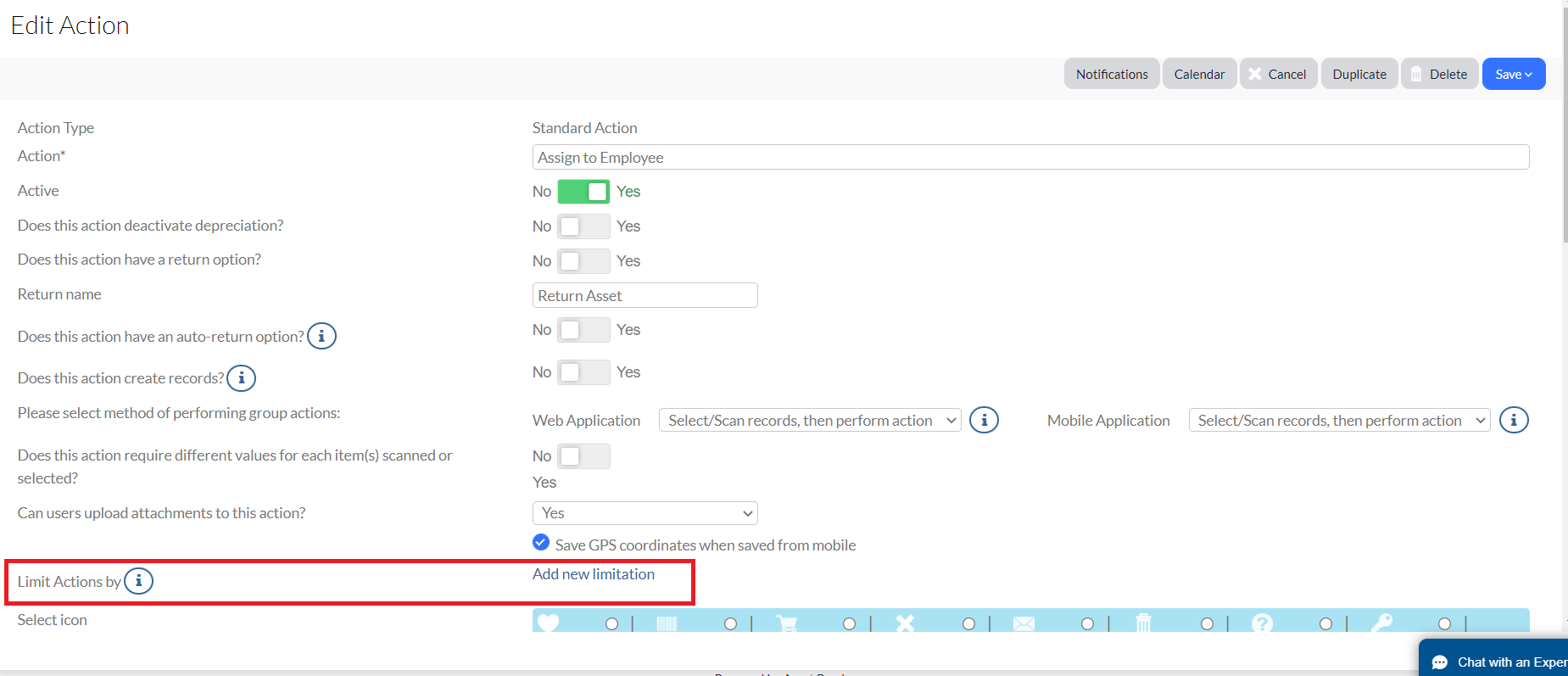Group Actions and Returns
The group action feature allows you to perform actions on multiple assets at one time. The following instructions will assist you on how to set up and then return while using a group action.
NOTE: Your specific groups will likely differ than those shown in the screenshots below.
Create a group action
Use the following instructions to set up a group action.
1. Select Assets from your Group menu.
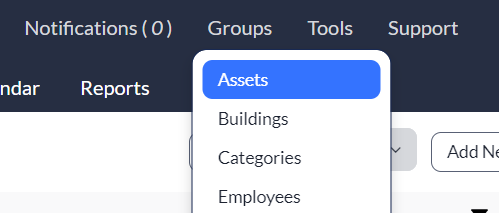
2. Select the asset record where you wish to set up a group action.

3. Select Actions, then select Group Action.
4. Select the action you wish to make.
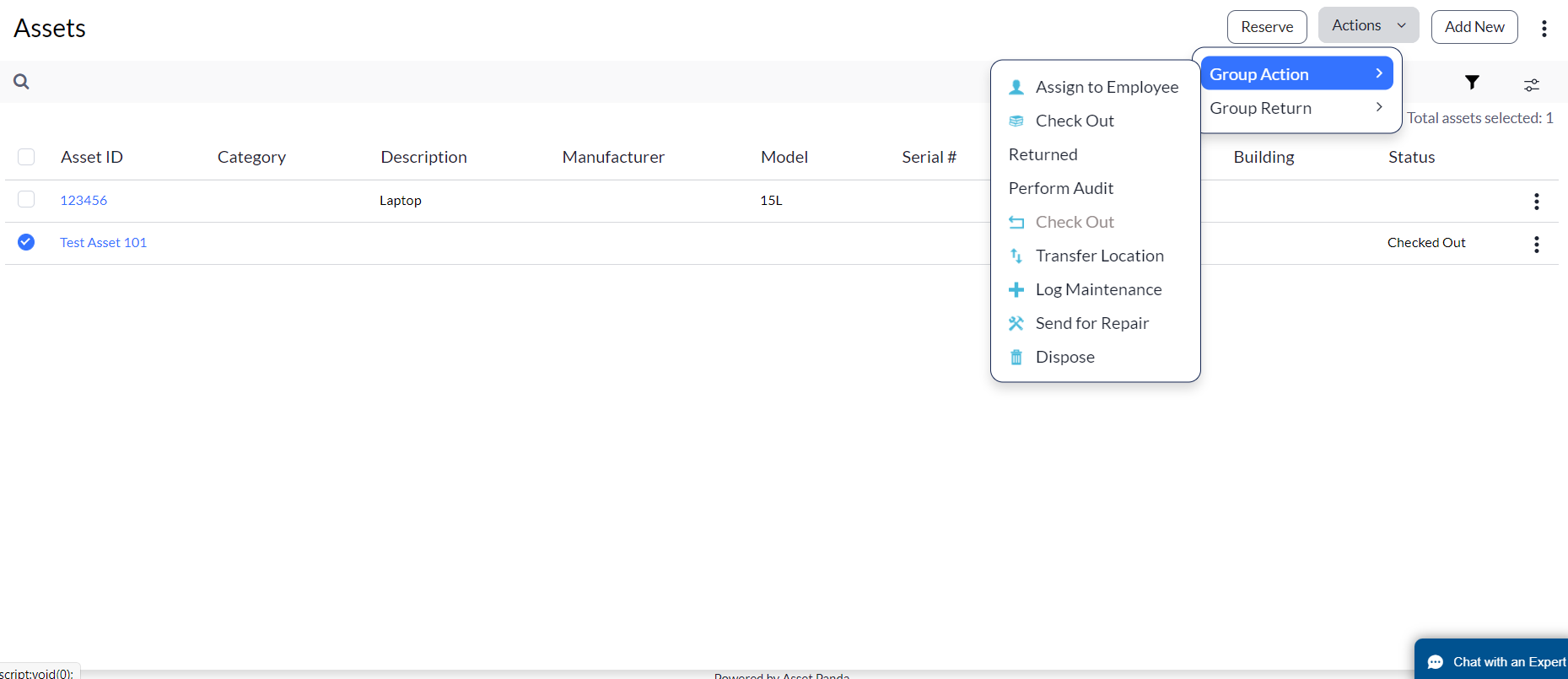
A box will display letting you know that the group action is complete.
5. Click Save and Close to complete the process.
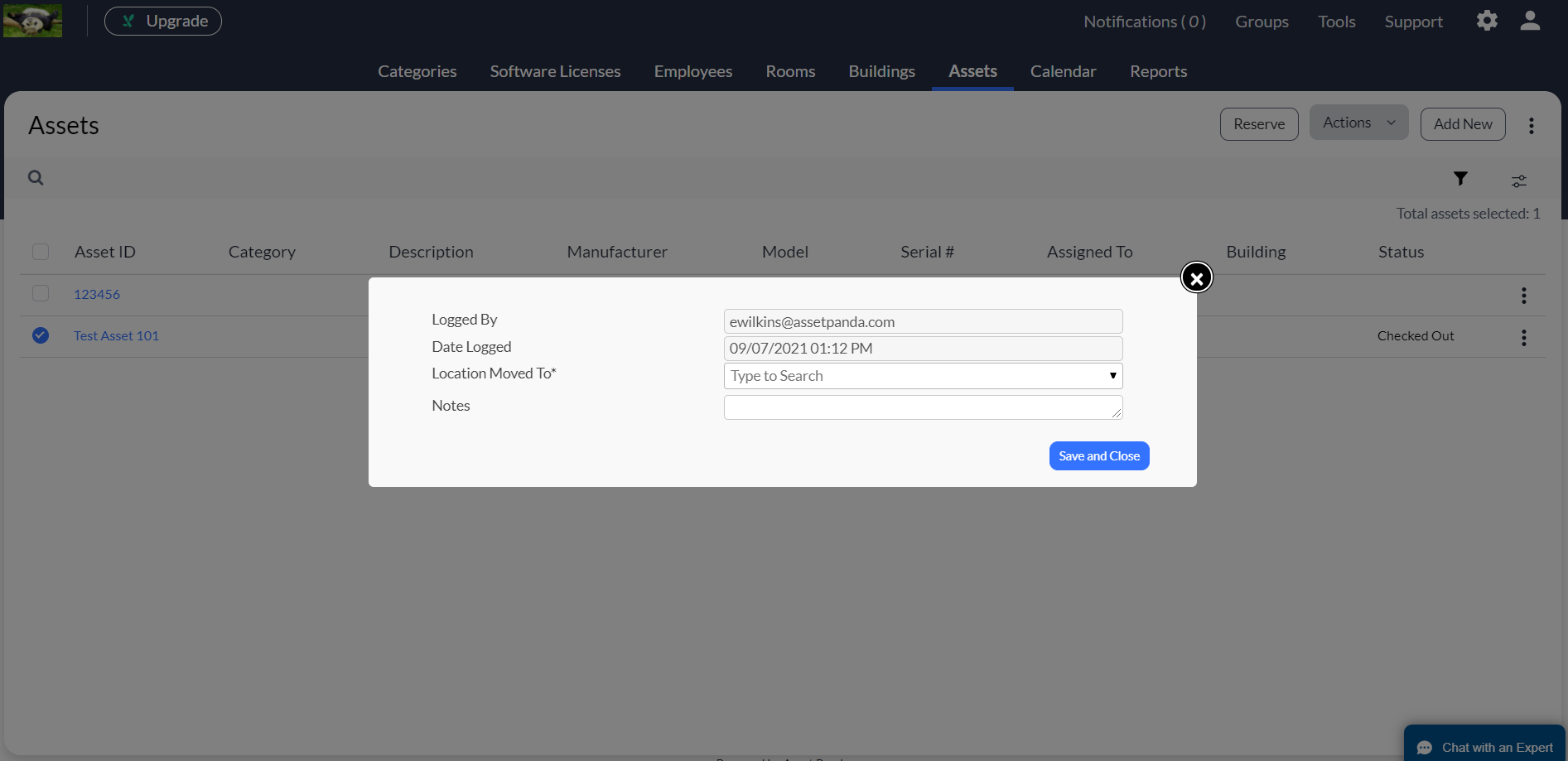
Create a group action return
Use the following instructions to return a group action.
1. Select Assets from your Group menu.
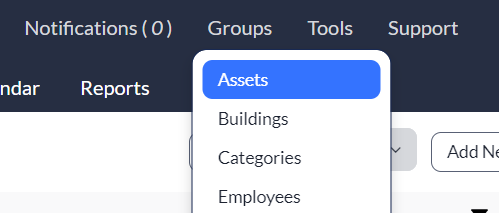
2. Select the asset record you wish to return the group action.

3. Select Actions, then select Group Return.
4. Select the return action you wish to make.
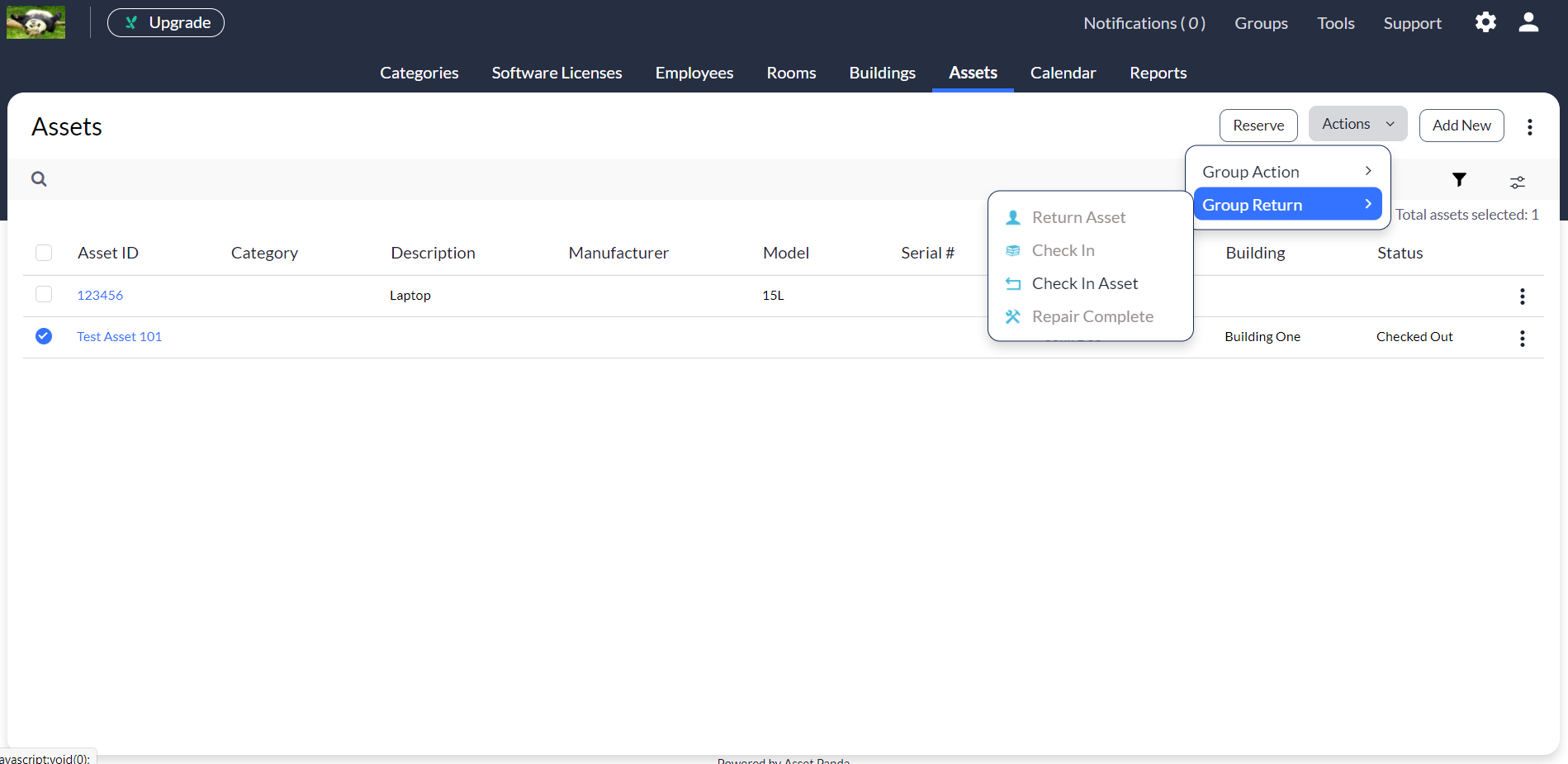
A box will display letting you know that the group return is complete.
5. Click Save and Close to complete the process.
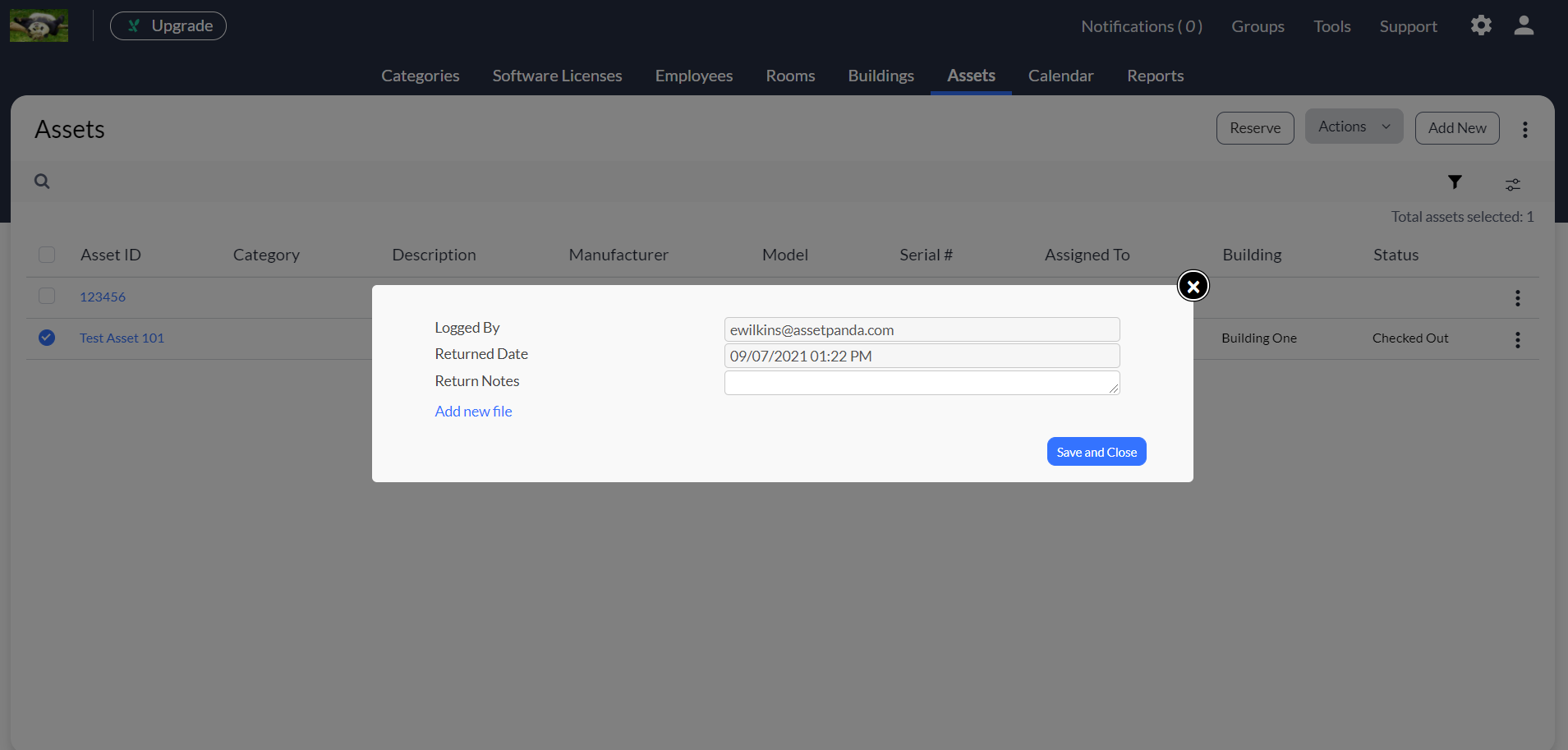
The Limit Actions by feature provides you with the ability to limit an action by any field in the related group. For instance, you can now add a limitation to your action so that the action only shows up for assets that have a specific color (text field) of blue.
To utilize this feature:
1. Click to select your settings ![]() icon, and then select Group Settings.
icon, and then select Group Settings.
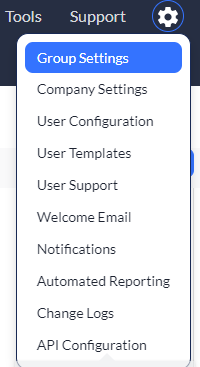
2. Select the Actions link for the preferred group.
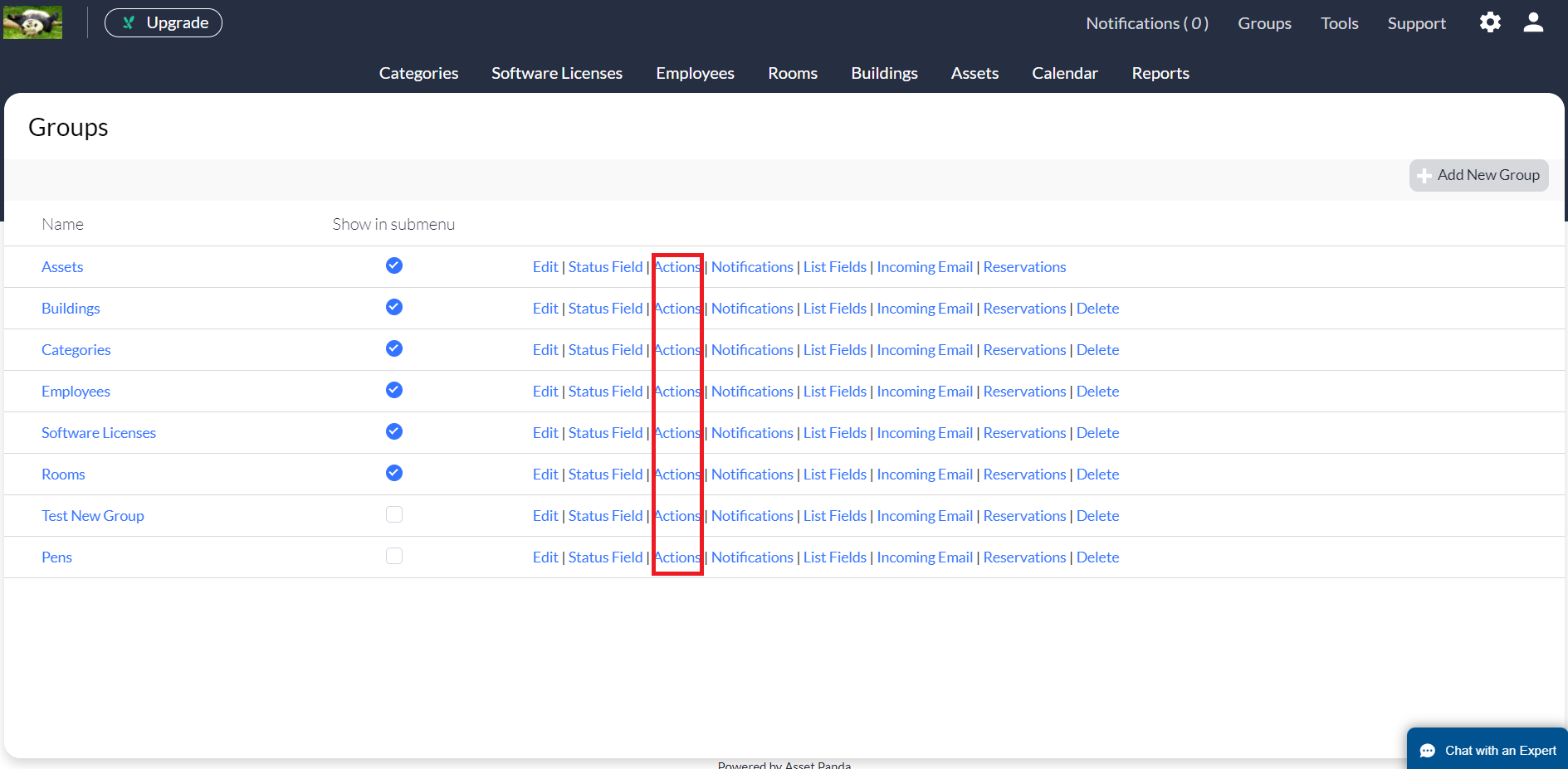
3. Select the action, and then click the Add New button or the Edit link (depending on whether you are creating a new action or editing an existing action).
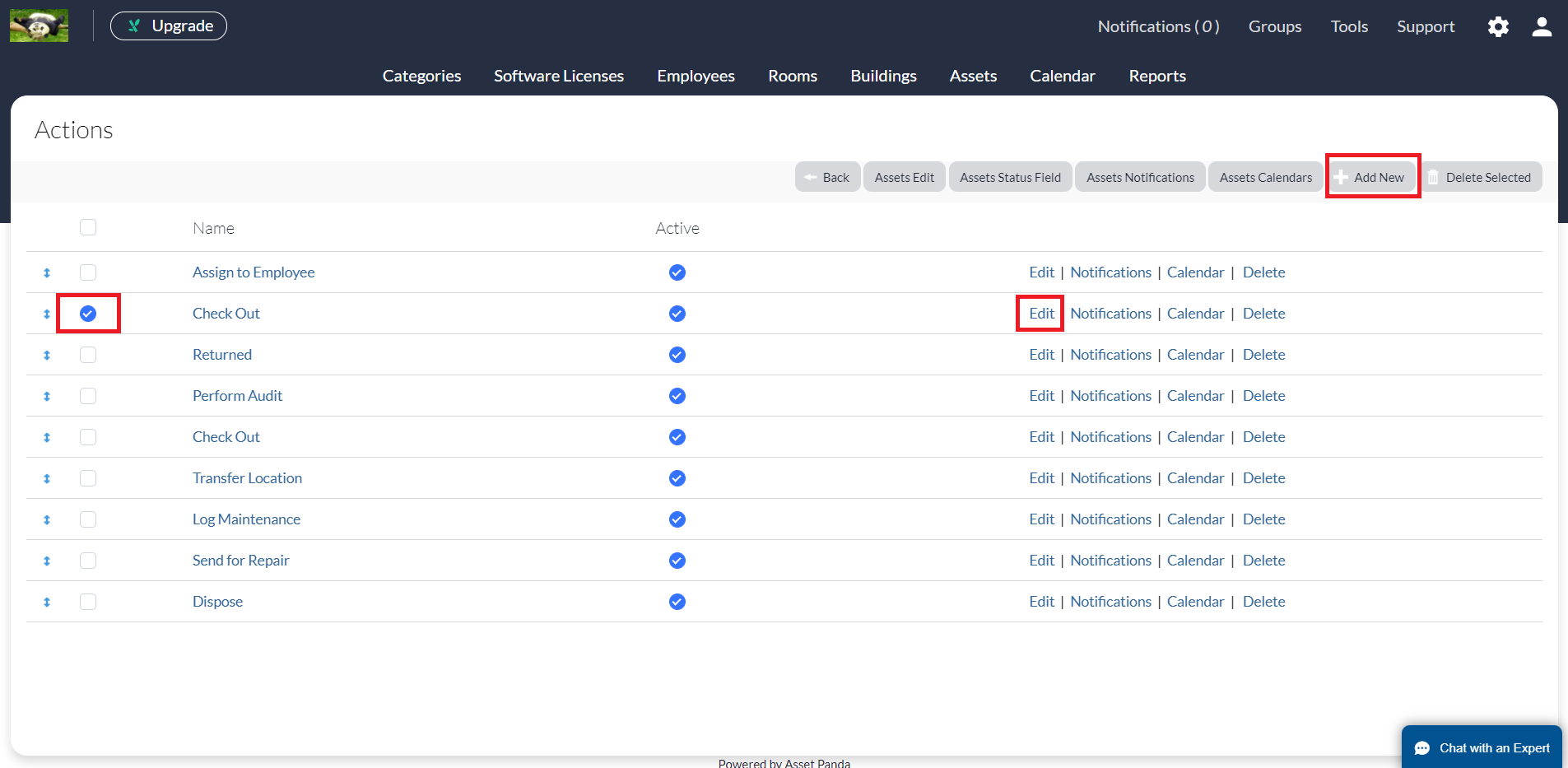
4. Scroll down to the Limit Actions by section, and then click the Add new limitation link to set your limitation(s).