Edit Fields
Looks like you have an existing field that you wish to edit. Well, allow me to be the first to let you know that you're in the right place and don't worry. We won't take up too much of your time as we get right down to it!
Let's go:
1. Click to select your settings ![]() icon, and then select Group Settings.
icon, and then select Group Settings.
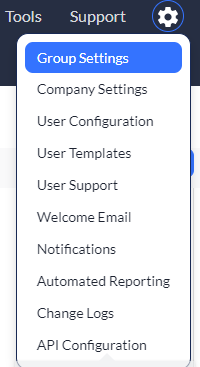
You'll notice that all of your groups magically appear on your screen.
2. Click Edit on the group you wish to edit. (It works the same in all groups so just rinse and repeat if you need to edit more than one.)
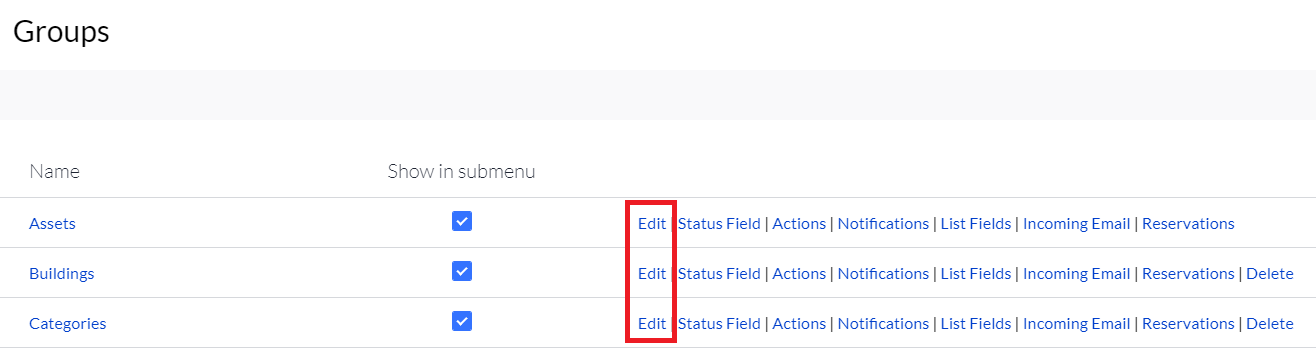
And what do you know...you know find yourself in edit mode. (You won't actually find edit mode anywhere on your screen since we made it up but hey, it fits!)
3. Scroll down to the Fields section. (Of course, keep in mind that this only works if you have fields created for this specific group. Otherwise, there will be no Fields section to edit!)
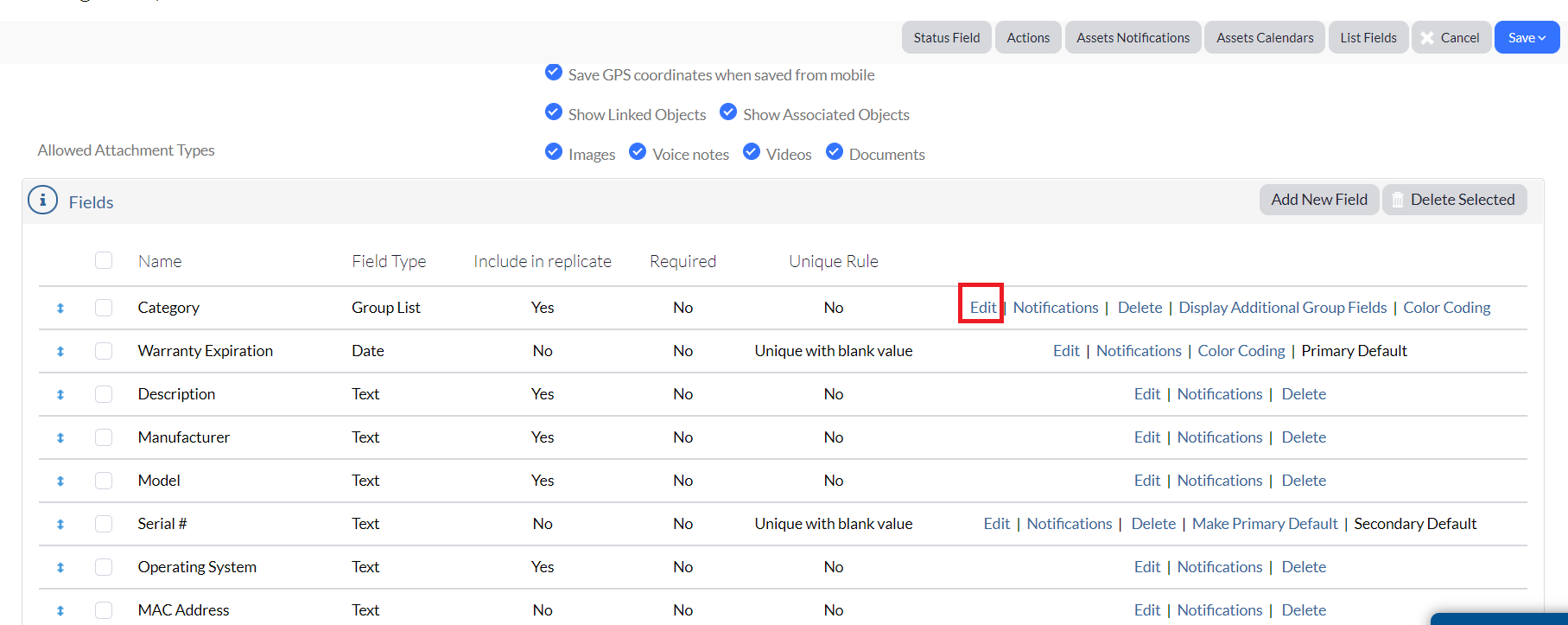
4. Click Edit on the field you wish to edit and there you have it. You can now edit away.
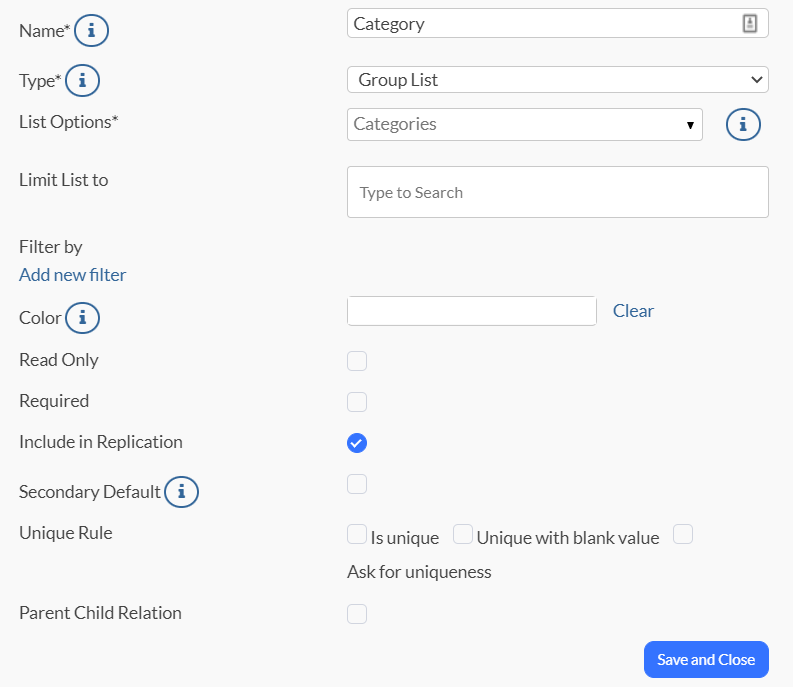
5. Click Save and Close when you're done.