Delete Existing Fields
So you've got some fields you wish to delete. Excellent news because that's what we're here to help you with today!
Let's get down to it:
1. Click to select your settings ![]() icon, and then select Group Settings.
icon, and then select Group Settings.
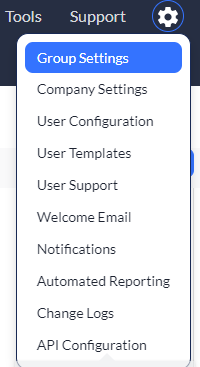
You'll notice that all of your groups magically appear on your screen.
2. Click Edit on the group you wish to edit. (It works the same in all groups so just rinse and repeat if you need to edit more than one.)
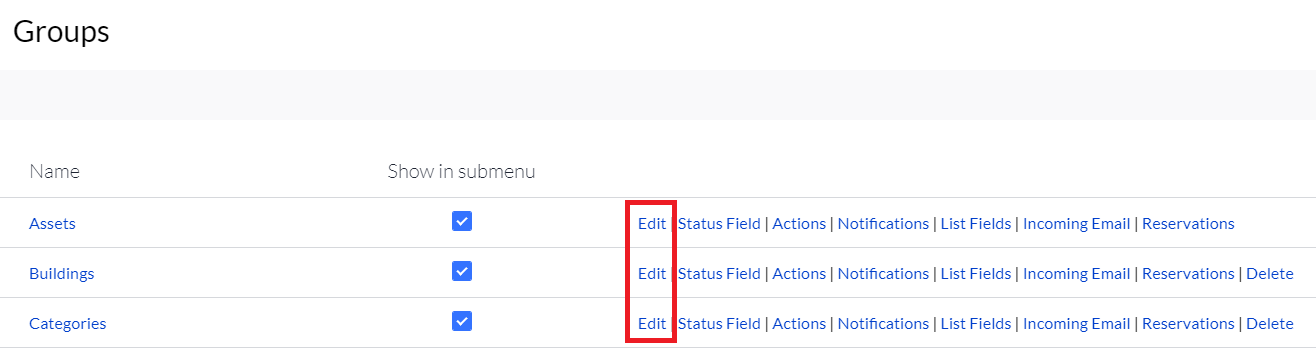
And what do you know...you know find yourself in edit mode.
3. Scroll down to the Fields section. (Of course, keep in mind that this only works if you have fields created for this specific group. Otherwise, there will be no Fields section to edit!)
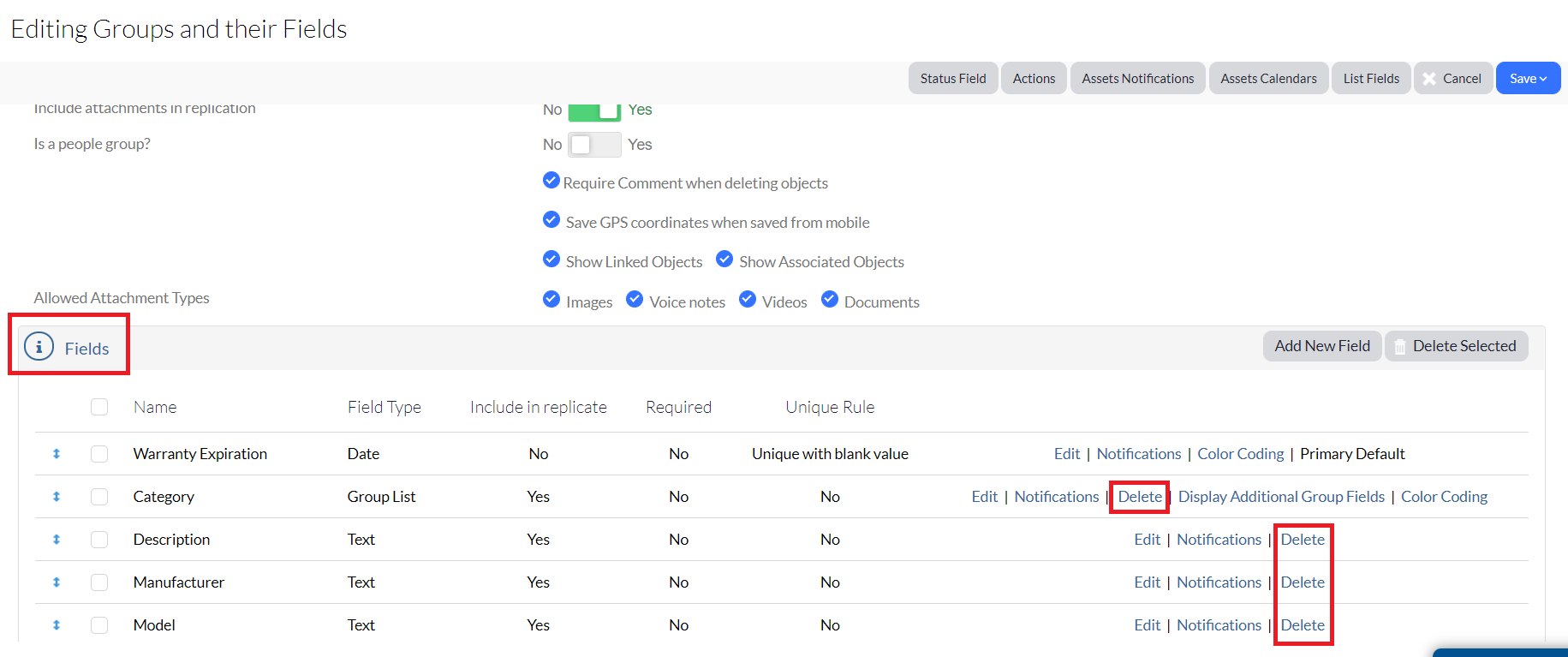
4. Click Delete on the field you wish to delete.
You'll notice that one of your fields contains a Primary Default, rather than a Delete option. This field is well, your primary default. If you wish to delete that one, you'll need to set another as your primary default.
A really cool warning message appears on your screen giving you one last chance to save your information because once it's gone, it's gone and all data currently stored within that field will be removed from the system (yes, for real).
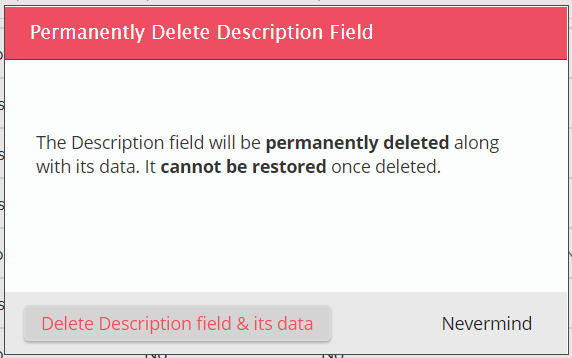
5. Just click our handy Nevermind button if you change your mind and want to keep your info. Otherwise, select the Delete button and just like that, it's gone. (Isn't life grand?)