Change Logs
Really, the title kind of says it all here. Change logs provide you with a clear picture of all of the changes made within your organization.
To get the ball rolling:
1. Click your settings ![]() icon, and then select Change Logs.
icon, and then select Change Logs.
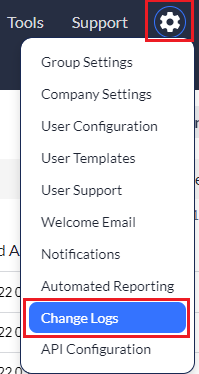
The options (Filter and Export) on this page aren't required. You may just want to view your logs as they're initially presented here and that's cool. You may however, wish to get more specific and that's cool too. Just check out the information below!
2. Click Filter to filter your logs by specific criteria.
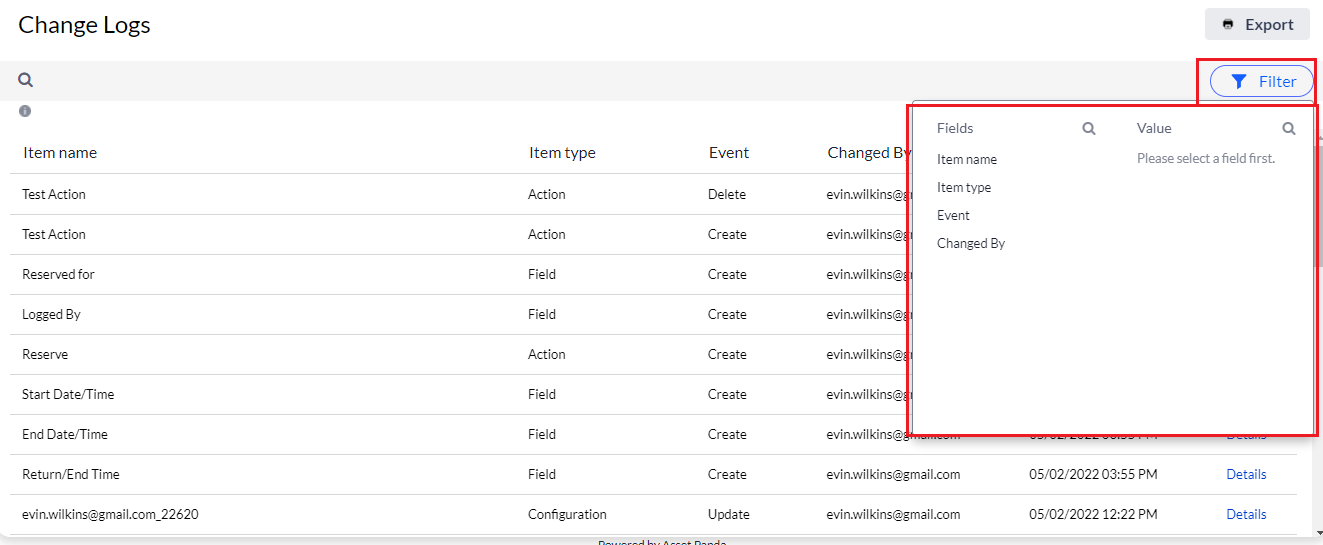
3. Click Export if you wish to export your logs to a different output (CSV or Microsoft Excel). This option allows you to select very specific output information such as a specific Date Range, who made the changes (Changed By Limit), the change type (Event Limit), what it was that changed (Item Type).
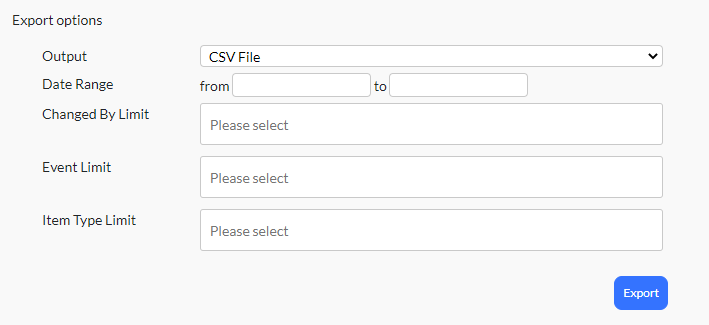
4. Click Export to export your logs once you've made your selections.