Audit Actions
Asset Panda recommends that you add a Last Audit Date field to your Assets group.
To add a Last Audit Date field:
1. Click to select your settings ![]() icon, and then select Group Settings.
icon, and then select Group Settings.
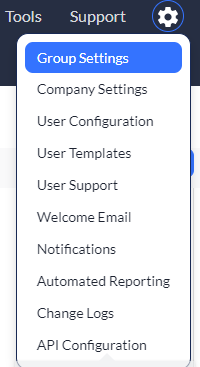
2. Click Edit from the Assets group.
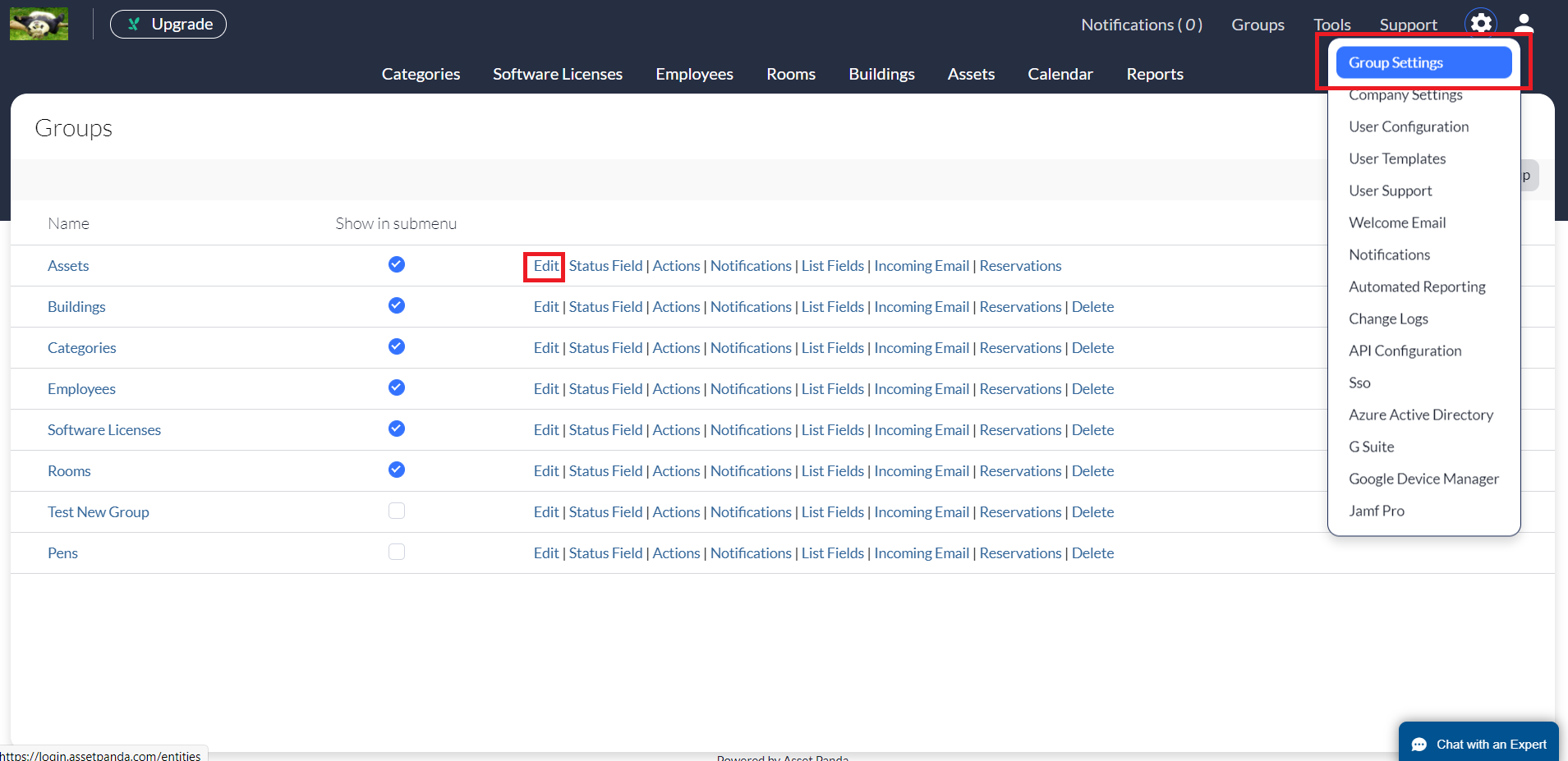
3. Select Add New Field to add a new field.
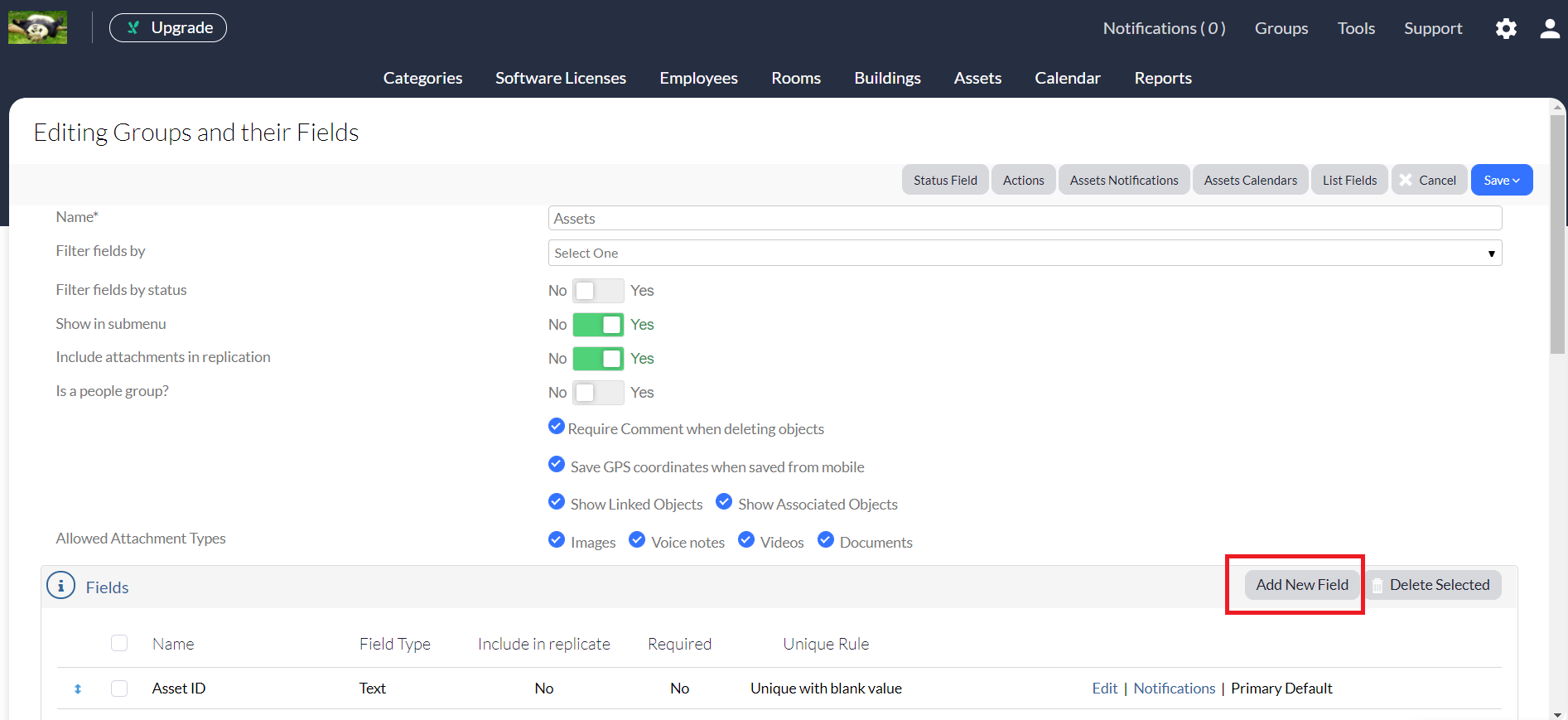
4. Select Date Time from the Type drop-down menu. Asset Panda recommends that you name this field the Last Audit Date.
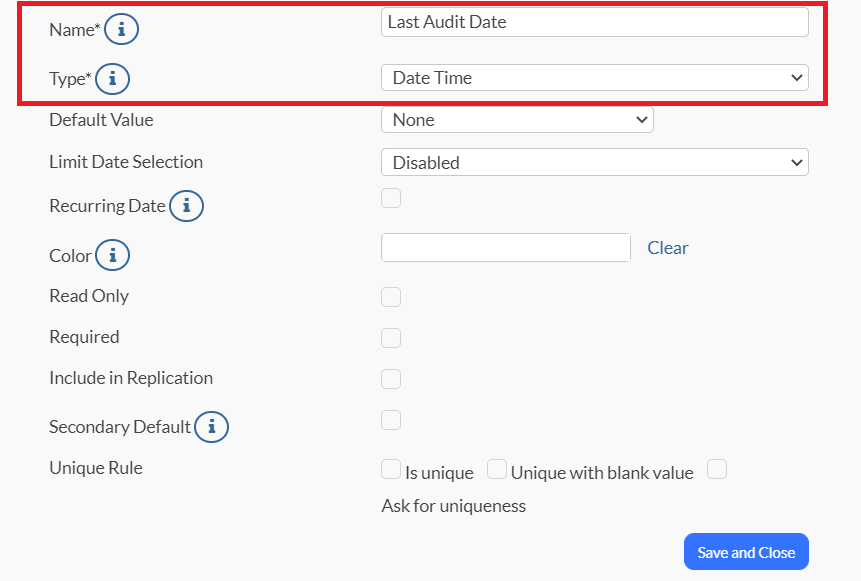
5. Click Save and Close.
6. From the Editing Groups and their Fields page, click Actions.
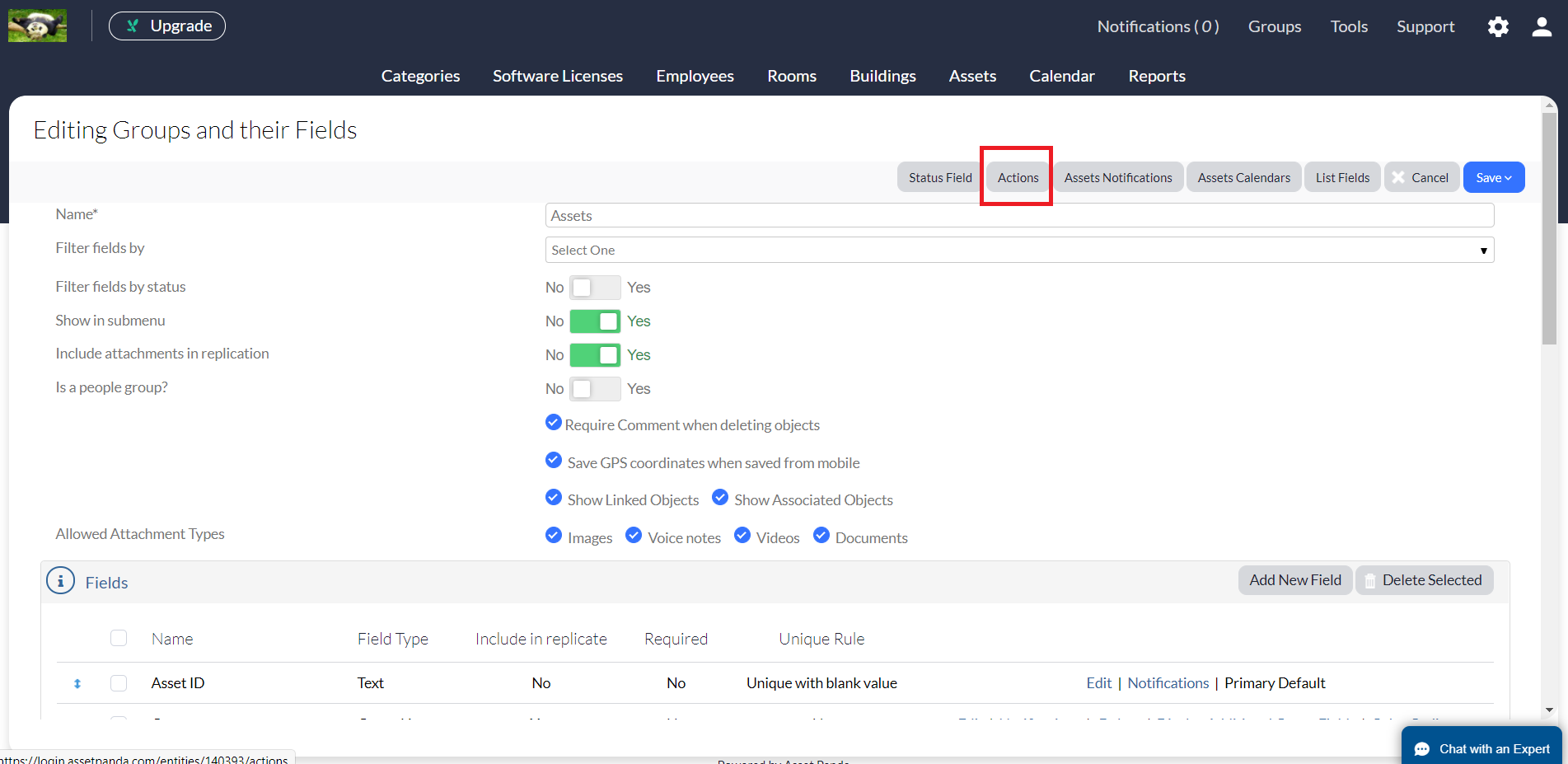
7. Click Add New.
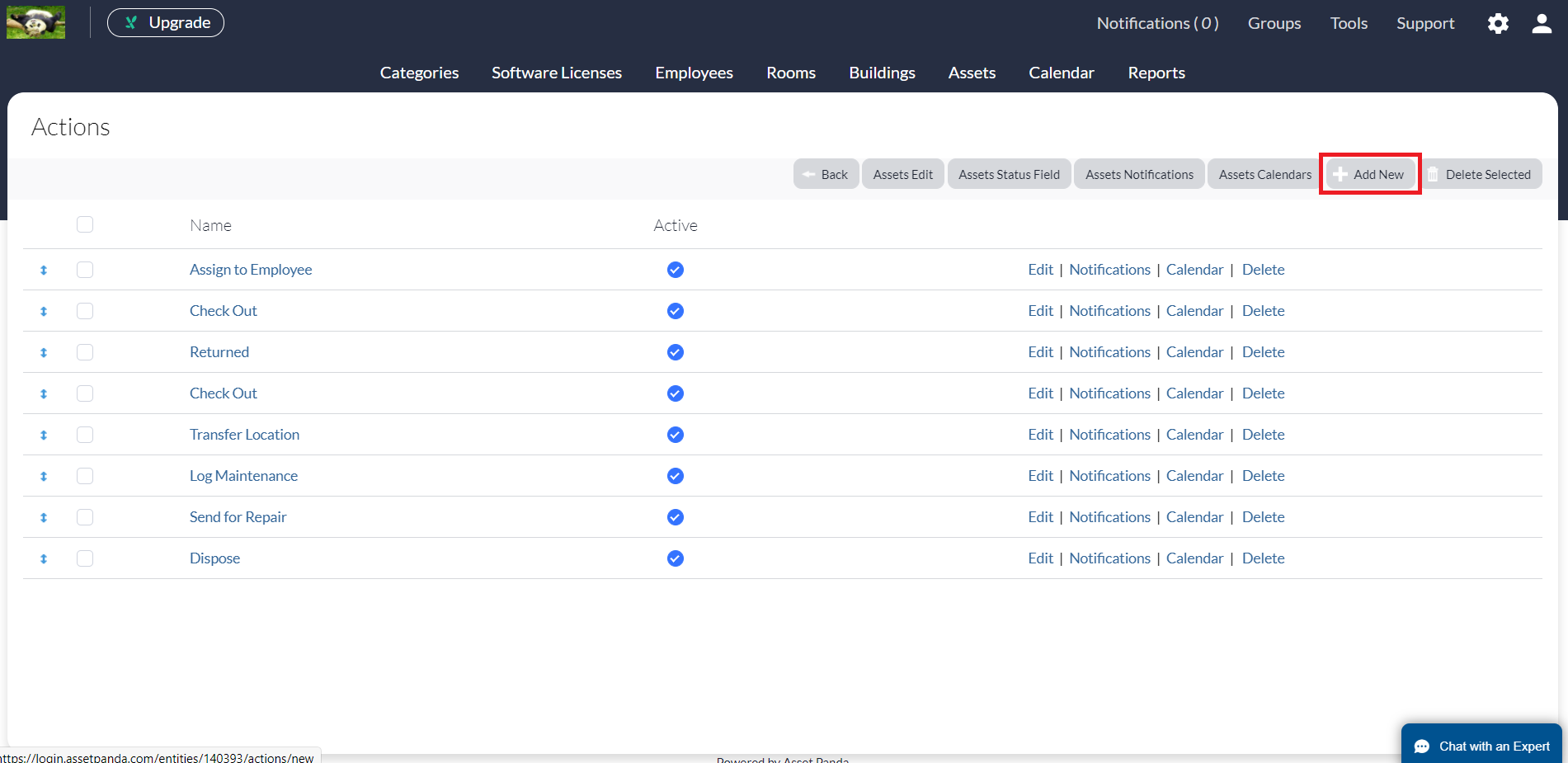
8. Enter Perform Audit into the Action field.
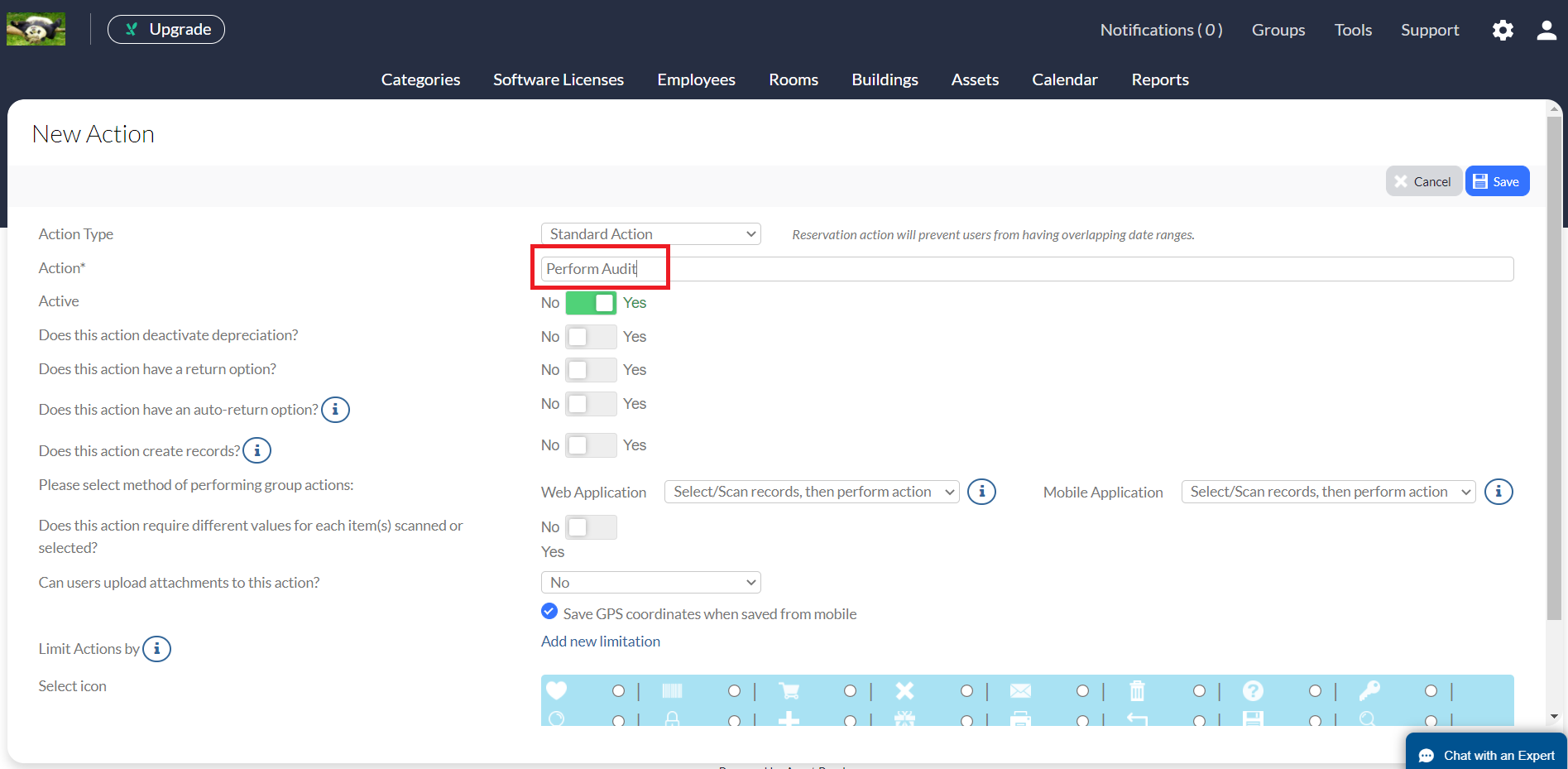
9. Scroll down to the Open Field section, and then click Add New.
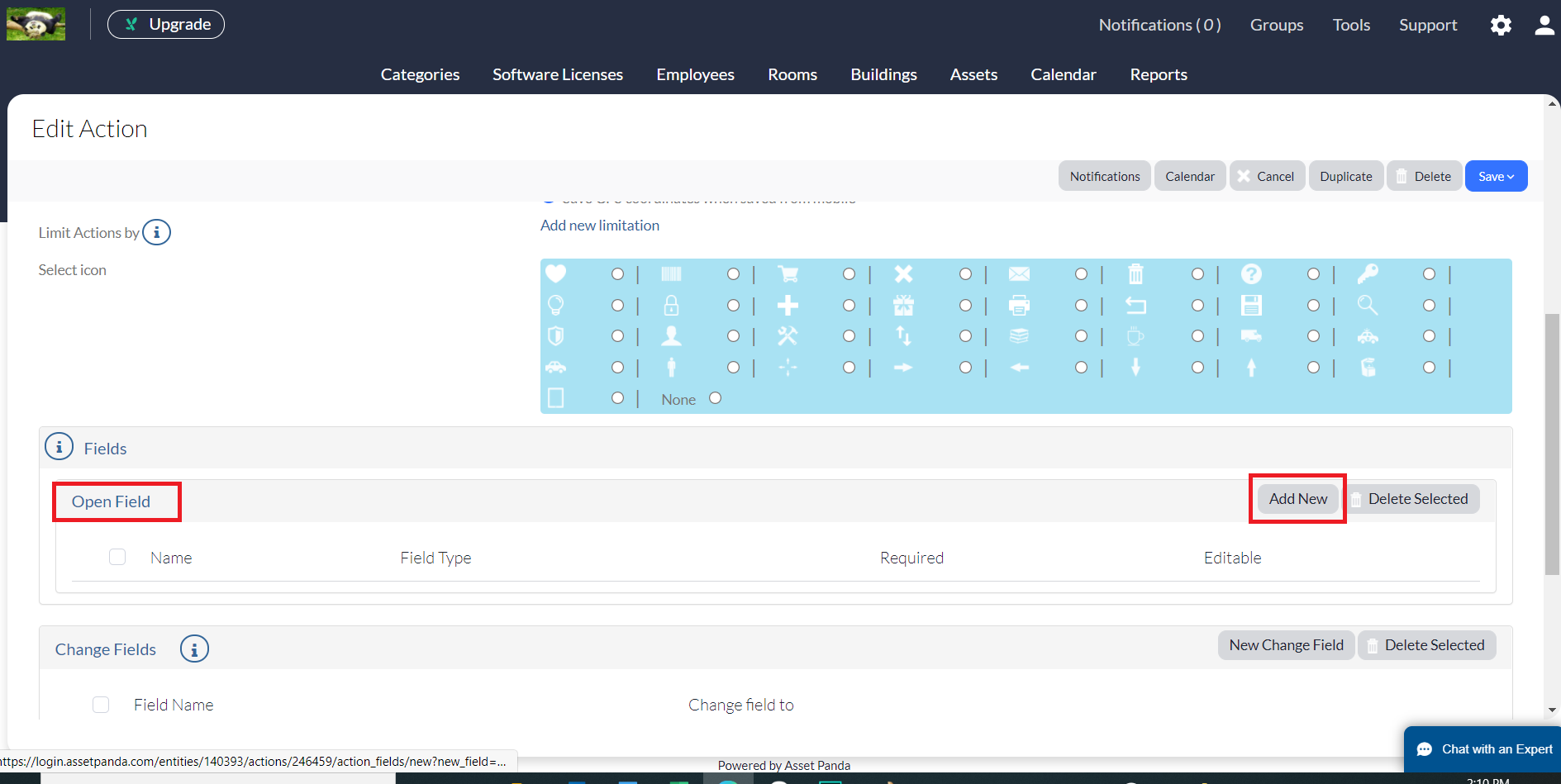
Asset Panda recommends that you add at least the following three fields:
- Logged By
- Audit Date
- Audit Location
10. Enter Logged By within the History/Report Label field, and then select User Stamp from the Type drop-down menu.
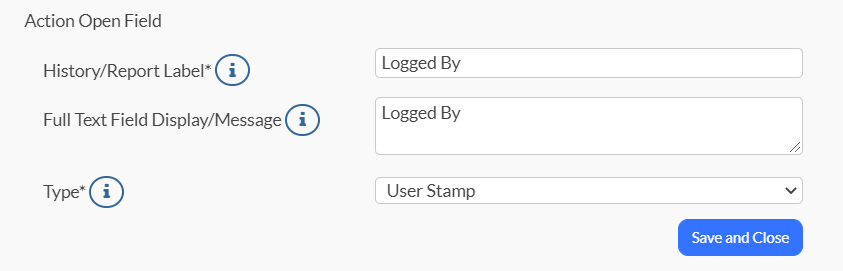
11. Click Save and Close, and then click Add New once again from the Open Field section.
12. Enter Audit Date within the History/Report Label field, and then select Date Time from the Type drop-down menu.
Note: You may also wish to enter the same field text within the Full Text Field Display/Message field.
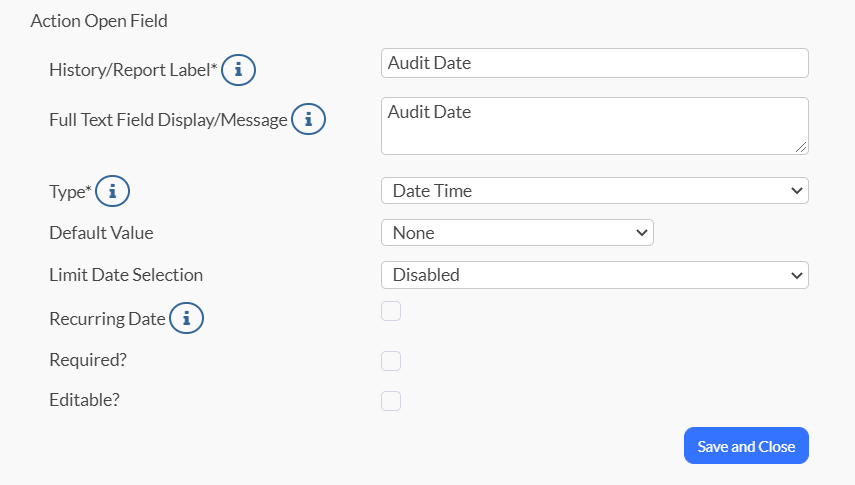
13. Click Save and Close.
14. Scroll down to the Change Field section, and then click New Change Field.
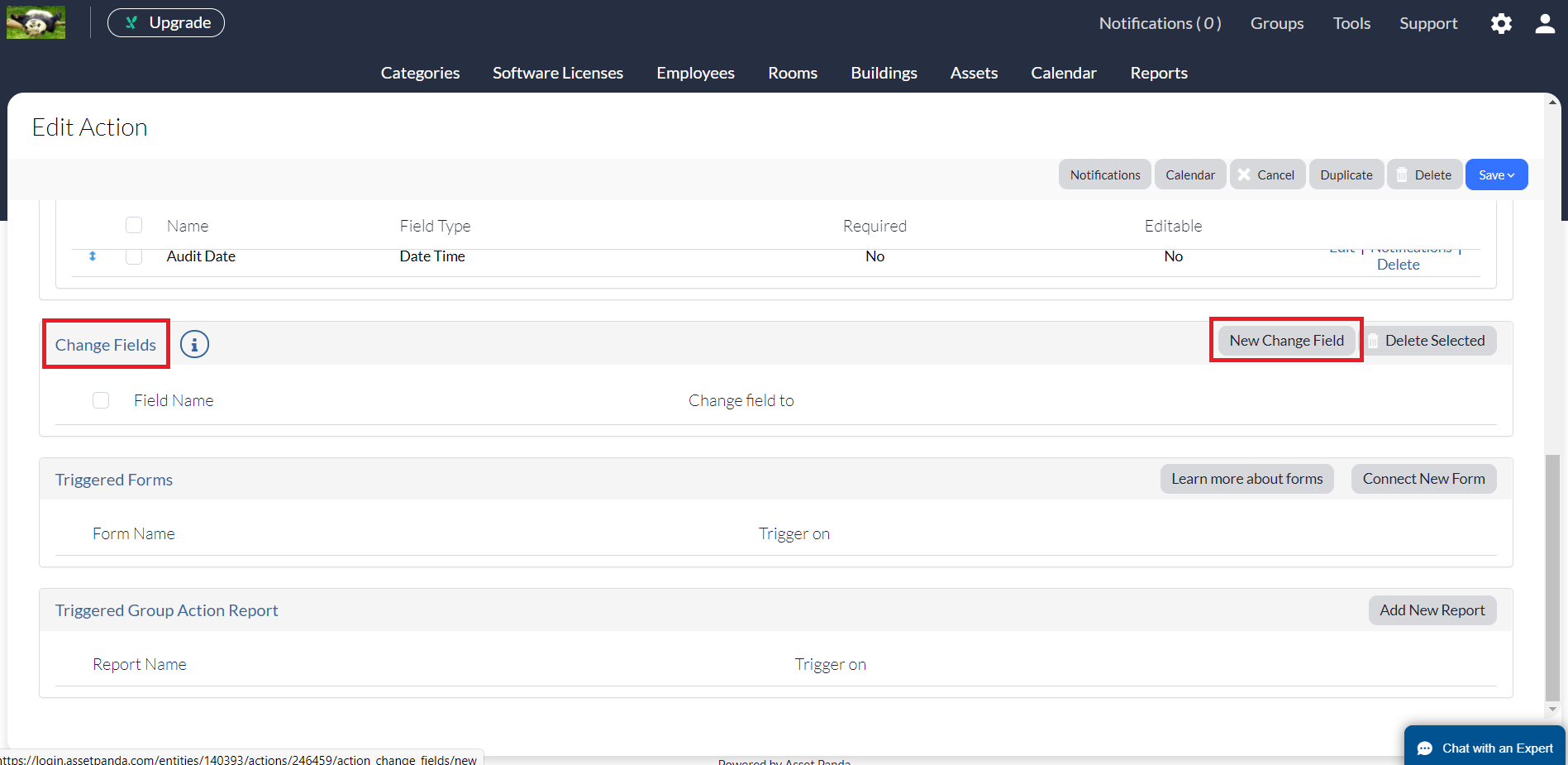
15. Confirm that Assets is selected within your Group field (default).
16. Select Last Audit Date from the Field drop-down menu, and Update with value from Action field from the Change type drop-down.
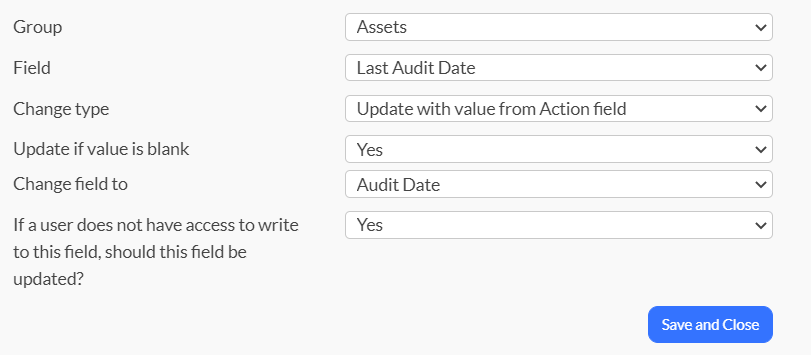
17. Select Audit Date from the Change field to drop-down menu, and then select Yes to the If a user does not have access to write to this field, should this field be updated question.
18. Click Save and Close.