Admin Approval Request
Ready to discuss permissions, administrators, and requests? Good, because that's what this article is all about.
This section covers a request system that is approved or denied by your company administrator, and whether a user has permissions to check out an asset.
For this article, let's say you have a Request Asset action that you'd like to grant these permissions to.
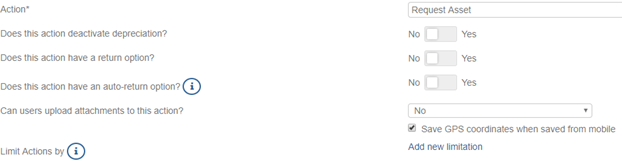
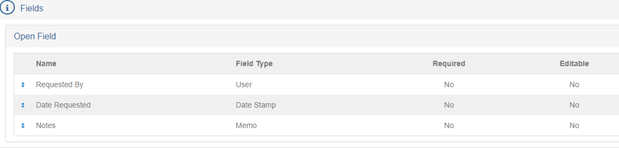
Let's first create the Requested By field. This field allows the user to pick themselves in the action.
1. Scroll down to the Open Field section of your action, and then click Add New.
![]()
2. Create your Action Open Field using the parameters shown below.

This new action updates a Requested By User field within the assets for the person making the request.

This action also updates the status to Requested.

We can build the actions so that the admin can approve or deny when an asset has the Requested status.
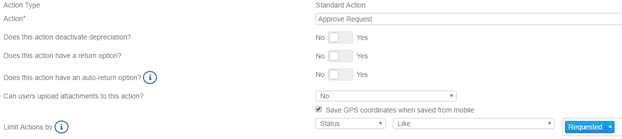

We will use the Requested By field to update the User Assigned field.
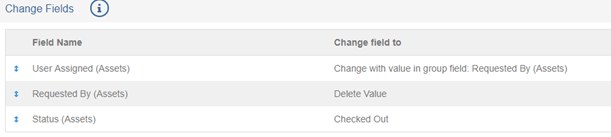
The order of the Change Fields needs to match the screenshot.
We are going to populate the User Assigned field with the user in the Requested By field.
We are going to delete the Requested By field after the User Assigned field is populated since we no longer need to know who requested the asset.
If the Change Fields are out of order here, the data will not populate the fields correctly.
The Deny Request Action is very similar but doesn’t update the User Assigned field.
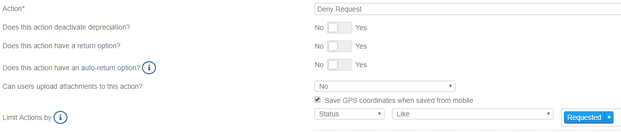
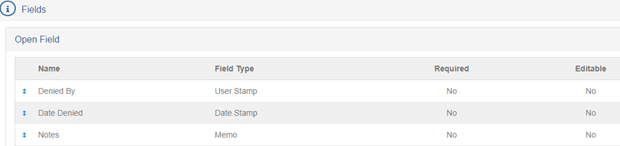

The last thing we will need to do is set up the permissions for the users.
I have a user template called Basic User that won’t be able to approve or deny a request, we have it set up so that they can perform the Request Asset Action.
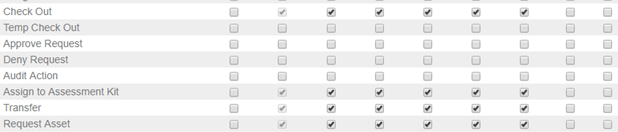
An admin of the account might have access to all actions.
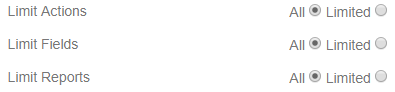
If some actions are unavailable, we would want an admin to have rights to perform the Approve Request and Deny Request Actions.
![]()
![]()