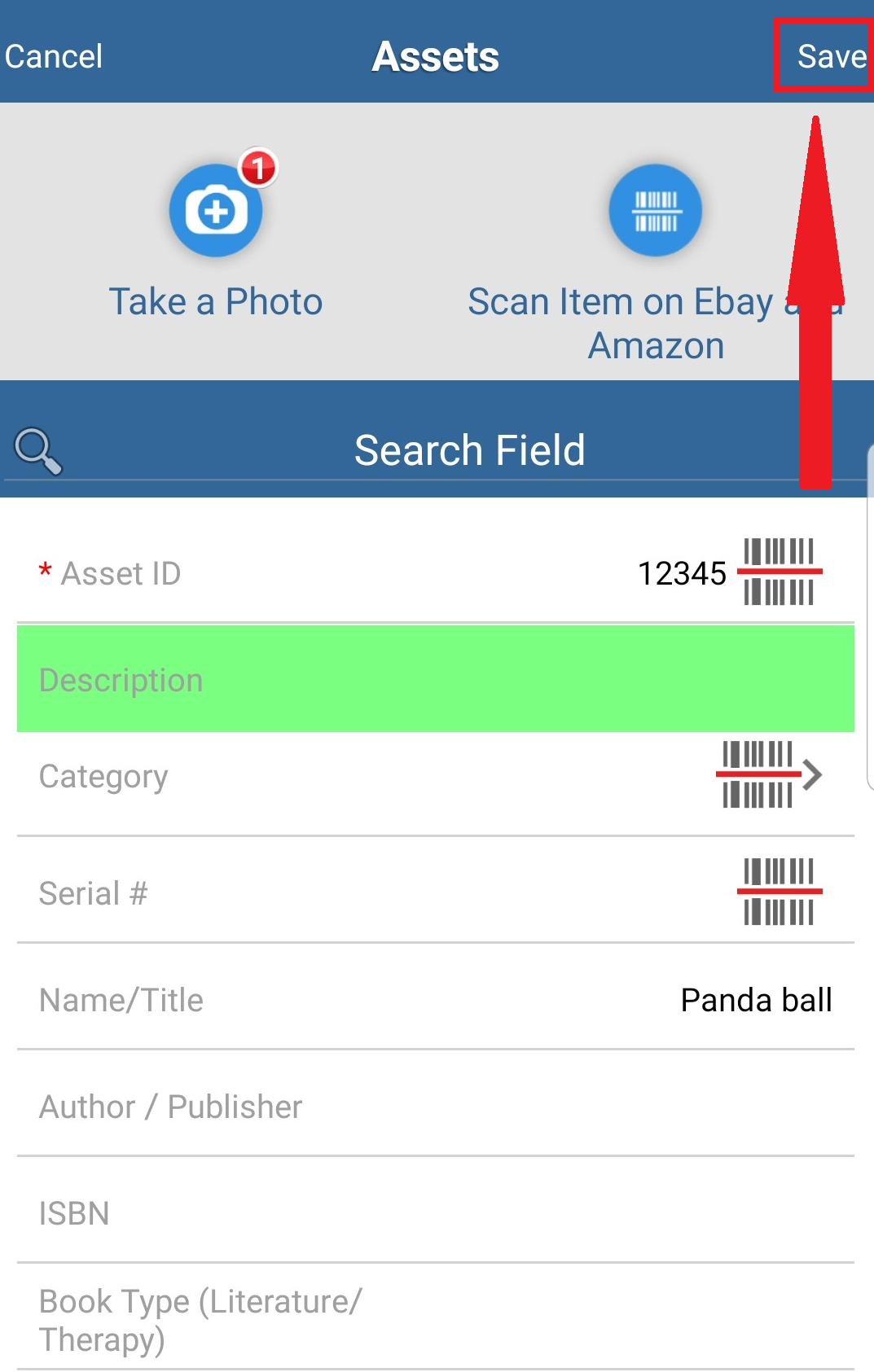You can use Asset Panda's mobile app to add assets to your account. Let's get started!
1. Navigate to your Assets group.
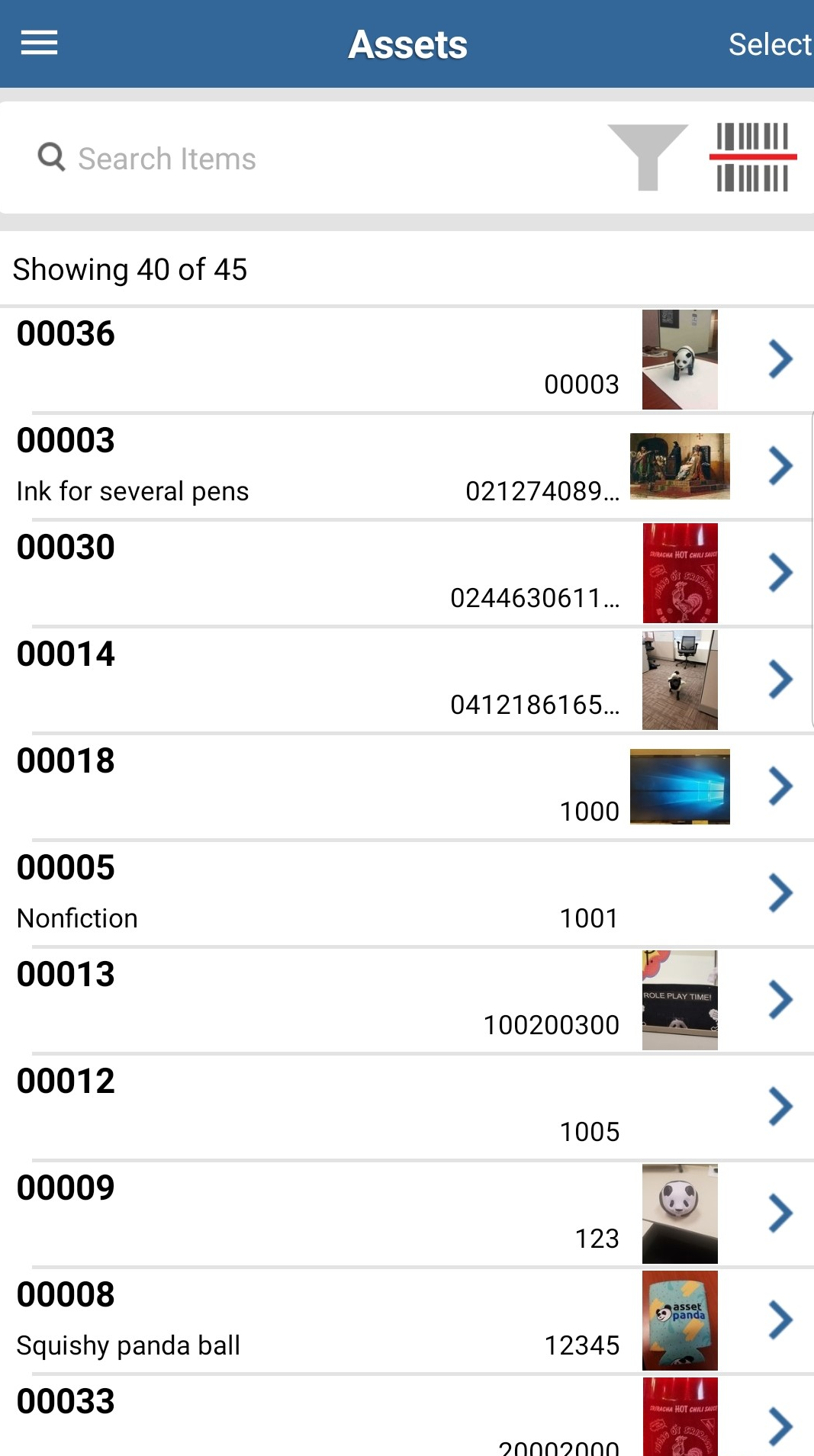
2. Select the red ![]() icon located at the bottom of the page.
icon located at the bottom of the page.
3. Enter the asset information. Select the barcode symbol for the Asset ID field to scan a barcode on the following screen.
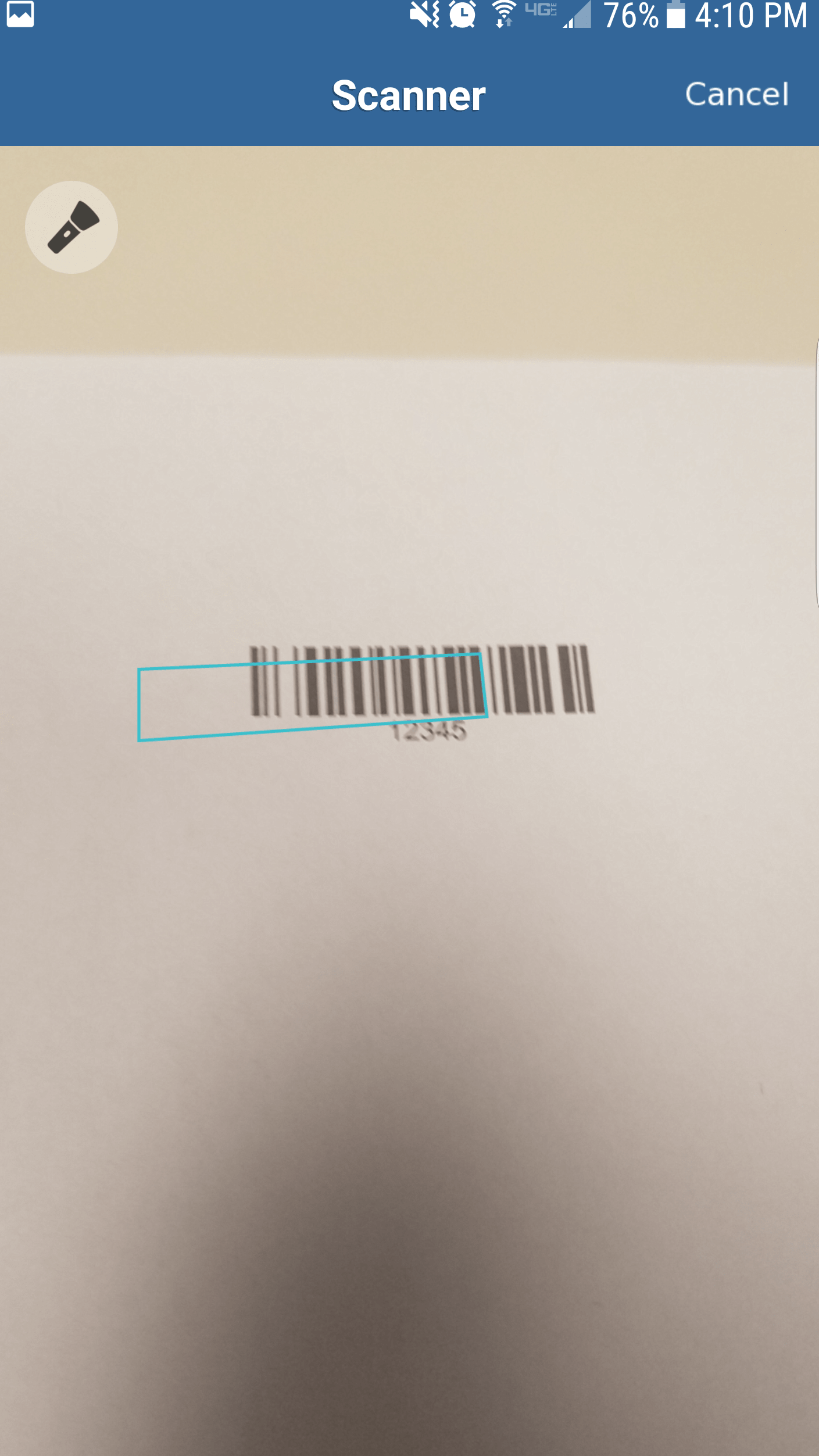
The app automatically reads the barcode, and then returns you back to the previous page to complete your fields.
Note that all fields with a red asterisk (*) are required fields. Your Status field displays as Available to indicate that it is in default status.
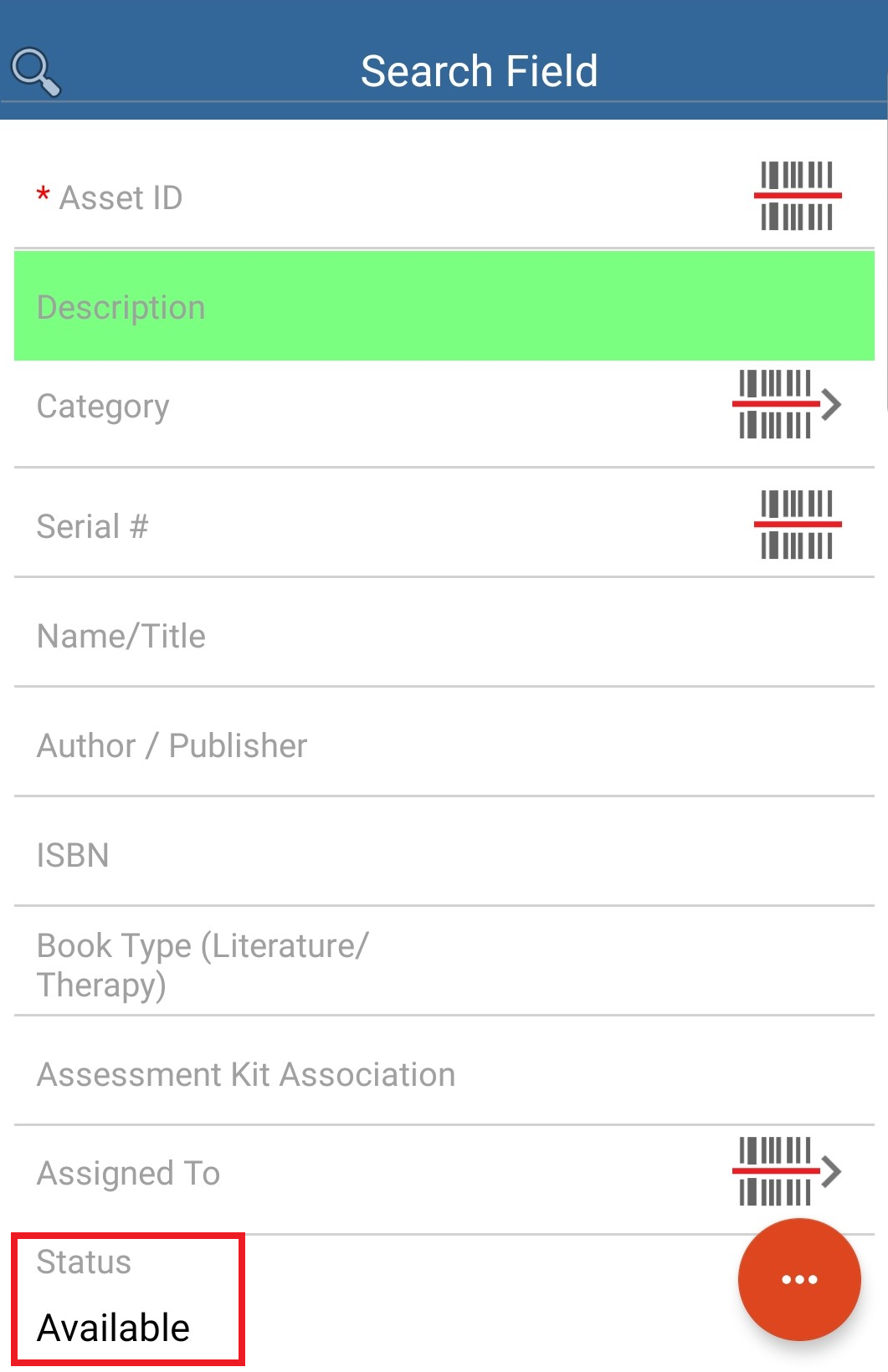
4. Use the Take a Photo option if you wish to take a photo of your asset.
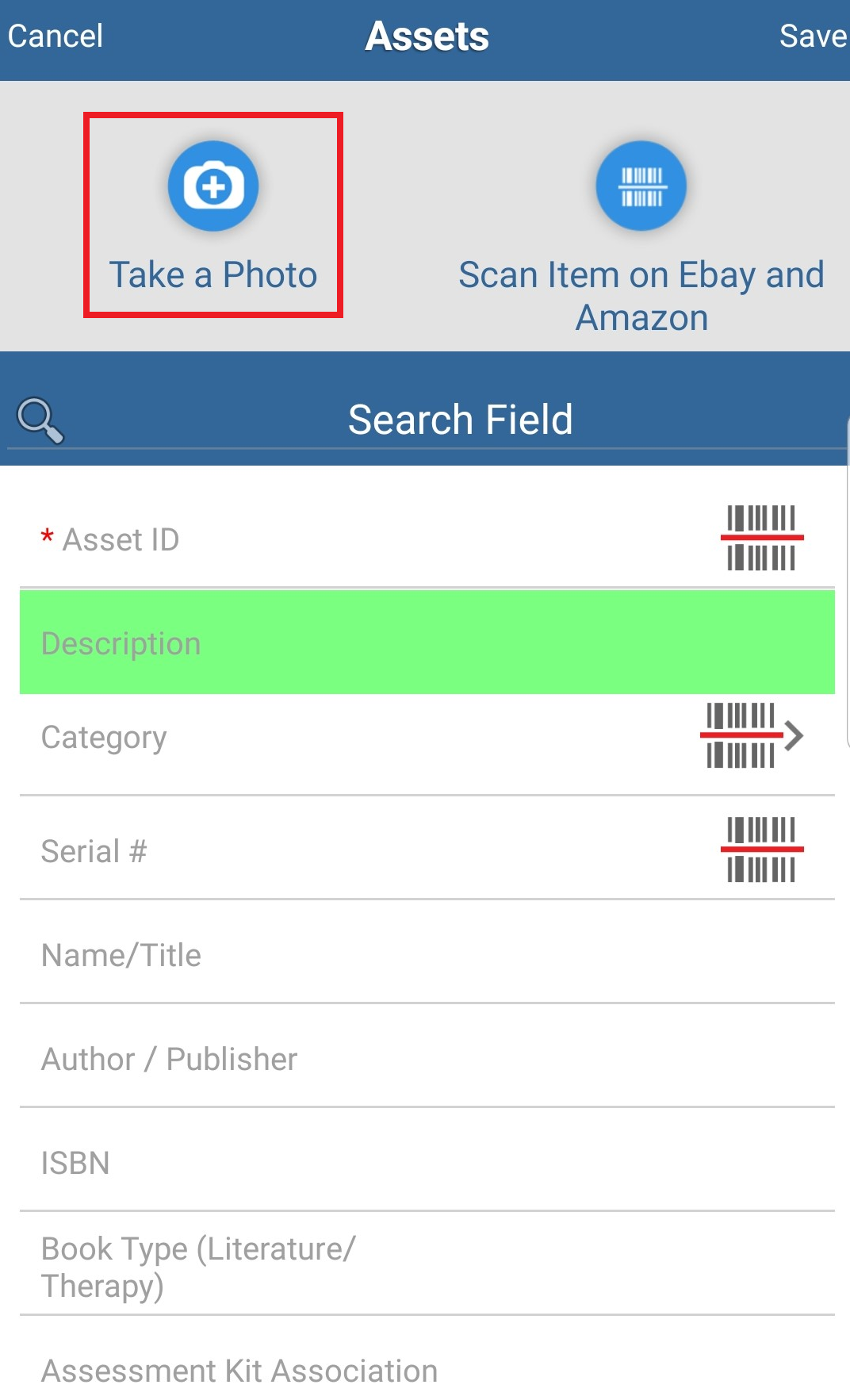
Note that it can take a few minutes for the asset to update once you've added a photo.
5. Select the red ![]() icon at the bottom of the screen to add additional attachment types.
icon at the bottom of the screen to add additional attachment types.
6. Click Save when completed.