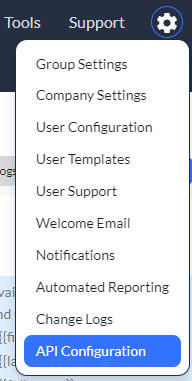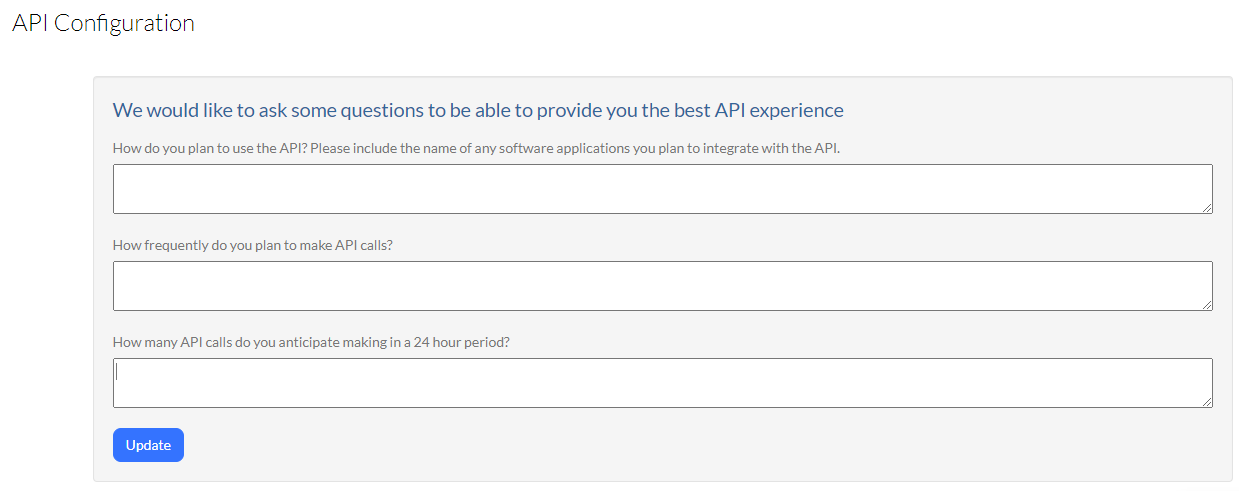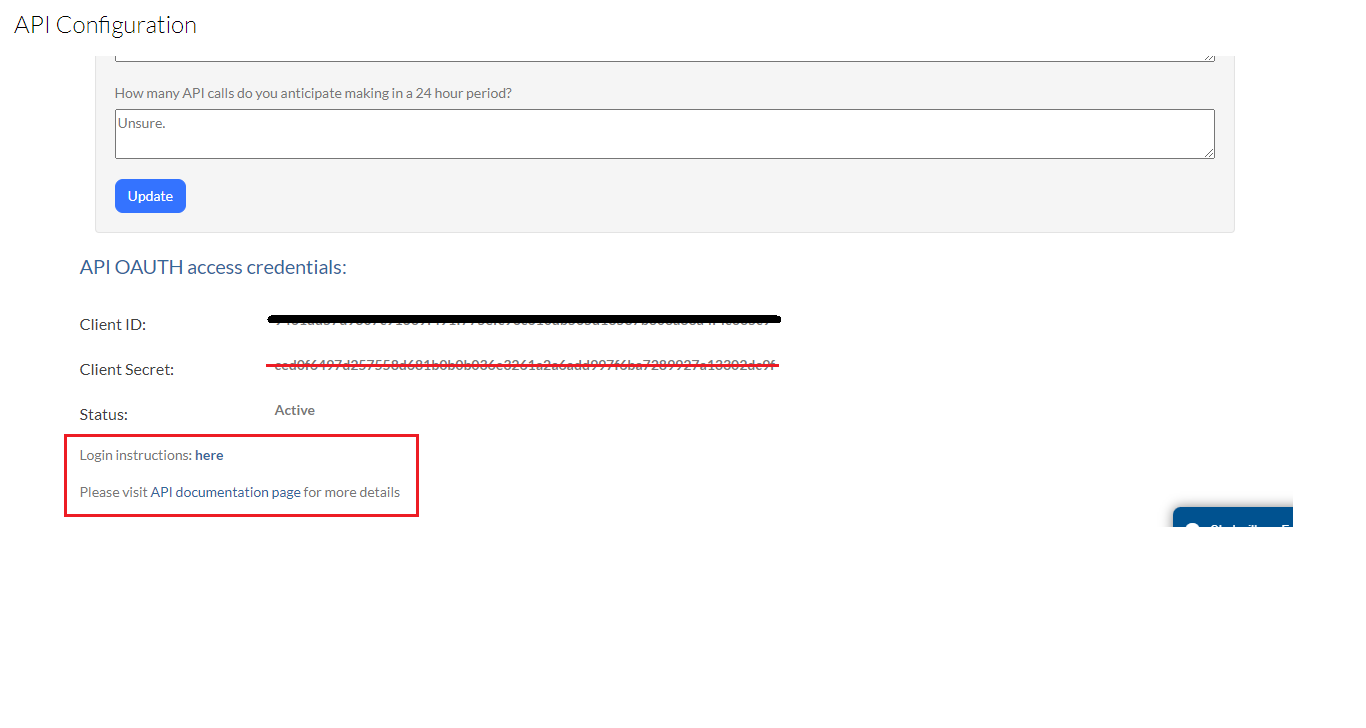API terminology and types of API calls
The following provides API terminology and types of calls for Version 2 (V2) of our API. Click here to access Version 3 (V3).
Note: Since Asset Panda’s API is completely open, extensive support isn’t available to this section of the system. Asset Panda doesn’t provide services to create calls or debug scripts.
This specific article provides you with basic terminology and types of calls to give you a better idea of the calls you can make.
Terminology
Entity or Entities: The names of your groups (Assets, Categories, Buildings, Rooms, etc)
Entity_ID: A group’s identifying number
- Go to: Configuration > Group Settings > Click Edit link next to group name > It is the numeric value near the end of the webpage URL
- Example: “ /12345/edit “
Entity Objects: The fields inside the Groups (Name, Description, Purchase Date, Cost, etc)
Entity Object ID: An asset’s identifying number
- Go to: Groups > Assets > Select ‘View’ link next to an asset > It is the long, numeric value near the end of the webpage URL
- Example: “ /5a6668c969702d1211680400/edit “
Field_9, field_12: The identifying number of the fields on the asset record
- Go to: Groups > Assets > Select ‘View’ link next to an asset > Click inside of a field > Right-click > Inspect
- Look for: id=”values_field_9”
Offset: pull the results past the numeric value of 50
- Enter in 70 = will pull results 70-120
Field_filters: advanced search
- If they do a search and it pulls back results for everything, ask them if they closed the brackets:
- {“field_6":{search 6]}
$term= : a search term